Software releases for OTA updates
Important
Retirement of Azure Percept DK:
Update 22 February 2023: A firmware update for the Percept DK Vision and Audio accessory components (also known as Vision and Audio SOM) is now available here, and will enable the accessory components to continue functioning beyond the retirement date.
The Azure Percept public preview will be evolving to support new edge device platforms and developer experiences. As part of this evolution the Azure Percept DK and Audio Accessory and associated supporting Azure services for the Percept DK will be retired March 30th, 2023.
Effective March 30th, 2023, the Azure Percept DK and Audio Accessory will no longer be supported by any Azure services including Azure Percept Studio, OS updates, containers updates, view web stream, and Custom Vision integration. Microsoft will no longer provide customer success support and any associated supporting services. For more information, please visit the Retirement Notice Blog Post.
Caution
The OTA update on Azure Percept DK is no longer supported. For information on how to proceed, please visit Update the Azure Percept DK over a USB-C cable connection.
The OTA update is built for users who tend to always keep the dev kit up to date. That's why only the hard-stop versions and the latest version are provided here. To change your dev kit to a specific (older) version, use the USB cable update. Refer to Update the Azure Percept DK over a USB-C cable connection. Also use the USB update if you want to jump to a much advanced version.
Caution
Dev kit doesn't support SW version downgrade with OTA. The Device Update for IoT Hub framework will NOT block deploying an image with version older than the current one. However doing so to dev kit will result in loss of data and functionality.
Important
Be sure to check the following document before you decide to go with either OTA or USB cable update.
Hard-stop version of OTA
Microsoft would service each dev kit release with OTA packages. However, as there are breaking changes for dev kit OS/firmware, or the OTA platform, OTA directly from an old version to a much-advanced version may be problematic. Generally, when a breaking change happens, Microsoft will make sure that the OTA update process transitions the old system seamlessly to the very first version that introduces/deliver this breaking change. This specific version becomes a hard-stop version for OTA. Take a known hard-stop version: June release as an example. OTA will work if a user updates the dev kit from 2104 to 2106, then from 2106 to 2107. However, it will NOT work if a user tries to skip the hard-stop (2106) and update the dev kit from 2104 directly to 2107.
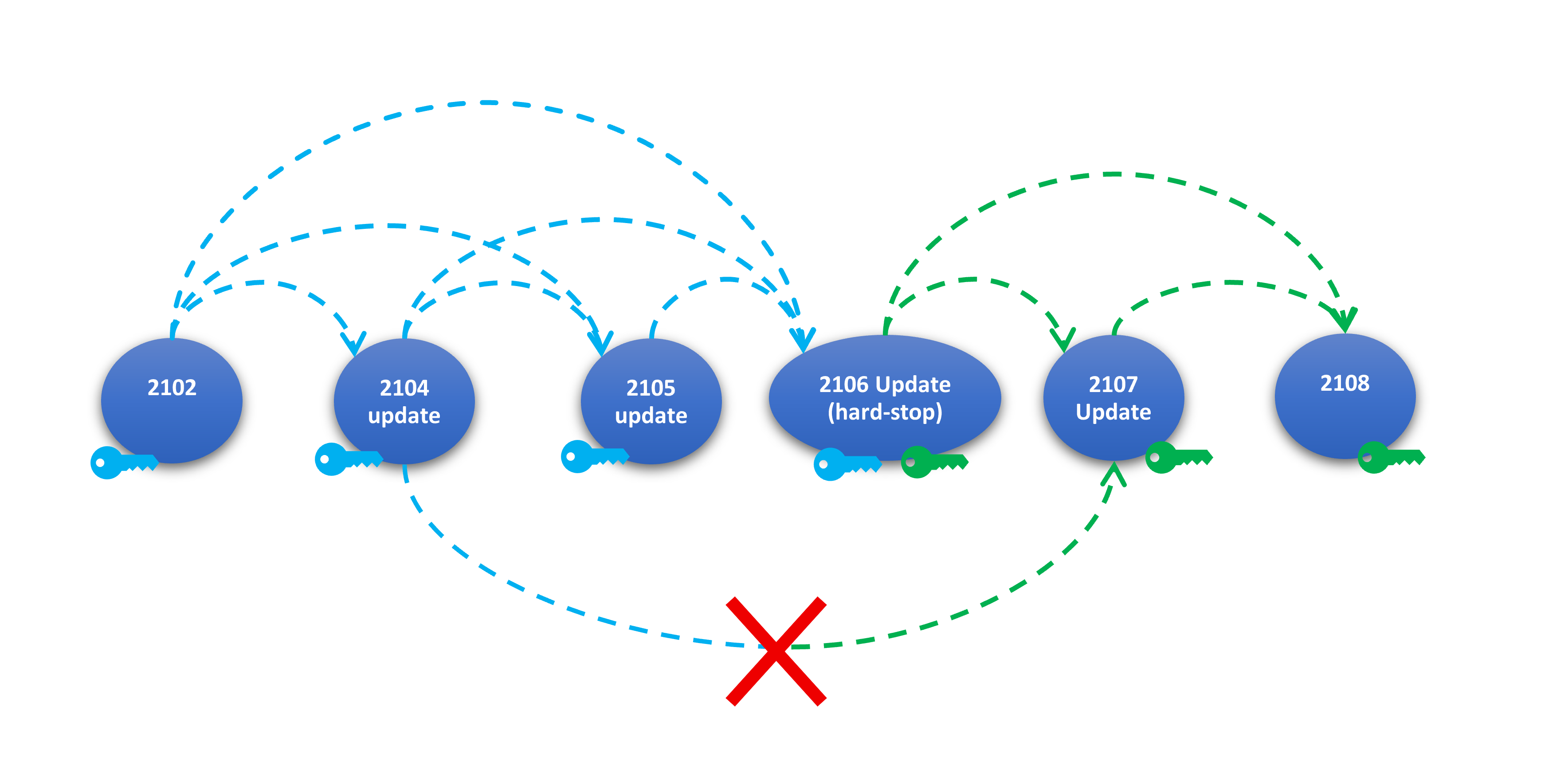
Recommendations for applying the OTA update
Scenario 1: Frequently (monthly) update the dev kit to make sure it’s always up to date
- There should be no problem if you always do OTA to update the dev kit from last release to the newly released version.
Scenario 2: Do update while few versions might be skipped.
- Identify the current software version of dev kit.
- Review the OTA package release list to look for any hard-stop version between the current version and target version.
- If there is, you need to sequentially deploy the hard-stop version(s) until you can deploy the latest update package.
- If there isn't, then you can directly deploy the latest OTA package to the dev kit.
Identify the current software version of dev kit
Option 1:
- Sign in to the Azure Percept Studio.
- In Devices, choose your dev kit device.
- In the General tab, look for the Model and SW Version information.
Option 2:
- View the IoT Edge Device of IoT Hub service from Microsoft Azure portal.
- Choose your dev kit device from the device list.
- Select Device twin.
- Scroll through the device twin properties and locate "model" and "swVersion" under "deviceInformation" and make a note of their values.
Identify the OTA package(s) to be deployed
Important
If the current version of your dev kit isn't included in any of the releases below, it's NOT supported for OTA update. Please do a USB cable update to get to the latest version.
Caution
Make sure you are using the old version of the Device Update for IoT Hub. To do that, navigate to Device management > Updates in your IoT Hub, select the switch to the older version link in the banner. For more information, please refer to Update Azure Percept DK over-the-air.
Latest release:
| Release | Applicable Version(s) | Download Links | Note |
|---|---|---|---|
| June Service Release (2206) | 2021.106.111.115, 2021.107.129.116, 2021.109.129.108, 2021.111.124.109, 2022.101.112.106, 2022.102.109.102, 2022.103.110.103 |
2022.106.120.102 OTA update package | Make sure you are using the old version of the Device Update for IoT Hub. To do that, navigate to Device management > Updates in your IoT Hub, select the switch to the older version link in the banner. For more information, please refer to Update Azure Percept DK over-the-air. |
Hard-stop releases:
| Release | Applicable Version(s) | Download Links | Note |
|---|---|---|---|
| June Service Release (2106) | 2021.102.108.112, 2021.104.110.103, 2021.105.111.122 | 2021.106.111.115 OTA manifest (for PE-101) 2021.106.111.115 OTA manifest (for APDK-101) 2021.106.111.115 OTA update package |
Be sure to use the correct manifest based on "model name" (PE-101/APDK-101) |