Change settings for a Microsoft Stream (Classic) channel
Warning
Microsoft Stream (Classic) is being retired and replaced by Stream (on SharePoint) and Microsoft Teams live events. It is recommended to start using Stream (on SharePoint) by uploading videos to SharePoint, Teams, Viva Engage, or OneDrive, and to run your live events through Teams and Viva Engage.
Functionality in Stream (Classic) will be changed and removed leading up to the retirement date. Learn more about Stream (on SharePoint)...
For companywide channels, the person who created the channel or a Microsoft Stream (Classic) admin can change channel settings.
For group channels, people who have contribute rights on the group or a Microsoft Stream (Classic) admin can change channel settings.
Edit channel detail
In Stream, find the channel you want to edit (for example, through My channels, My groups or Browse) and click the channel name
At the top of the channel click the More icon
 , and then click Edit
, and then click Edit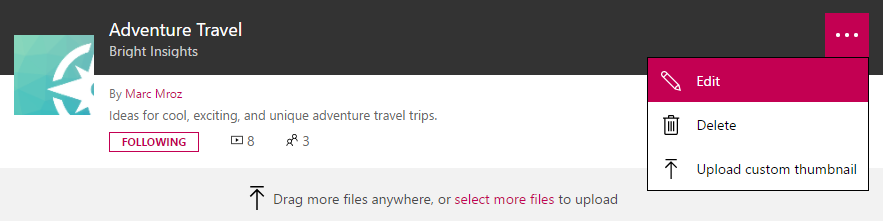
Start editing the metadata, settings, or delete the channel
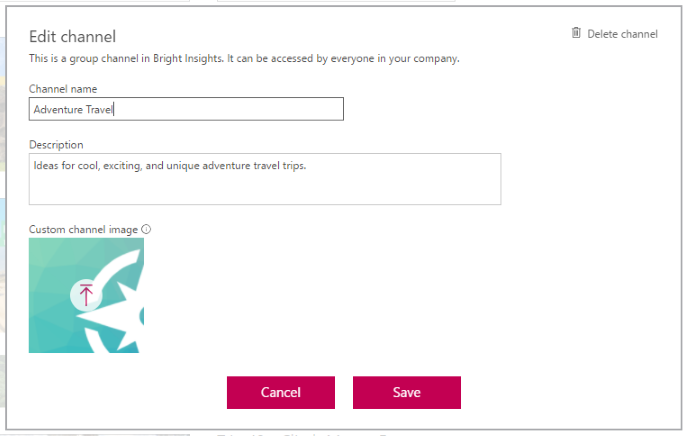
For detailed information on each field and setting for a channel, see Create a channel.
Default sort order for videos in a channel
As an owner of a channel you can set the default sort order for videos in your channel. After setting this, visitors to your channel will see your videos sorted by the option you chose. This is useful if you want your visitors to see videos ordered by most recently published or by video name.
Sort types you can choose for your channel:
- Name - Sort by video name in alphabetical order
- Trending - Sort by video popularity (most views, likes, & comments in last few weeks)
- Publish date - Sort by date video was published (most recent first)
- Views - Sort by total views (highest to lowest)
- Likes - Sort by total likes (highest to lowest)
- Relevance - Sort by search relevance, not useful for setting as default
Changing default sort order for videos in your channel
As a channel owner (or group owner/contributor) go to your channel
Next to the sort by drop down click the Edit default order button
Pick a new default sort order from the drop down

Click the Done button to save your change. Now any viewers who visit this channel will see the videos sorted by your chosen order by default.
Tip: If you need to put a handful of videos in a channel in a specific order you can do that by setting the default sort to "Name," and numbering the videos 01, 02, 03, ... 10.