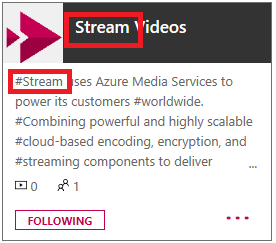Filter your channels
Warning
Microsoft Stream (Classic) is being retired and replaced by Stream (on SharePoint) and Microsoft Teams live events. It is recommended to start using Stream (on SharePoint) by uploading videos to SharePoint, Teams, Viva Engage, or OneDrive, and to run your live events through Teams and Viva Engage.
Functionality in Stream (Classic) will be changed and removed leading up to the retirement date. Learn more about Stream (on SharePoint)...
Browsing and filtering your channels makes it easy to quickly find what you are looking for.
In the Stream (Classic) navigation bar, go to My content > My channels.
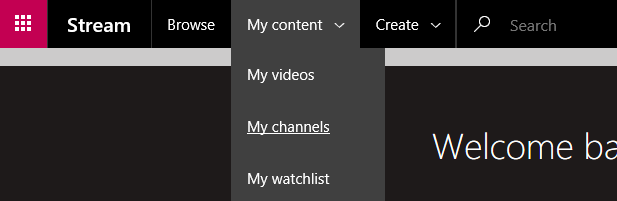
To filter all your channel results, search for specific words in the channel metadata and sort the results by qualifiers like relevance, number of followers, or the channel's creation date. The search results will be scoped to the context of the page, in this case your channels.
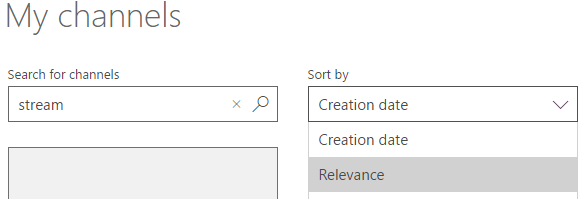
The above filter returned one channel that contained the word Stream in the title and description. From here you can go directly to the channel by selecting the title, or find more actions, like edit and delete, by selecting the More menu icon
 . For more information on editing channels, see Edit a channel.
. For more information on editing channels, see Edit a channel.