Upload a Microsoft Teams meeting recording to Stream (Classic)
Warning
Microsoft Stream (Classic) is being retired and replaced by Stream (on SharePoint) and Microsoft Teams live events. It is recommended to start using Stream (on SharePoint) by uploading videos to SharePoint, Teams, Viva Engage, or OneDrive, and to run your live events through Teams and Viva Engage.
Functionality in Stream (Classic) will be changed and removed leading up to the retirement date. Learn more about Stream (on SharePoint)...
For most Microsoft 365 users, Teams meeting recordings are automatically uploaded to Microsoft Stream (Classic) after a meeting. However, starting August 20, 2020, when users with A1 (including A1 Plus) licenses start a Teams meeting recording, this behavior changes. These users and the other meeting participants will see something like the image below in the Teams channel or meeting chat shortly after a meeting ends.
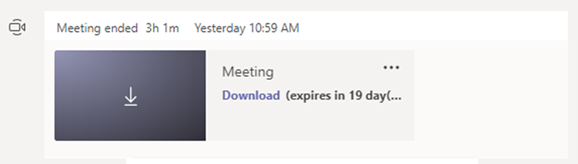
Note
Access to the meeting recording file will expire after 21 days.
Meeting recordings will be available in the meeting chat for a period of 21 days after the meeting. After 21 days, the meeting recordings will no longer be available for download from the chat. Meetings recorded before August 20, 2020, will not be affected by this change.
To play back the meeting recording, meeting participants can download the file and play it back on their local device. To share or archive a recording, meeting participants can download the file and then upload it to Teams, Stream, SharePoint, or OneDrive (instructions below).