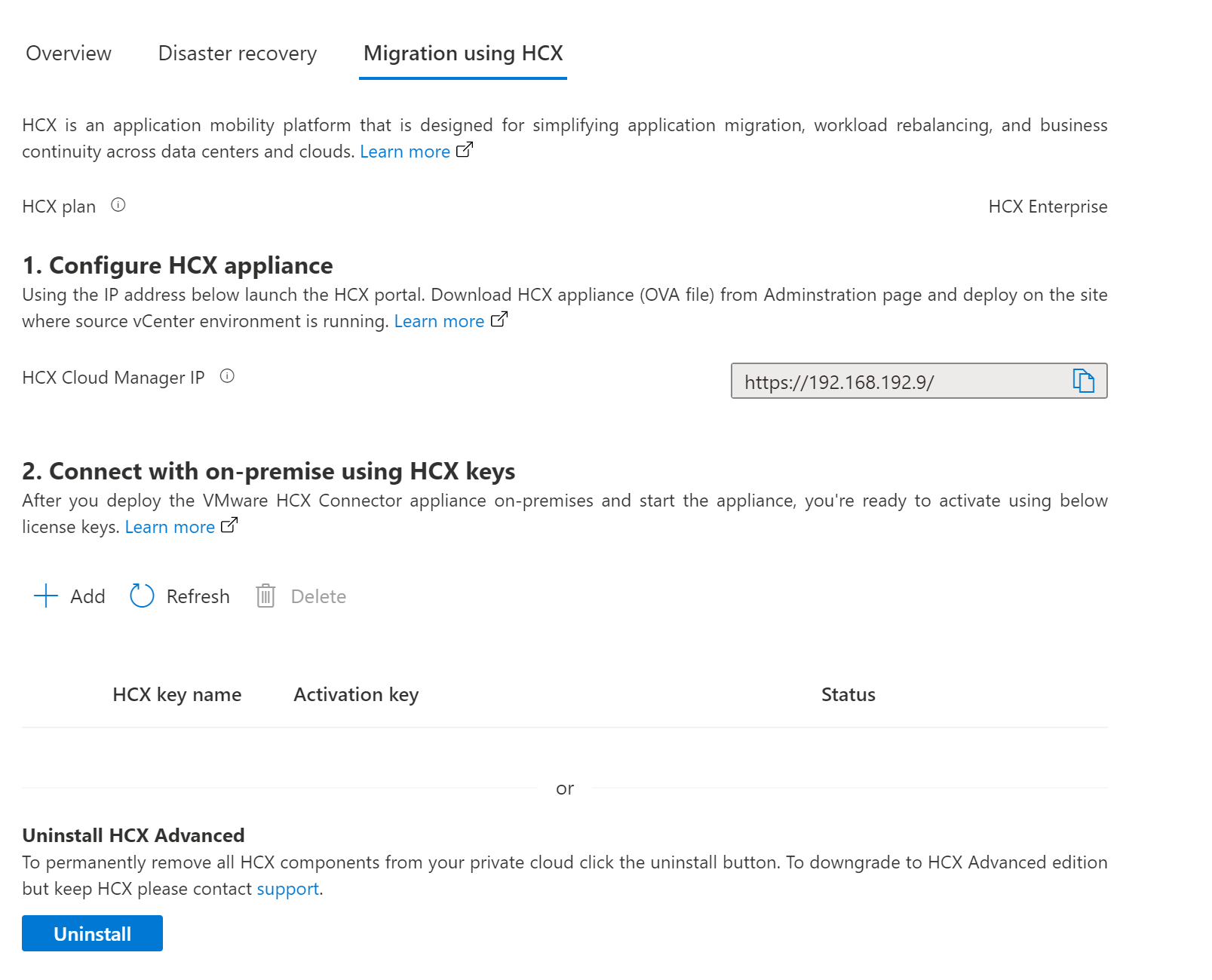Uninstall VMware HCX in Azure VMware Solution
In this article, learn how to uninstall HCX in Azure VMware solution. You can uninstall HCX from the cloud side through the portal, which removes the existing pairing and software. Removing HCX returns the resources to your private cloud occupied by the HCX virtual appliances.
Generally, the workflow cleans up from the HCX on-premises side first, then clean up on the HCX Cloud side afterwards.
Prerequisites
- Make sure you don't have any active migrations in progress.
- Ensure that L2 extensions are no longer needed or the networks are
unstretchedto the destination. - For workloads using MON, ensure that you removed the default gateways. Otherwise, it can result in workloads not being able to communicate or function.
- Uninstall HCX deployment from Connector on-premises.
Uninstall HCX
In your Azure VMware Solution private cloud, select Manage > Add-ons.
Select Get started for HCX Workload Mobility, then select Uninstall.
Enter yes to confirm the uninstall.
After you uninstall HCX, it no longer has the vCenter Server plugin. If necessary, you can reinstall it.
Feedback
Coming soon: Throughout 2024 we will be phasing out GitHub Issues as the feedback mechanism for content and replacing it with a new feedback system. For more information see: https://aka.ms/ContentUserFeedback.
Submit and view feedback for