Add users to Azure Pipelines
Azure DevOps Services | Azure DevOps Server 2022 - Azure DevOps Server 2019
Permissions for build and release pipelines are primarily set at the object-level for a specific build or release, or for select tasks, at the collection level.
You can manage security for different types of resources such as variable groups, secure files, and deployment groups by adding users or groups to that role. Project administrator can grant or restrict access to project resources. If you want to allow a team member to edit pipelines, you must be a project administrator in order to do so.
Add users to your project
Navigate to your project's summary page:
https://dev.azure.com/{your-organization}/{your-project}Select the Invite button to add a user to your project, and then fill out the required fields. Select Add when you are done.

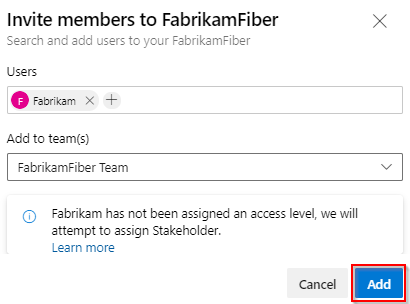
The new user must accept the invitation before they can start creating or modifying pipelines.
Verify permissions for contributors
Note
A security best practice is to only grant permissions to required users or groups. The Contributors group may be too broad in a given project.
To verify the permissions for your project's contributors, make sure you are a member of the Build Administrators group or the Project Administrators group. See Change project-level permissions for more details.
From within your project, select Pipelines > Pipelines. Select the All tab, and then select the more actions menu then Manage security.
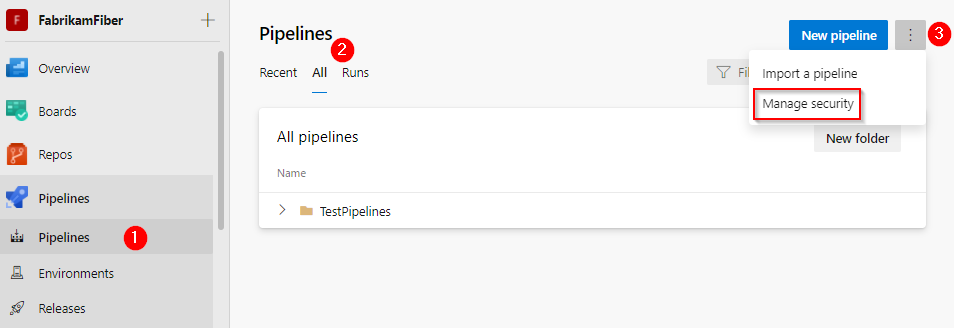
On the permissions dialog box, make sure the following Contributors permissions are set to Allow.
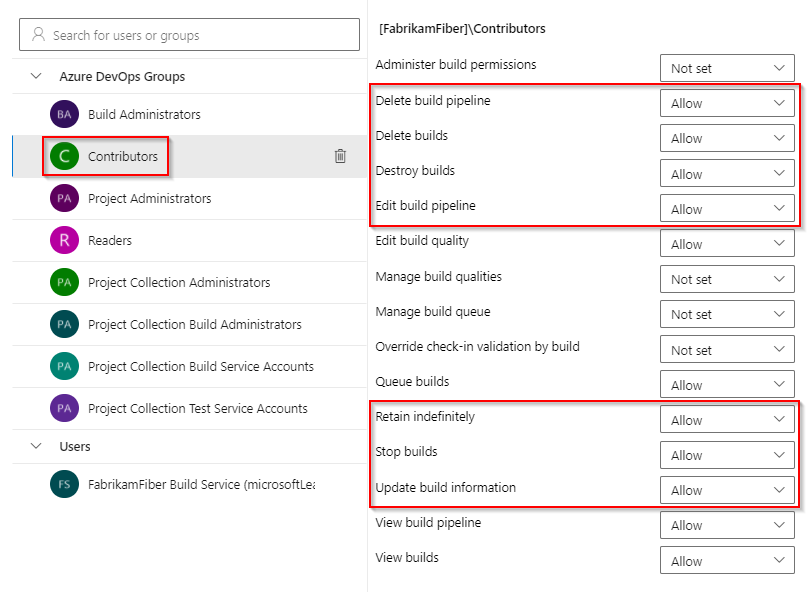
Related articles
Feedback
Coming soon: Throughout 2024 we will be phasing out GitHub Issues as the feedback mechanism for content and replacing it with a new feedback system. For more information see: https://aka.ms/ContentUserFeedback.
Submit and view feedback for