Enroll or renew an Azure Dev Tools for Teaching subscription
This article describes the process for enrolling in Azure Dev Tools for Teaching and creating a subscription.
Enroll a new subscription
Navigate to the Azure Dev Tools for Teaching webpage.
Select the Sign up button.
Select Enroll or Renew on the Azure Dev Tools for Teaching banner.
Select the type of subscription you're enrolling:
- Apply for a new plan
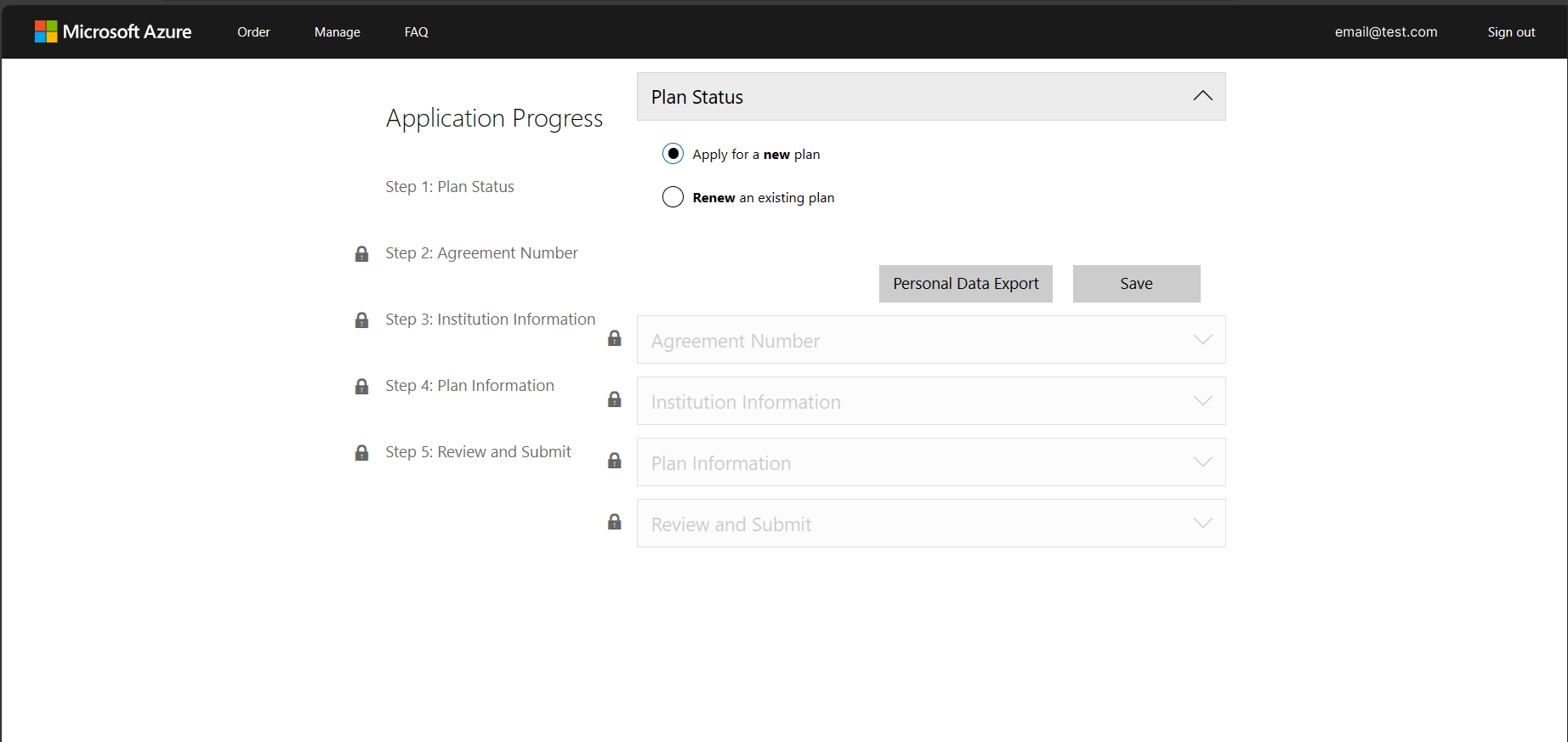
Select the Save button.
Complete your Institution Information, if enrolling for the first time. If renewing, this information will autofill.
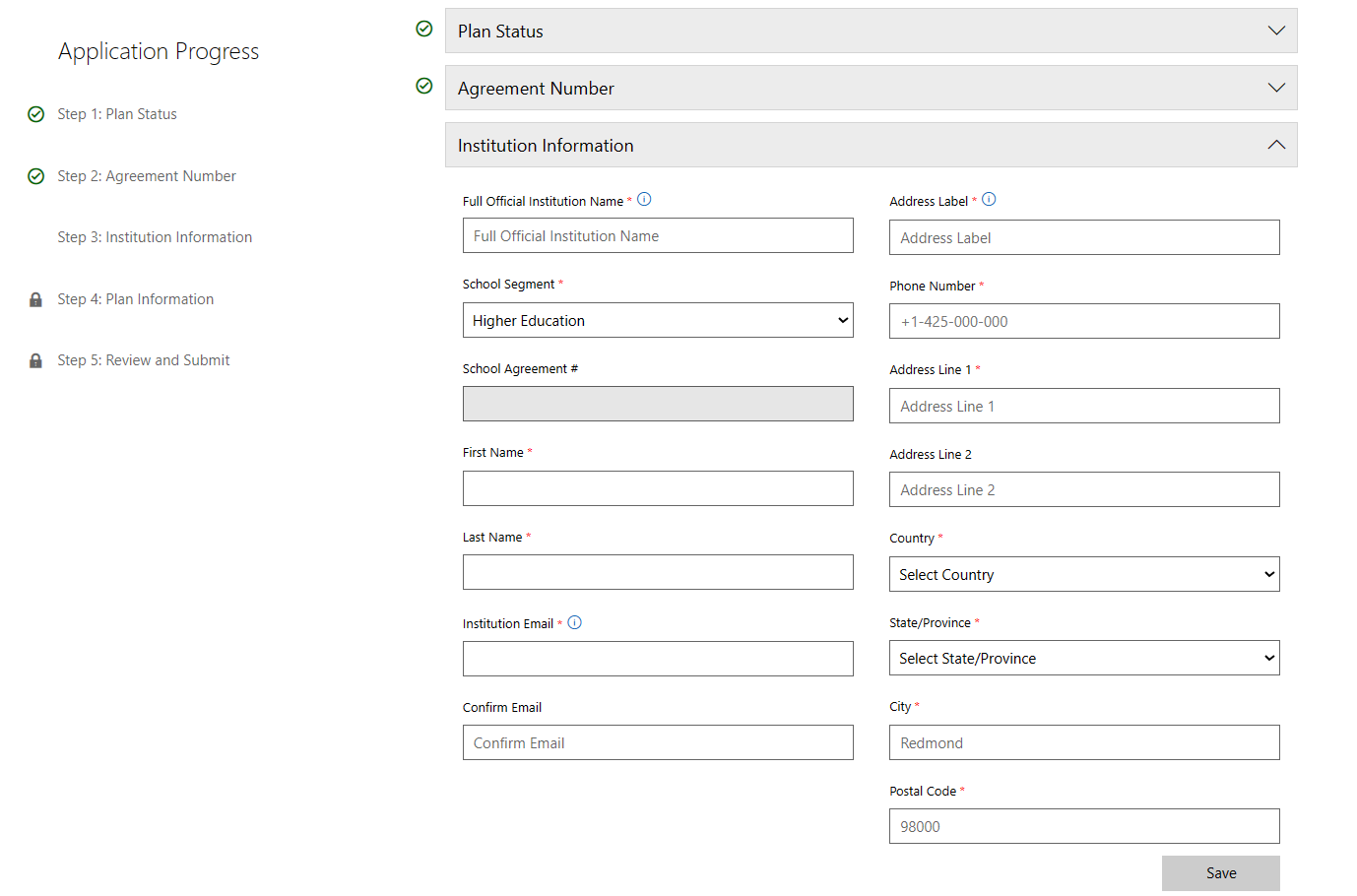
The plan name will be automatically populated and the duration will be set to 1 year. Please populate the Plan Administrator information and Department for the plan. You can also choose to enable Azure for Students for all students who sign up for the plan. Finally, include the Domain or Domains that are to be associated with the plan. This will enable students on the same domain to get easy access to download software benefits.
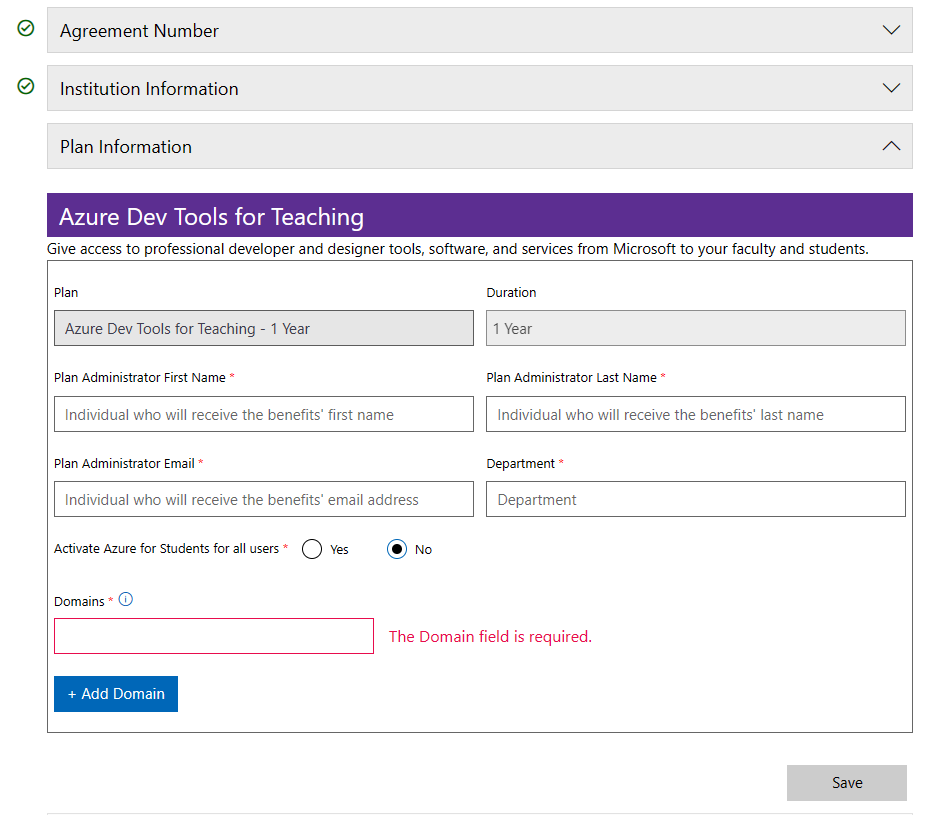
Confirm all enrollment information and click Confirm and Place Order. Confirmation emails will be sent to your inbox, with updates on enrollment status and any possible next steps.
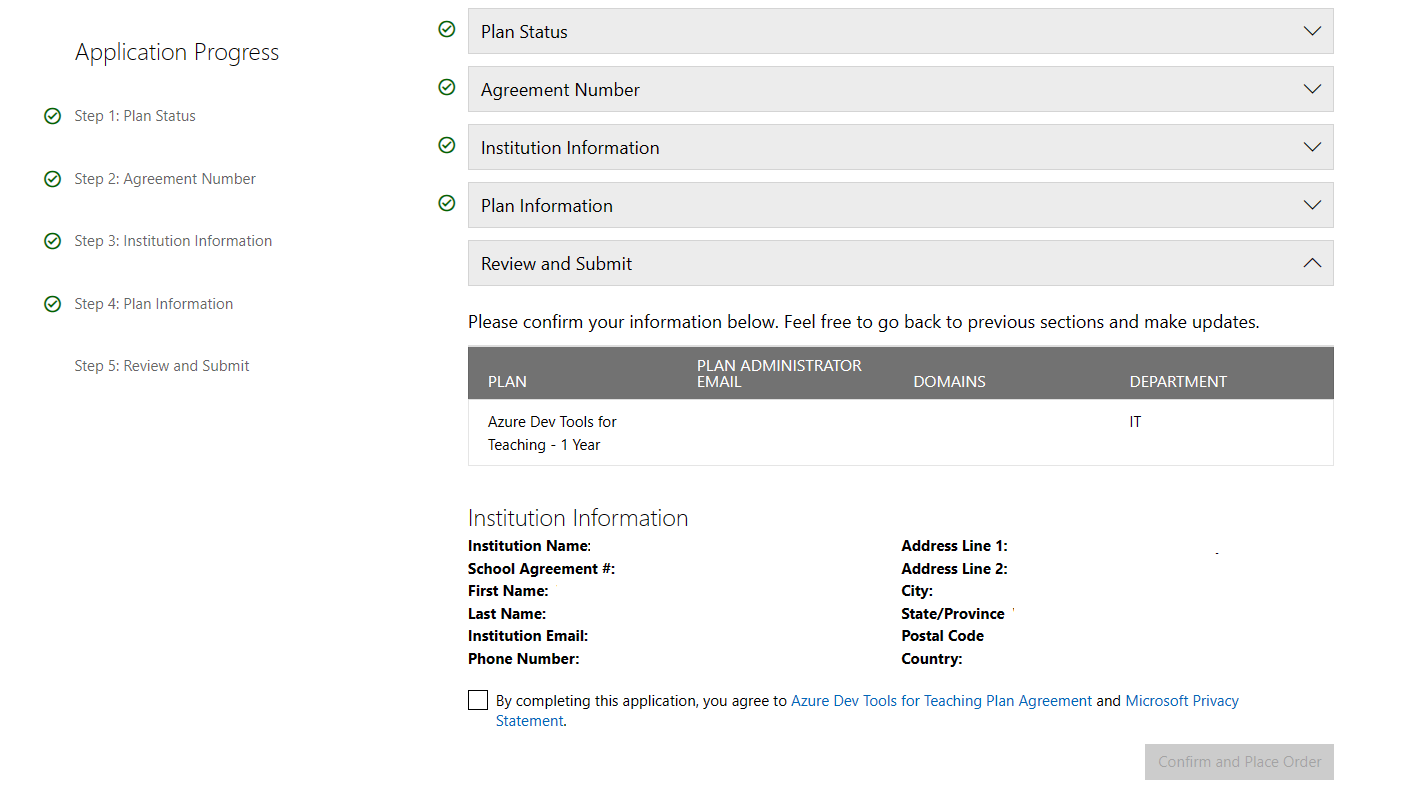
Renew an existing subscription
Your plan doesn't renew automatically. To see if it's time to renew, go to the Azure Dev Tools for Teaching Management portal and look under Renew an existing plan.
Sixty days before your membership expires, you'll receive email reminders to renew your subscription. In a renewal email, you can select the renewal link.
You can complete the renewal process as early as 90 days before the expiration date:
Navigate to the Azure Dev Tools for Teaching Management portal.
Select Renew an existing plan on the Azure Dev Tools for Teaching banner.
Search for your institution name and find the subscription ID you want to renew.
Select the Plan and confirm the Administrator for the subscription.
Confirm all enrollment information and click Confirm and Place Order. Confirmation emails will be sent to your inbox with updates on enrollment status and any possible next steps.
Next steps
Feedback
Coming soon: Throughout 2024 we will be phasing out GitHub Issues as the feedback mechanism for content and replacing it with a new feedback system. For more information see: https://aka.ms/ContentUserFeedback.
Submit and view feedback for