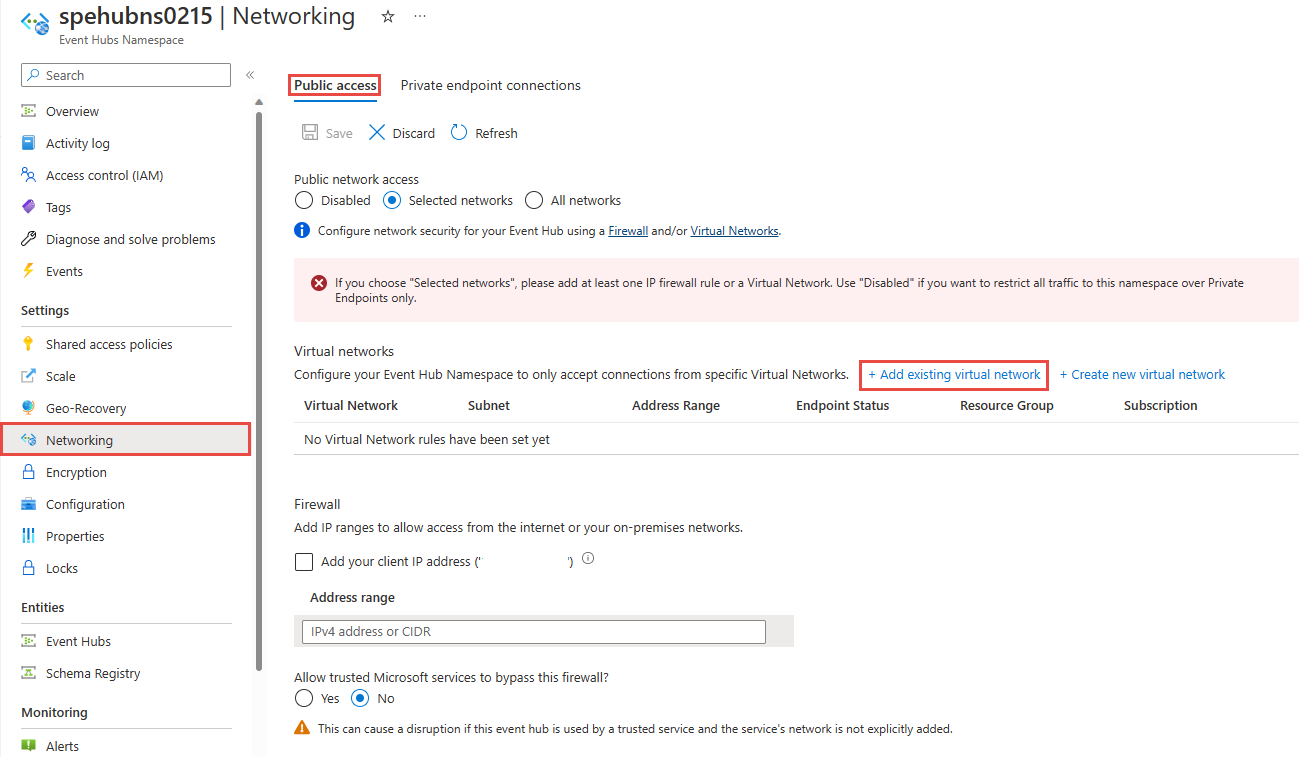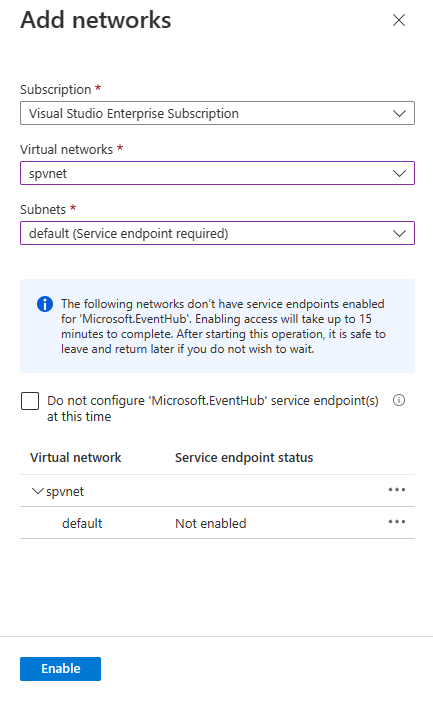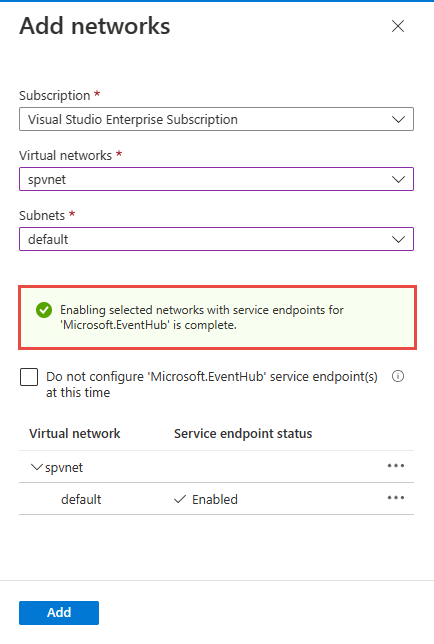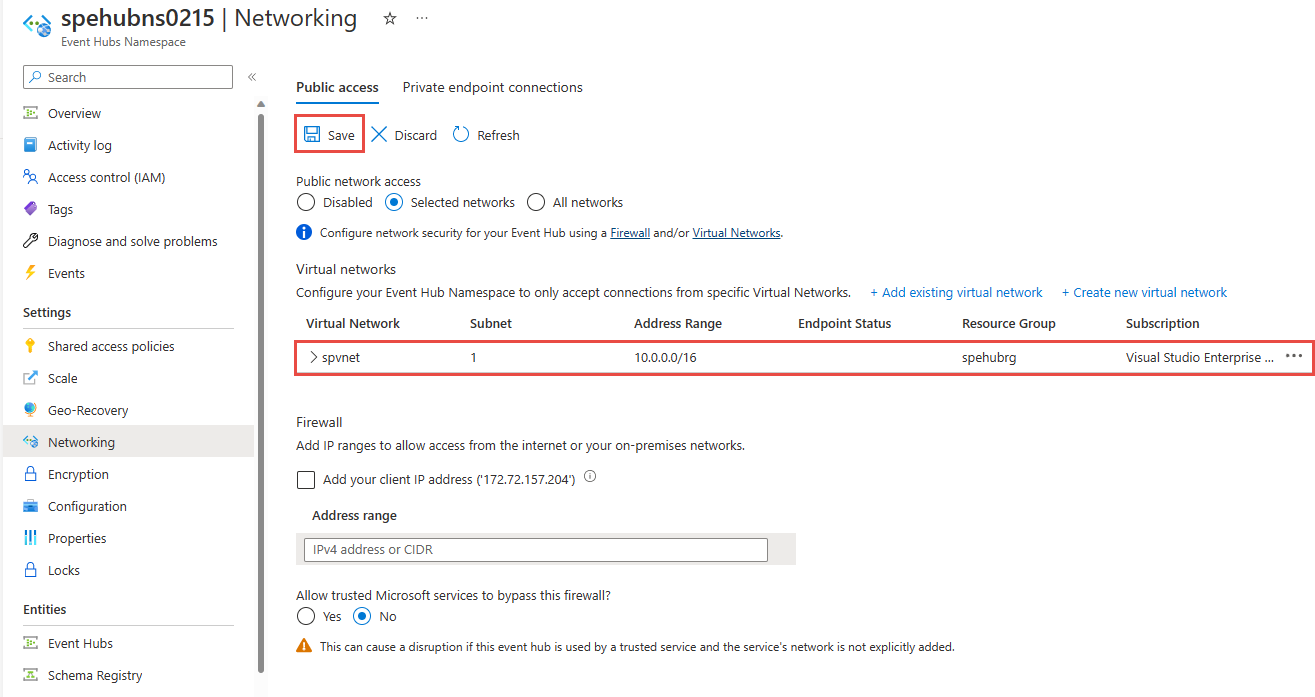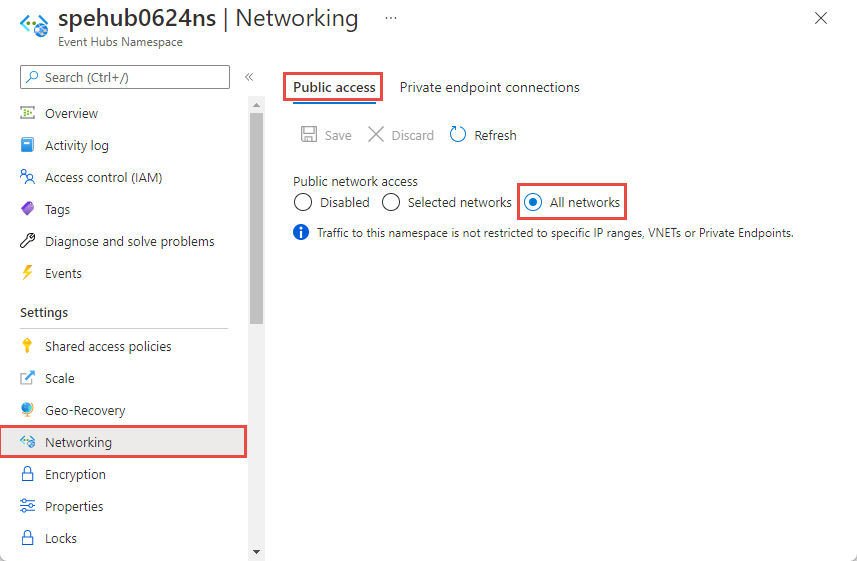Allow access to Azure Event Hubs namespaces from specific virtual networks
The integration of Event Hubs with Virtual Network (VNet) Service Endpoints enables secure access to messaging capabilities from workloads such as virtual machines that are bound to virtual networks, with the network traffic path being secured on both ends.
Once configured to bound to at least one virtual network subnet service endpoint, the respective Event Hubs namespace no longer accepts traffic from anywhere but authorized subnets in virtual networks. From the virtual network perspective, binding an Event Hubs namespace to a service endpoint configures an isolated networking tunnel from the virtual network subnet to the messaging service.
The result is a private and isolated relationship between the workloads bound to the subnet and the respective Event Hubs namespace, in spite of the observable network address of the messaging service endpoint being in a public IP range. There's an exception to this behavior. Enabling a service endpoint, by default, enables the denyall rule in the IP firewall associated with the virtual network. You can add specific IP addresses in the IP firewall to enable access to the Event Hubs public endpoint.
Important points
- This feature isn't supported in the basic tier.
- Enabling virtual networks for your Event Hubs namespace blocks incoming requests by default, unless requests originate from a service operating from allowed virtual networks. Requests that are blocked include those from other Azure services, from the Azure portal, from logging and metrics services, and so on. As an exception, you can allow access to Event Hubs resources from certain trusted services even when virtual networks are enabled. For a list of trusted services, see Trusted services.
- Specify at least one IP rule or virtual network rule for the namespace to allow traffic only from the specified IP addresses or subnet of a virtual network. If there are no IP and virtual network rules, the namespace can be accessed over the public internet (using the access key).
Advanced security scenarios enabled by VNet integration
Solutions that require tight and compartmentalized security, and where virtual network subnets provide the segmentation between the compartmentalized services, still need communication paths between services residing in those compartments.
Any immediate IP route between the compartments, including those carrying HTTPS over TCP/IP, carries the risk of exploitation of vulnerabilities from the network layer on up. Messaging services provide insulated communication paths, where messages are even written to disk as they transition between parties. Workloads in two distinct virtual networks that are both bound to the same Event Hubs instance can communicate efficiently and reliably via messages, while the respective network isolation boundary integrity is preserved.
That means your security sensitive cloud solutions not only gain access to Azure industry-leading reliable and scalable asynchronous messaging capabilities, but they can now use messaging to create communication paths between secure solution compartments that are inherently more secure than what is achievable with any peer-to-peer communication mode, including HTTPS and other TLS-secured socket protocols.
Bind event hubs to virtual networks
Virtual network rules are the firewall security feature that controls whether your Azure Event Hubs namespace accepts connections from a particular virtual network subnet.
Binding an Event Hubs namespace to a virtual network is a two-step process. You first need to create a virtual Network service endpoint on a virtual network's subnet and enable it for Microsoft.EventHub as explained in the service endpoint overview article. Once you've added the service endpoint, you bind the Event Hubs namespace to it with a virtual network rule.
The virtual network rule is an association of the Event Hubs namespace with a virtual network subnet. While the rule exists, all workloads bound to the subnet are granted access to the Event Hubs namespace. Event Hubs itself never establishes outbound connections, doesn't need to gain access, and is therefore never granted access to your subnet by enabling this rule.
Use Azure portal
When creating a namespace, you can either allow public only (from all networks) or private only (only via private endpoints) access to the namespace. Once the namespace is created, you can allow access from specific IP addresses or from specific virtual networks (using network service endpoints).
Configure public access when creating a namespace
To enable public access, select Public access on the Networking page of the namespace creation wizard.

After you create the namespace, select Networking on the left menu of the Service Bus Namespace page. You see that All Networks option is selected. You can select Selected Networks option and allow access from specific IP addresses or specific virtual networks. The next section provides you details on specifying the networks from which the access is allowed.
Configure selected networks for an existing namespace
This section shows you how to use Azure portal to add a virtual network service endpoint. To limit access, you need to integrate the virtual network service endpoint for this Event Hubs namespace.
Navigate to your Event Hubs namespace in the Azure portal.
Select Networking under Settings on the left menu.
On the Networking page, for Public network access, you can set one of the three following options. Choose Selected networks option to allow access only from specific virtual networks.
Here are more details about options available in the Public network access page:
Disabled. This option disables any public access to the namespace. The namespace is accessible only through private endpoints.
Selected networks. This option enables public access to the namespace using an access key from selected networks.
Important
If you choose Selected networks, add at least one IP firewall rule or a virtual network that will have access to the namespace. Choose Disabled if you want to restrict all traffic to this namespace over private endpoints only.
All networks (default). This option enables public access from all networks using an access key. If you select the All networks option, the event hub accepts connections from any IP address (using the access key). This setting is equivalent to a rule that accepts the 0.0.0.0/0 IP address range.
To restrict access to specific networks, choose the Selected Networks option at the top of the page if it isn't already selected.
In the Virtual networks section of the page, select +Add existing virtual network*. Select + Create new virtual network if you want to create a new VNet.
Important
If you choose Selected networks, add at least one IP firewall rule or a virtual network that will have access to the namespace. Choose Disabled if you want to restrict all traffic to this namespace over private endpoints only.
Select the virtual network from the list of virtual networks, and then pick the subnet. You have to enable the service endpoint before adding the virtual network to the list. If the service endpoint isn't enabled, the portal prompts you to enable it.
You should see the following successful message after the service endpoint for the subnet is enabled for Microsoft.EventHub. Select Add at the bottom of the page to add the network.
Note
If you are unable to enable the service endpoint, you may ignore the missing virtual network service endpoint using the Resource Manager template. This functionality is not available on the portal.
Specify whether you want to allow trusted Microsoft services to bypass this firewall. See Trusted Microsoft services for details.
Select Save on the toolbar to save the settings. Wait for a few minutes for the confirmation to show up on the portal notifications.
Note
To restrict access to specific IP addresses or ranges, see Allow access from specific IP addresses or ranges.
Trusted Microsoft services
When you enable the Allow trusted Microsoft services to bypass this firewall setting, the following services within the same tenant are granted access to your Event Hubs resources.
| Trusted service | Supported usage scenarios |
|---|---|
| Azure Event Grid | Allows Azure Event Grid to send events to event hubs in your Event Hubs namespace. You also need to do the following steps:
For more information, see Event delivery with a managed identity |
| Azure Stream Analytics | Allows an Azure Stream Analytics job to read data from (input) or write data to (output) event hubs in your Event Hubs namespace. Important: The Stream Analytics job should be configured to use a managed identity to access the event hub. For more information, see Use managed identities to access the event hub from an Azure Stream Analytics job (Preview). |
| Azure IoT Hub | Allows IoT Hub to send messages to event hubs in your Event Hubs namespace. You also need to do the following steps:
|
| Azure API Management | The API Management service allows you to send events to an event hub in your Event Hubs namespace.
|
| Azure Monitor (Diagnostic Settings and Action Groups) | Allows Azure Monitor to send diagnostic information and alert notifications to event hubs in your Event Hubs namespace. Azure Monitor can read from the event hub and also write data to the event hub. |
| Azure Synapse | Allows Azure Synapse to connect to the event hub using the Synapse Workspace Managed Identity. Add the Azure Event Hubs Data Sender, Receiver or Owner role to the identity on the Event Hubs namespace. |
| Azure Data Explorer | Allows Azure Data Explorer to receive events from the event hub using the Managed Identity of the cluster. You need to do the following steps:
|
| Azure IoT Central | Allows IoT Central to export data to event hubs in your Event Hubs namespace. You also need to do the following steps:
|
| Azure Health Data Services | Allows Healthcare APIs IoT connector to ingest medical device data from your Event Hubs namespace and persist data in your configured Fast Healthcare Interoperability Resources (FHIR®) service. The IoT connector should be configured to use a managed identity to access the event hub. For more information, see Get started with the IoT connector - Azure Healthcare APIs. |
| Azure Digital Twins | Allows Azure Digital Twins to egress data to event hubs in your Event Hubs namespace. You also need to do the following steps:
|
The other trusted services for Azure Event Hubs can be found below:
- Azure Arc
- Azure Kubernetes
- Azure Machine Learning
- Microsoft Purview
Use Resource Manager template
The following sample Resource Manager template adds a virtual network rule to an existing Event Hubs namespace. For the network rule, it specifies the ID of a subnet in a virtual network.
The ID is a fully qualified Resource Manager path for the virtual network subnet. For example, /subscriptions/{id}/resourceGroups/{rg}/providers/Microsoft.Network/virtualNetworks/{vnet}/subnets/default for the default subnet of a virtual network.
When adding virtual network or firewalls rules, set the value of defaultAction to Deny.
{
"$schema": "https://schema.management.azure.com/schemas/2015-01-01/deploymentTemplate.json#",
"contentVersion": "1.0.0.0",
"parameters": {
"eventhubNamespaceName": {
"type": "string",
"metadata": {
"description": "Name of the Event Hubs namespace"
}
},
"virtualNetworkName": {
"type": "string",
"metadata": {
"description": "Name of the Virtual Network Rule"
}
},
"subnetName": {
"type": "string",
"metadata": {
"description": "Name of the Virtual Network Sub Net"
}
},
"location": {
"type": "string",
"metadata": {
"description": "Location for Namespace"
}
}
},
"variables": {
"namespaceNetworkRuleSetName": "[concat(parameters('eventhubNamespaceName'), concat('/', 'default'))]",
"subNetId": "[resourceId('Microsoft.Network/virtualNetworks/subnets/', parameters('virtualNetworkName'), parameters('subnetName'))]"
},
"resources": [
{
"apiVersion": "2018-01-01-preview",
"name": "[parameters('eventhubNamespaceName')]",
"type": "Microsoft.EventHub/namespaces",
"location": "[parameters('location')]",
"sku": {
"name": "Standard",
"tier": "Standard"
},
"properties": { }
},
{
"apiVersion": "2017-09-01",
"name": "[parameters('virtualNetworkName')]",
"location": "[parameters('location')]",
"type": "Microsoft.Network/virtualNetworks",
"properties": {
"addressSpace": {
"addressPrefixes": [
"10.0.0.0/23"
]
},
"subnets": [
{
"name": "[parameters('subnetName')]",
"properties": {
"addressPrefix": "10.0.0.0/23",
"serviceEndpoints": [
{
"service": "Microsoft.EventHub"
}
]
}
}
]
}
},
{
"apiVersion": "2018-01-01-preview",
"name": "[variables('namespaceNetworkRuleSetName')]",
"type": "Microsoft.EventHub/namespaces/networkruleset",
"dependsOn": [
"[concat('Microsoft.EventHub/namespaces/', parameters('eventhubNamespaceName'))]"
],
"properties": {
"publicNetworkAccess": "Enabled",
"defaultAction": "Deny",
"virtualNetworkRules":
[
{
"subnet": {
"id": "[variables('subNetId')]"
},
"ignoreMissingVnetServiceEndpoint": false
}
],
"ipRules":[],
"trustedServiceAccessEnabled": false
}
}
],
"outputs": { }
}
To deploy the template, follow the instructions for Azure Resource Manager.
Important
If there are no IP and virtual network rules, all the traffic flows into the namespace even if you set the defaultAction to deny. The namespace can be accessed over the public internet (using the access key). Specify at least one IP rule or virtual network rule for the namespace to allow traffic only from the specified IP addresses or subnet of a virtual network.
Use Azure CLI
Use az eventhubs namespace network-rule-set add, list, update, and remove commands to manage virtual network rules for a Service Bus namespace.
Use Azure PowerShell
Use the following Azure PowerShell commands to add, list, remove, update, and delete network rules for a Service Bus namespace.
Add-AzEventHubVirtualNetworkRuleto add a virtual network rule.New-AzEventHubVirtualNetworkRuleConfigandSet-AzEventHubNetworkRuleSettogether to add a virtual network rule.Remove-AzEventHubVirtualNetworkRuleto remove s virtual network rule.
default action and public network access
REST API
The default value of the defaultAction property was Deny for API version 2021-01-01-preview and earlier. However, the deny rule isn't enforced unless you set IP filters or virtual network (VNet) rules. That is, if you didn't have any IP filters or VNet rules, it's treated as Allow.
From API version 2021-06-01-preview onwards, the default value of the defaultAction property is Allow, to accurately reflect the service-side enforcement. If the default action is set to Deny, IP filters and VNet rules are enforced. If the default action is set to Allow, IP filters and VNet rules aren't enforced. The service remembers the rules when you turn them off and then back on again.
The API version 2021-06-01-preview onwards also introduces a new property named publicNetworkAccess. If it's set to Disabled, operations are restricted to private links only. If it's set to Enabled, operations are allowed over the public internet.
For more information about these properties, see Create or Update Network Rule Set and Create or Update Private Endpoint Connections.
Note
None of the above settings bypass validation of claims via SAS or Microsoft Entra authentication. The authentication check always runs after the service validates the network checks that are configured by defaultAction, publicNetworkAccess, privateEndpointConnections settings.
Azure portal
Azure portal always uses the latest API version to get and set properties. If you had previously configured your namespace using 2021-01-01-preview and earlier with defaultAction set to Deny, and specified zero IP filters and VNet rules, the portal would have previously checked Selected Networks on the Networking page of your namespace. Now, it checks the All networks option.
Next steps
For more information about virtual networks, see the following links:
Feedback
Coming soon: Throughout 2024 we will be phasing out GitHub Issues as the feedback mechanism for content and replacing it with a new feedback system. For more information see: https://aka.ms/ContentUserFeedback.
Submit and view feedback for