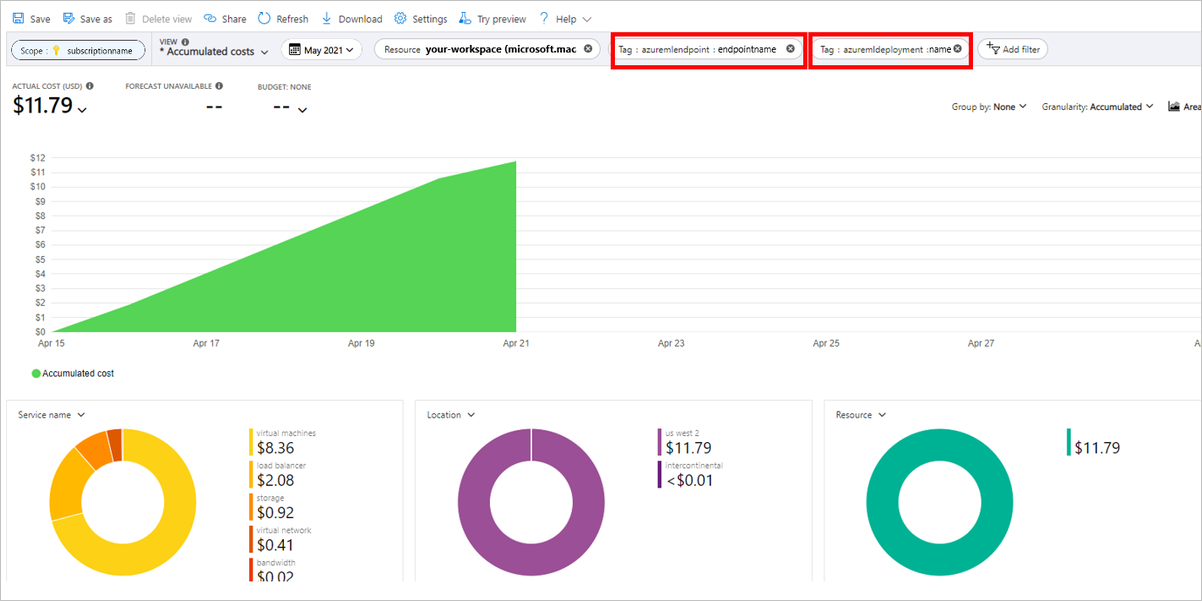View costs for an Azure Machine Learning managed online endpoint
Learn how to view costs for a managed online endpoint. Costs for your endpoints will accrue to the associated workspace. You can see costs for a specific endpoint using tags.
Important
This article only applies to viewing costs for Azure Machine Learning managed online endpoints. Managed online endpoints are different from other resources since they must use tags to track costs. For more information on viewing the costs of other Azure resources, see Quickstart: Explore and analyze costs with cost analysis.
Prerequisites
- Deploy an Azure Machine Learning managed online endpoint.
- Have at least Billing Reader access on the subscription where the endpoint is deployed
View costs
Navigate to the Cost Analysis page for your subscription:
In the Azure portal, Select Cost Analysis for your subscription.
Create a filter to scope data to your Azure Machine Learning workspace resource:
At the top navigation bar, select Add filter.
In the first filter dropdown, select Resource for the filter type.
In the second filter dropdown, select your Azure Machine Learning workspace.
Create a tag filter to show your managed online endpoint and/or managed online deployment:
Select Add filter > Tag > azuremlendpoint: "<your endpoint name>"
Select Add filter > Tag > azuremldeployment: "<your deployment name>".
Note
Dollar values in this image are fictitious and do not reflect actual costs.
Next steps
Feedback
Coming soon: Throughout 2024 we will be phasing out GitHub Issues as the feedback mechanism for content and replacing it with a new feedback system. For more information see: https://aka.ms/ContentUserFeedback.
Submit and view feedback for