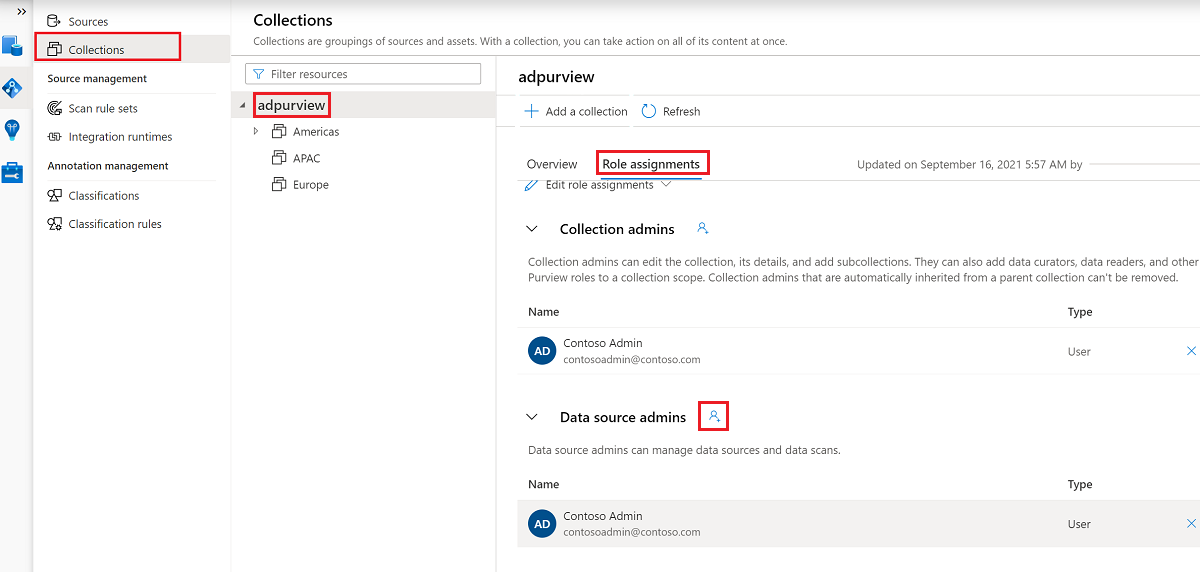Self-service policies for Azure SQL Database (preview)
Important
This feature is currently in preview. The Supplemental Terms of Use for Microsoft Azure Previews include additional legal terms that apply to Azure features that are in beta, in preview, or otherwise not yet released into general availability.
Self-service policies allow you to manage access from Microsoft Purview to data sources that have been registered for Data Policy Enforcement.
This how-to guide describes how self-service policies get created in Microsoft Purview to enable access to Azure SQL Database. The following actions are currently enabled: Read Tables, and Read Views.
Caution
Ownership chaining must exist for select to work on Azure SQL Database views.
Prerequisites
An Azure account with an active subscription. Create an account for free.
A new or existing Microsoft Purview account. Follow this quickstart guide to create one.
- Create a new Azure SQL Database instance, or use an existing one, in one of the currently available regions for this feature. You can follow this guide to create an Azure SQL Database instance.
Region support
All Microsoft Purview regions are supported.
Enforcement of Microsoft Purview policies is available only in the following regions for Azure SQL Database:
Public cloud:
- East US
- East US2
- South Central US
- West Central US
- West US3
- Canada Central
- Brazil South
- West Europe
- North Europe
- France Central
- UK South
- South Africa North
- Central India
- South East Asia
- East Asia
- Australia East
Sovereign clouds:
- USGov Virginia
- China North 3
Configure the Azure SQL Database instance for policies from Microsoft Purview
For the logical server associated with Azure SQL Database to honor policies from Microsoft Purview, you need to configure a Microsoft Entra admin. In the Azure portal, go to the logical server that hosts the Azure SQL Database instance. On the side menu, select Microsoft Entra ID. Set an admin name to any Microsoft Entra user or group that you prefer, and then select Save.
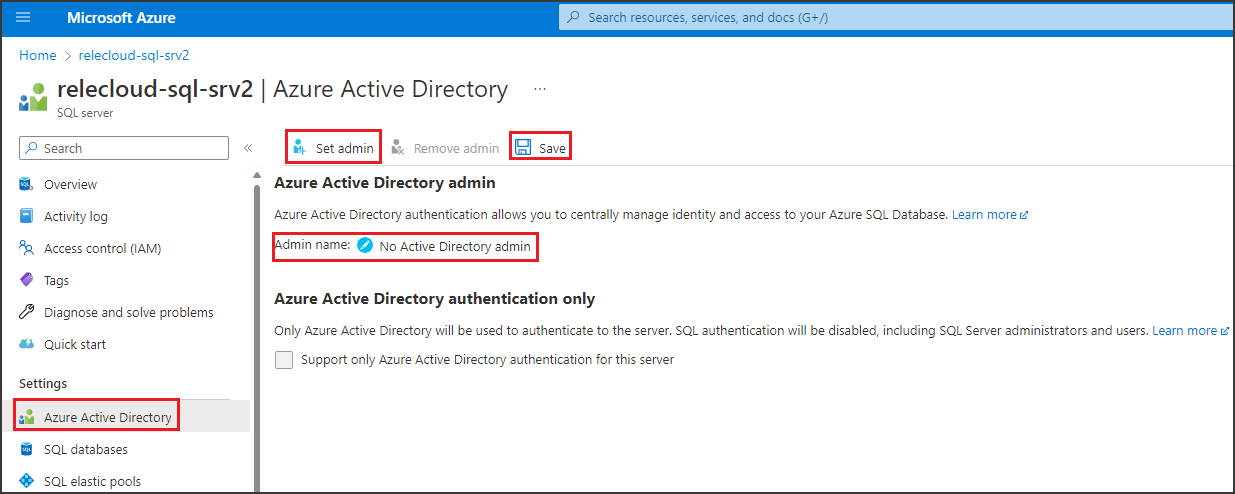
Then, on the side menu, select Identity. Under System assigned managed identity, turn the status to On, and then select Save.
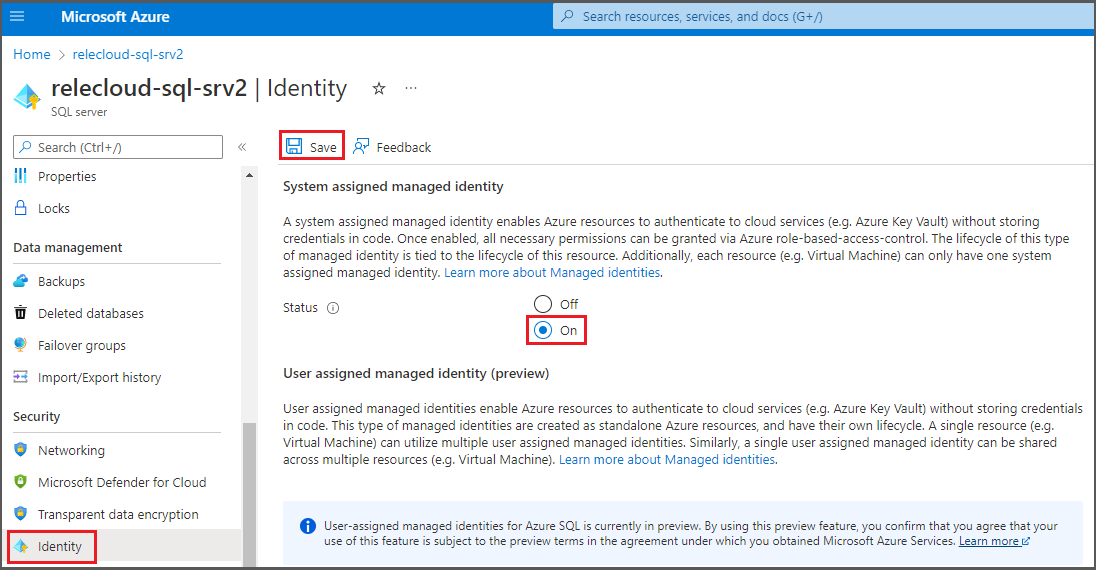
Microsoft Purview Configuration
Register the data source in Microsoft Purview
Before a policy can be created in Microsoft Purview for a data resource, you must register that data resource in Microsoft Purview Studio. You will find the instructions related to registering the data resource later in this guide.
Note
Microsoft Purview policies rely on the data resource ARM path. If a data resource is moved to a new resource group or subscription it will need to be de-registered and then registered again in Microsoft Purview.
Configure permissions to enable Data policy enforcement on the data source
Once a resource is registered, but before a policy can be created in Microsoft Purview for that resource, you must configure permissions. A set of permissions are needed to enable the Data policy enforcement. This applies to data sources, resource groups, or subscriptions. To enable Data policy enforcement, you must have both specific Identity and Access Management (IAM) privileges on the resource as well as specific Microsoft Purview privileges:
You must have either one of the following IAM role combinations on the resource's Azure Resource Manager path or any parent of it (that is, using IAM permission inheritance):
- IAM Owner
- Both IAM Contributor and IAM User Access Administrator
To configure Azure role-based access control (RBAC) permissions, follow this guide. The following screenshot shows how to access the Access Control section in the Azure portal for the data resource to add a role assignment.
Note
The IAM Owner role for a data resource can be inherited from a parent resource group, a subscription, or a subscription management group. Check which Microsoft Entra users, groups, and service principals hold or are inheriting the IAM Owner role for the resource.
You also need to have the Microsoft Purview Data source admin role for the collection or a parent collection (if inheritance is enabled). For more information, see the guide on managing Microsoft Purview role assignments.
The following screenshot shows how to assign the Data source admin role at the root collection level.
Configure Microsoft Purview permissions to create, update, or delete access policies
To create, update or delete policies, you need to get the Policy author role in Microsoft Purview at root collection level:
- The Policy author role can create, update, and delete DevOps and Data Owner policies.
- The Policy author role can delete self-service access policies.
For more information about managing Microsoft Purview role assignments, see Create and manage collections in the Microsoft Purview Data Map.
Note
Policy author role must be configured at the root collection level.
In addition, to easily search Microsoft Entra users or groups when creating or updating the subject of a policy, you can greatly benefit from getting the Directory Readers permission in Microsoft Entra ID. This is a common permission for users in an Azure tenant. Without the Directory Reader permission, the Policy Author will have to type the complete username or email for all the principals included in the subject of a data policy.
Configure Microsoft Purview permissions for publishing Data Owner policies
Data Owner policies allow for checks and balances if you assign the Microsoft Purview Policy author and Data source admin roles to different people in the organization. Before a Data owner policy takes effect, a second person (Data source admin) must review it and explicitly approve it by publishing it. This does not apply to DevOps or Self-service access policies as publishing is automatic for them when those policies are created or updated.
To publish a Data owner policy you need to get the Data source admin role in Microsoft Purview at root collection level.
For more information about managing Microsoft Purview role assignments, see Create and manage collections in the Microsoft Purview Data Map.
Note
To publish Data owner policies, the Data source admin role must be configured at the root collection level.
Delegate access provisioning responsibility to roles in Microsoft Purview
After a resource has been enabled for Data policy enforcement, any Microsoft Purview user with the Policy author role at the root collection level can provision access to that data source from Microsoft Purview.
Note
Any Microsoft Purview root Collection admin can assign new users to root Policy author roles. Any Collection admin can assign new users to a Data source admin role under the collection. Minimize and carefully vet the users who hold Microsoft Purview Collection admin, Data source admin, or Policy author roles.
If a Microsoft Purview account with published policies is deleted, such policies will stop being enforced within an amount of time that depends on the specific data source. This change can have implications on both security and data access availability. The Contributor and Owner roles in IAM can delete Microsoft Purview accounts. You can check these permissions by going to the Access control (IAM) section for your Microsoft Purview account and selecting Role Assignments. You can also use a lock to prevent the Microsoft Purview account from being deleted through Resource Manager locks.
Register the data sources in Microsoft Purview
The Azure SQL Database resources need to be registered first with Microsoft Purview to later define access policies. You can follow these guides:
Register and scan Azure SQL DB
After you've registered your resources, you'll need to enable data policy enforcement. Data policy enforcement can affect the security of your data, as it delegates to certain Microsoft Purview roles to manage access to the data sources. Go through the secure practices related to data policy enforcement in this guide:
How to enable data policy enforcement
Once your data source has the Data policy enforcement toggle Enabled, it will look like this picture. This will enable the access policies to be used with the given SQL server and all its contained databases.

Create a self-service data access request
To find a data asset, use Microsoft Purview's search or browse functionality.

Select the asset to go to asset details.
Select Request access.

Note
If this option isn't available, a self-service access workflow either hasn't been created, or hasn't been assigned to the collection where the resource is registered. Contact the collection administrator, data source administrator, or workflow administrator of your collection for more information. Or, for information on how to create a self-service access workflow, see our self-service access workflow documentation.
The Request access window will open. You can provide comments on why data access is requested.
Select Send to trigger the self-service data access workflow.
Note
If you want to request access on behalf of another user, select the checkbox Request for someone else and populate the email id of that user.

Note
A request access to resource set will actually submit the data access request for the folder one level up which contains all these resource set files.
Data owners will be notified of your request and will either approve or reject the request.
Important
- Publish is a background operation. It can take up to 5 minutes for the changes to be reflected in this data source.
- Changing a policy does not require a new publish operation. The changes will be picked up with the next pull.
View a self-service Policy
To view the policies you've created, follow the article to view the self-service policies.
Test the policy
The Microsoft Entra account, group, MSI, or SPN for which the self-service policies were created, should now be able to connect to the database on the server and execute a select query against the requested table or view.
Force policy download
It's possible to force an immediate download of the latest published policies to the current SQL database by running the following command. The minimal permission required to run the command is membership in the ##MS_ServerStateManager##-server role.
-- Force immediate download of latest published policies
exec sp_external_policy_refresh reload
Analyze downloaded policy state from SQL
The following DMVs can be used to analyze which policies have been downloaded and are currently assigned to Microsoft Entra accounts. The minimal permission required to run them is VIEW DATABASE SECURITY STATE - or assigned Action Group SQL Security Auditor.
-- Lists generally supported actions
SELECT * FROM sys.dm_server_external_policy_actions
-- Lists the roles that are part of a policy published to this server
SELECT * FROM sys.dm_server_external_policy_roles
-- Lists the links between the roles and actions, could be used to join the two
SELECT * FROM sys.dm_server_external_policy_role_actions
-- Lists all Azure AD principals that were given connect permissions
SELECT * FROM sys.dm_server_external_policy_principals
-- Lists Azure AD principals assigned to a given role on a given resource scope
SELECT * FROM sys.dm_server_external_policy_role_members
-- Lists Azure AD principals, joined with roles, joined with their data actions
SELECT * FROM sys.dm_server_external_policy_principal_assigned_actions
Additional information
Policy action mapping
This section contains a reference of how actions in Microsoft Purview data policies map to specific actions in Azure SQL Database.
| Microsoft Purview policy action | Data source specific actions |
|---|---|
| Read | Microsoft.Sql/sqlservers/Connect |
| Microsoft.Sql/sqlservers/databases/Connect | |
| Microsoft.Sql/Sqlservers/Databases/Schemas/Tables/Rows | |
| Microsoft.Sql/Sqlservers/Databases/Schemas/Views/Rows | |
Next steps
Check blog, demo and related how-to guides
Feedback
Coming soon: Throughout 2024 we will be phasing out GitHub Issues as the feedback mechanism for content and replacing it with a new feedback system. For more information see: https://aka.ms/ContentUserFeedback.
Submit and view feedback for