Create a warehouse to track inventory
Track your product inventory using a warehouse record in Dynamics 365 Field Service.
This article explains how to create a warehouse record and add your product inventory to it.
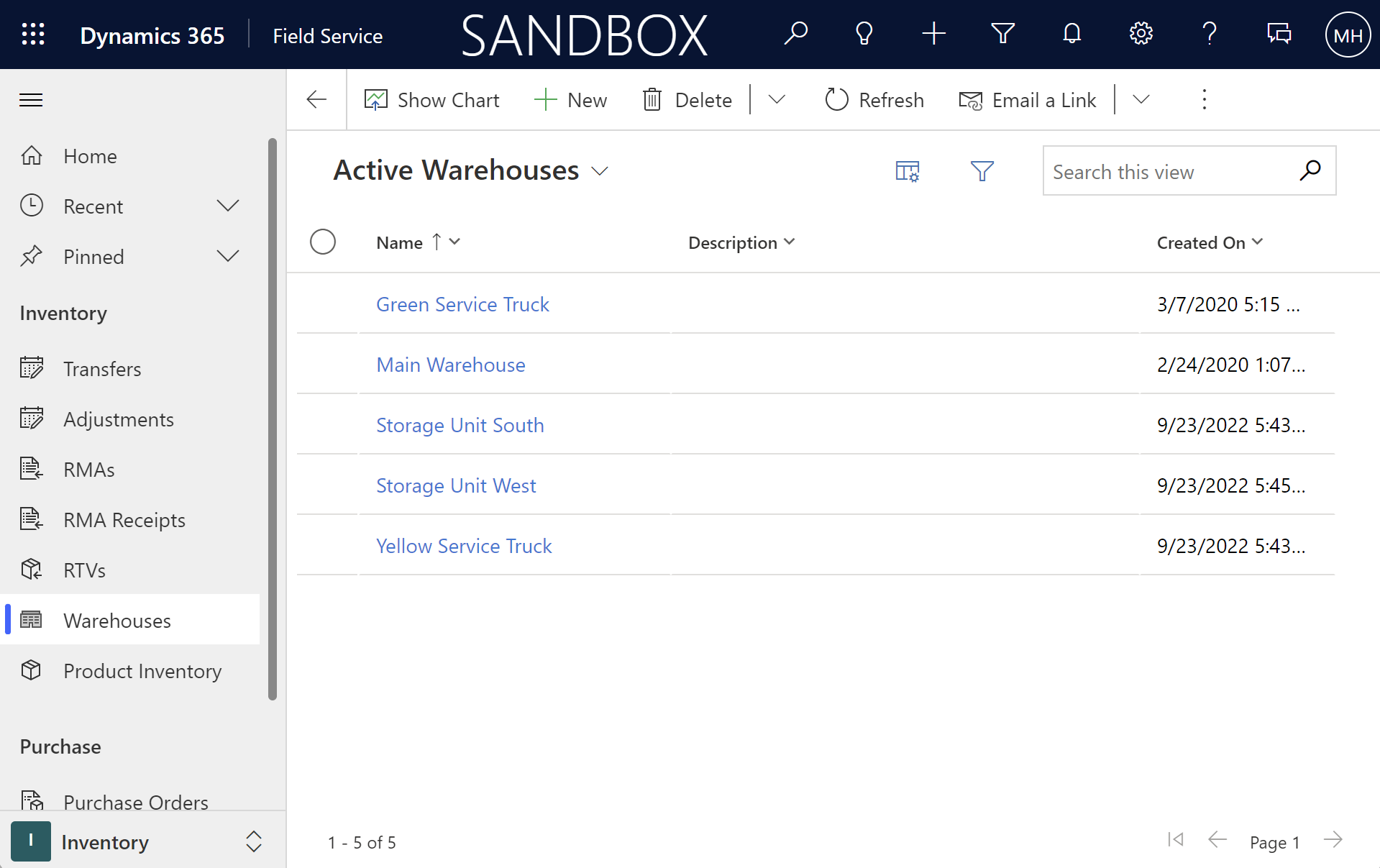
Create a warehouse record
In Field Service, change to the Inventory area.
In the Inventory section, go to Warehouses.
On the Active Warehouse screen, select New.
Provide a name for the warehouse and assign an owner.
Select Save to create the record.
Add product inventory to the warehouse record
Product inventory is automatically adjusted in the warehouse record with inventory adjustment records.
You can also manually add product inventory to a warehouse record, but keep in mind that you won’t be able to modify the quantity values.
On a warehouse record, select the Related tab and choose Product Inventory.
Select New Product Inventory.
Fill in the Product, and Unit information. Optionally, specify the Bin and Row where the product resides in the warehouse.
Select Save & Close.
Feedback
Coming soon: Throughout 2024 we will be phasing out GitHub Issues as the feedback mechanism for content and replacing it with a new feedback system. For more information see: https://aka.ms/ContentUserFeedback.
Submit and view feedback for