Manage user accounts, user licenses, and security roles
Tip
If you’d like to try Dynamics 365 Customer Insights for free, you can sign up for a 30-day trial.
Note
Azure Active Directory is now Microsoft Entra ID. Learn more
Read this article to learn how to work with user accounts, user licenses, and security roles in Dynamics 365 Customer Insights - Journeys.
User access and security groups
When creating new environments in the Power Platform Admin Center, if no security group is selected, all Microsoft Entra users have default access to the environment through an automatic user sync. To restrict access to an environment when creating it in the Power Platform Admin Center, select a security group for the environment. Users must be members of the security group to access the environment. If you've already created environments and want to restrict access, create a security group, select the environment in the Power Platform Admin Center, then select Edit in the upper right corner. In the flyout, select the security group and apply it to the environment. Learn more: Control user access to environments: security groups and licenses
Create user accounts and assign licenses
Warning
To use entities, tables, operations, or components associated with a specific app like Sales or Service, you must be licensed for those apps. The license requirement applies regardless of whether you create a custom app to access the data.
Like most model-driven apps in Dynamics 365 (Dynamics 365 Sales, Dynamics 365 Customer Service, Dynamics 365 Field Service, Dynamics 365 Customer Insights - Journeys, and Dynamics 365 Project Service Automation), Customer Insights - Journeys integrates with the user management and licensing features of the Microsoft 365 admin center. To get started, each user who requires access to Customer Insights - Journeys must have a user account on your Microsoft 365 tenant. More information: Add users individually or in bulk to Microsoft 365
Unlike most Dynamics 365 apps, Customer Insights - Journeys is licensed based on capacity and not based on users (also called seats) which means that you can add as many users to each Customer Insights - Journeys instance as you like for no extra charge. Any user with an account on your Microsoft 365 tenant can access the Customer Insights - Journeys application if you share the environment URL with them. You can restrict access by setting up security groups.
Grant access to users that already have a Dynamics 365 license
Any user who already has a license for any model-driven app in Dynamics 365 can also access Customer Insights - Journeys. All you need to do is assign them the security roles and privileges required to access the Customer Insights - Journeys features they need and share the URL to the environment you want them to access. There's no explicit user license assignment required in Microsoft Admin Center the way you must with user or seat-based licenses.
Grant access to users without a Dynamics 365 license
Important
Customer Insights - Journeys is a tenant-level license; it does not require explicit seat assignment for users to access the application. To sync users who use your organization's Microsoft Entra ID to the Customer Insights - Journeys app, give them URL for the application environment. When they attempt to access the environment, their identity will be sync'd to Dynamics 365 and a Dynamics 365 user will be created for them and assigned the Marketer role.
If you're having trouble granting users access, you can force the user assignment with a free Customer Insights - Journeys user license, as detailed in the steps below.
For Microsoft 365 users that don't have a Dynamics 365 license, you can "purchase" and assign a free Customer Insights - Journeys user license. Free Customer Insights - Journeys user licenses don't grant access to any other Dynamics 365 apps, but you can have as many of them as you need to grant access to Customer Insights - Journeys.
Important
If you have a self-service Customer Insights - Journeys license, your tenant admin must assign users to your license before you can assign them roles. Contact your tenant admin and have them add users to your license.
Warning
The free Customer Insights (formerly Marketing) user license is intended to only allow user access to the Customer Insights - Journeys in an edge case. It's not intended to allow unlimited user access to custom applications for Sales, Service, or other Dynamics 365 application scenarios. It also does not include any additional entitlements to Dataverse capacity.
In some edge cases, if the automatic user sync doesn't work, you can use a $0 User License to force the sync to happen. This is an edge case and only a work-around if the automatic sync isn't working for some reason.
To use the 0$ license work-around to sync users for the edge case:
Sign in to your Microsoft 365 admin center using an admin account that has permissions to purchase services and assign licenses.
In the Microsoft 365 admin center, go to Billing > Purchase services.
On the Purchase services page, type "Customer Insights - Journeys" into the search field near the top of the page and then press Enter on your keyboard.
Select the Dynamics 365 Customer Insights - Journeys User License tile, which shows a price of Free.
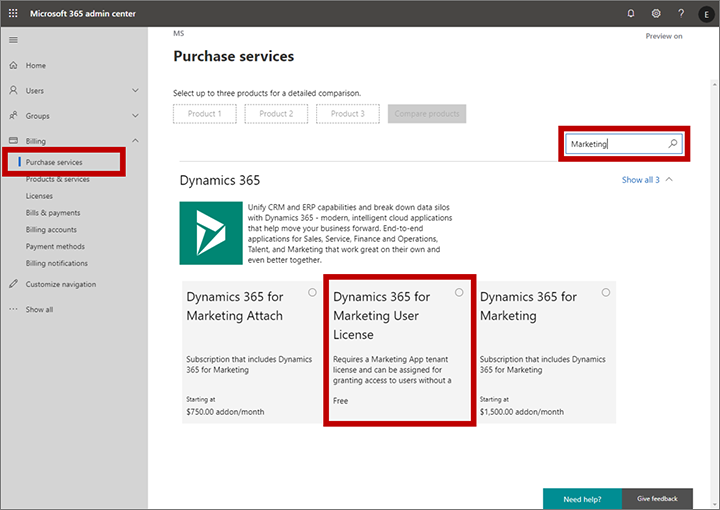
Follow the instructions on your screen to complete the transaction.
Return to the Microsoft 365 admin center and go to Users > Active users and select the user you want to assign a license to. The settings for that user open in a fly-out.
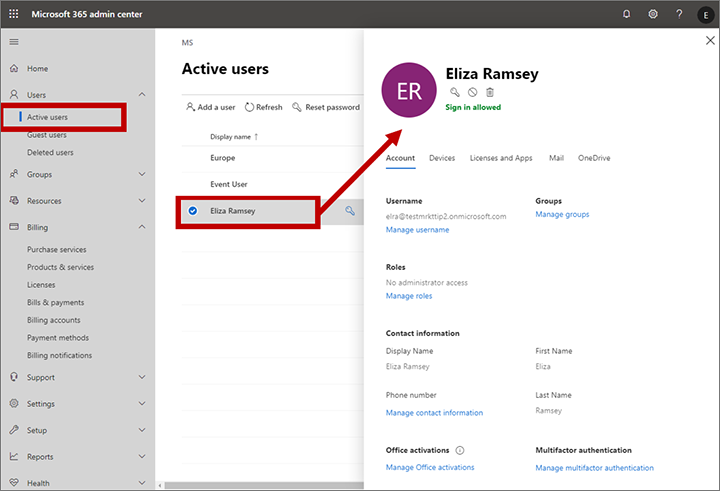
Select the Licenses and Apps tab in the flyout and then select the Dynamics 365 Customer Insights - Journeys User License check box to assign the license to this user.
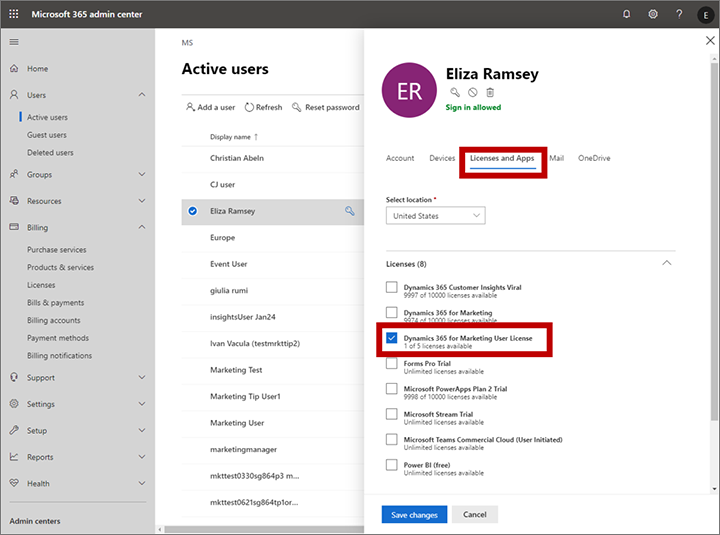
Select Save changes and then close the fly-out. The user now has a free Customer Insights - Journeys license and should be visible in the user-admin interface in a few minutes.
Assign the appropriate security roles to grant the new user access to the required Customer Insights - Journeys features, as described in the next section. The app doesn't allow access to any user who doesn't have at least one relevant security role.
More information: Assign licenses to users in Microsoft 365 for business
Assign security roles to users
Security roles enable administrators to control users' access to data through a system of access levels and privileges. The combination of access levels and privileges that are included in a specific security role sets limits on each user's view of data and on what actions the user can perform with that data.
You can assign more than one security role to a user. The effect of multiple security roles is cumulative, which means that the user has the permissions associated with all security roles assigned to the user.
Administrators can also create teams, apply security roles to those teams, and add users to each team. All users that belong to a team inherit the security roles applied to that team for as long as they remain a member, and lose those roles as soon as they leave the team (other than roles also granted to them personally or by other teams they are on).
Important
You must assign at least one security role to every user. The app doesn't allow access to any user who does not have at least one security role.
To apply security roles to users, and to customize each role, do the following:
- Go to admin.powerplatform.microsoft.com.
- Select Environments on the left navigation and choose the applicable environment.
- Open the Settings menu
 at the top of the page, then under Users + permissions, select Users.
at the top of the page, then under Users + permissions, select Users. - Select a user and choose Manage Security Role from the menu bar at the top of the page.
- A pane titled "Manage security roles" will open on the right side of the page. Select the roles you'd like to apply to the user.
- Make sure to select the Save button before closing the pane.
Inspect and create customized copies of security roles
All model-driven apps in Dynamics 365 come with a collection of preconfigured security roles to help get you started. Each of these roles provides various levels of access to a collection of entities that are typically used together by specific security roles. Each of these roles is given a name that indicates the type of user who should be assigned the role.
Inspect security roles
To find out which permissions apply to any existing security role (and/or edit a role):
Open the Settings menu
 at the top of the page and select Advanced settings.
at the top of the page and select Advanced settings.The advanced-settings area opens in a new browser tab. This area uses a horizontal navigator at the top of the page instead of a side navigator. Navigate to Settings > System > Security.
Select the Security roles icon.
You now see a list of security roles. Select a role to open the Security role window, which shows individual access levels for each available entity. Most entities are named intuitively to map to various features and areas of the app.
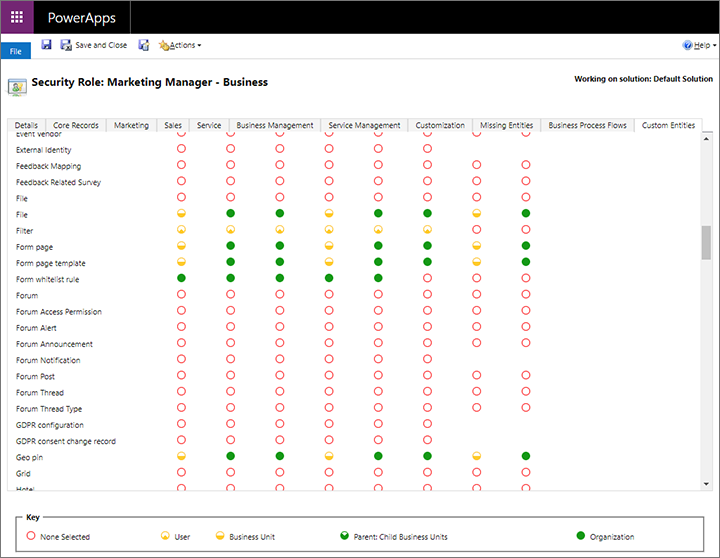
Here are a few notes for working with the Security role settings:
- Most of the entities added by Customer Insights - Journeys are on the Custom entities tab. The other tabs manage features that either common for all model-driven apps in Dynamics 365, or specific to another app.
- There's a tab called Marketing, but it doesn't contain entities related to Customer Insights - Journeys. The settings apply to the enterprise marketing feature included with several model-driven apps in Dynamics 365 (though Customer Insights - Journeys does make use of the marketing lists feature that is provided here).
- Some of the security roles provided with Customer Insights - Journeys include permissions from all available tabs. This is to provide access to common features also required by users in marketing roles.
Security roles are a concept shared by all model-driven apps in Dynamics 365. For more information about how to work with them, see Create users and assign security roles and Security roles and privileges.
Create a copy of a role
Important
Each time you update Customer Insights - Journeys, all of the standard, out-of-box roles are updated to the latest versions to ensure that each role receives permissions to access the new features added by the update. You cannot customize the out-of-box roles. If you need custom security roles, start by creating a copy of an existing role that is close to what you want and then customize the copy. If you use custom security roles, you'll need to update your custom roles after each app update to grant access to new entities.
To create a copy of a role:
- Open the Settings menu
 at the top of the page and select Advanced settings.
at the top of the page and select Advanced settings. - The advanced-settings area opens in a new browser tab. This area uses a horizontal navigator at the top of the page instead of a side navigator. Navigate to Settings > System > Security.
- Select the Security roles icon.
- Enable the check box next to the role you want to copy, then open the More Actions dropdown in the Security Roles toolbar and select Copy Role....
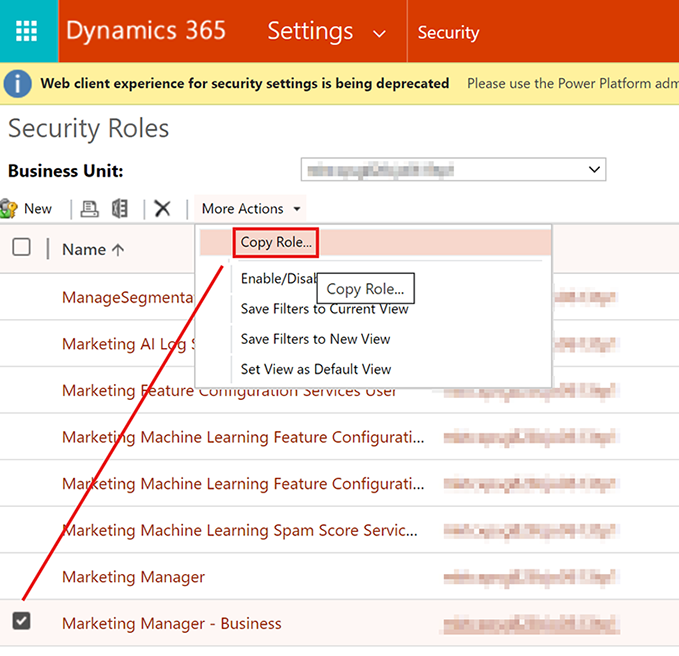
Special permissions for marketing pages and assist edit
Two features of Customer Insights - Journeys require that users have security roles with unexpected privileges for some entities. These are:
To go live with marketing pages, elevated privileges are required for the website entity
The error checker for marketing pages requires full organization-level access to the Website entity, which enables the feature to confirm that the page is configured correctly to be published on your Power Apps portal. Therefore, all users that need to check and/or go-live with a marketing page published on a portal must have a security role with the privileges shown in the table and illustration following this list. This doesn't affect captured forms or forms embedded on an external site or content management system (CMS).To access assist edit, elevated privileges are required the for the marketing email dynamic-content metadata entity
The personalization feature enables users to generate dynamic expressions for use in email messages and content settings. The feature requires that the user has elevated access to application metadata, which enables assist edit to present details about database entities and records. Therefore, all users that need to use assist edit must have a security role with elevated access to the Marketing email dynamic-content metadata entity, as shown in the table and illustration following this list.
| Access level | Minimum "Website" entity privileges | Minimum "Marketing email dynamic-content metadata" entity privileges |
|---|---|---|
| Create | Organization | Business unit |
| Read | Organization | Organization |
| Write | Organization | Organization |
| Delete | Organization | Business unit |
| Append | Organization | Organization |
| Append to | Organization | Organization |
| Assign | Organization | Business unit |
| Share | Organization | Organization |
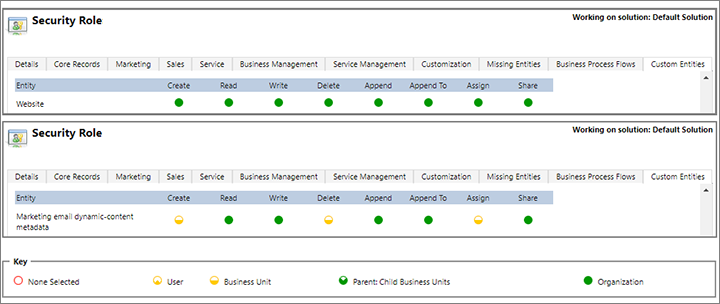
Form and field level security
In addition to the entity-level security set directly on each security role, you can also control access to specific forms and/or fields. These work as follows:
- Form-level security restricts access to specific forms, so even if a user has a security role that grants access to a given entity (such as customer journeys), that user might not be able to access some of the forms of that entity (such as the insights) unless they have one of the additional roles required by that form. Most of the entities added by Customer Insights - Journeys don't include any form-level security out of the box, so users that can access these entities can also access all the forms that belong to them, though some exceptions exist (including insights forms for some entities).
- Field-level security applies extra restrictions on specific fields, so even if a user can view a given form, some fields on that form could be hidden if they require an additional field security profile. Field security profiles are similar to, but separate from, the entity-level security roles otherwise described in this article.
You don't see form or field settings when you edit the security role, so you must manage these separately.
Form and field level security are concepts shared by all model-driven apps in Dynamics 365. For more information about how to work with them, see Field-level security and Assign security roles to a form.
Security roles added by Customer Insights - Journeys
The tables in this section summarize the purpose of each role added by Customer Insights - Journeys. They should give you a good idea of which roles to assign each of your users. For details information about precisely which permissions and access levels any single role provides, inspect the permissions tables provided in the Security roles window, as described previously in Inspect and customize security roles.
To see the permissions required for each role, see Permissions for out-of-the-box roles
Core Customer Insights - Journeys security roles
Note
Customer Insights - Journeys roles often start with the word "Marketing."
| Security role | Who needs it | Access granted |
|---|---|---|
| Marketing Professional - Business | Most standard marketers who require access to Customer Insights - Journeys core features, but don't need to configure the system | Nearly all entities in the Customer Insights - Journeys work area, including segments, customer journeys, emails, marketing pages, marketing lists, and related features and templates (but not including LinkedIn or lead-scoring features). This role grants only limited access to the Settings work area. It also grants access to fundamental entities like contacts, leads, accounts, activities (tasks, phone calls, appointments), and marketing lists. This role is provided access to insights forms through form-level security. |
| Marketing Manager - Business | Customer Insights - Journeys managers (who also administer the system) | All the same entities as the Marketing Professional – Business role, however, this role also provides access to all views and settings in the Settings work area. This role is provided access to insights forms through from-level security. |
| Marketing, Business App Access | For internal use only, don't delete or modify | This is an internal security role used by the solution to perform internal tasks, such as syncing data. Don't delete or modify this role. |
| Marketing Services User | For internal use only, don't delete or modify | This is an internal security role used by the solution to perform internal tasks, such as syncing data. Don't delete or modify this role. |
| Lead Score Modeler | Customer Insights - Journeys strategists responsible for building lead-scoring models (must be combined with a core marketing role) | Can view and edit lead scoring models, view lead scores, and customize the lead-to-opportunity marketing business process for leads. All these features are in the Lead management section of the Customer Insights - Journeys work area. |
| Lead Score Viewer | Marketers and salespeople that should see calculated lead scores (must be combined with one of the other marketing and/or sales roles) | Can view the score achieved by each lead. |
| Marketing Professional (BU level) - Business | Marketers in orgs with multiple business units | Same access as Marketing Manager - Business, but privileges are scoped to "Local" - for example, only local business unit access. |
| Marketing Manager (BU level) - Business* | Customer Insights - Journeys managers in orgs with multiple business units | Same access as Marketing Professional - Business, but privileges are scoped to "Deep" - for example, only local + child business unit access. |
"Marketing Professional" and "Marketing Manager" roles (without the "Business" suffix) are roles used in enterprise marketing and not related to the Customer Insights - Journeys product.
Event Management security roles
| Security role | Who needs it | Access granted |
|---|---|---|
| Event Administrator | Managers who plan events and administer the event-management features. | All entities in the Events work area, and all event-related settings in the Settings work area. These users can create, read, write, delete, assign, and share records owned by themselves and other users in the same business unit. |
| Event Planner | All users involved with event planning. | All entities in the Events work area. Users with this role can create, read, write, and share these records with other users in the same business unit, but can only delete and assign the records that they own. |
| EventManagement S2S Inbound | For internal use only, don't delete or modify | This is an internal security role used by the solution to perform internal tasks, such as syncing data. Don't delete or modify this role. |
LinkedIn Lead Gen security roles
| Security role | Who needs it | Access granted |
|---|---|---|
| LinkedIn Lead Gen Forms Administrator | Administrators who are managing your organization's integration with LinkedIn | Users with this role can configure lead matching strategies, LinkedIn field mappings, and solution settings for the Dynamics 365 Connector for LinkedIn Lead Gen Forms. |
| LinkedIn Lead Gen Forms Salesperson | Users who need to sync their profiles and view leads generated from LinkedIn, but who don't need to configure the connection | These users can authorize LinkedIn user profiles to sync data to Dynamics 365, and view details about the synced submissions. |
| LinkedIn LeadGen S2SInbound | For internal use only, don't delete or modify | This is an internal security role used by the solution to perform internal tasks, such as syncing data. Don't delete or modify this role. |
Surveys security roles
The surveys package adds the following security role:
- Project Owner
Don't modify or remove service users
Customer Insights - Journeys includes a preconfigured user called D365 Marketing, which must have the following security roles:
- EventManagement S2SInbound
- LinkedIn LeadGen S2SInbound
- Marketing Services User
- Marketing, Business App Access
- Marketing Service user extensible role
- Marketing service user real-time role
The system uses this account when performing important internal tasks. Customer Insights - Journeys stops working correctly if you remove the user or any of these required roles. Be sure not to remove or modify this user.
Customer Insights - Journeys service users
After Customer Insights - Journeys features are deployed, several service users are created. Deleting these users breaks your deployment.
| Customer Insights - Journeys service user | Microsoft Entra ID | Customer Insights - Journeys area |
|---|---|---|
| Customer Experience Platform PROD | 3e56e0fc-542f-4522-bac1-c7cab1017459 | All other areas not listed explicitly in this table |
| D365 Dataverse Data | ca179245-7fe3-4d70-a945-09c79f85cf41 | Personalization of messages during customer journey execution |
| D365 Experimentation | 729028a7-33d3-428b-b7be-0cff66ad5495 | Customer journey experimentation |
| D365 Interactives | c88804dd-52b8-4e23-b62d-f0e38f5cef35 | Handling flows triggered by organic users |
| D365 Lifecycle Mgmt | c5efd687-df01-42cb-a6b6-391f24349886 | Lifecycle and provisioning scenarios |
| D365 Native Segments | afc9dd19-c23a-4dc8-9fb7-0ad8cec474ff | Segmentation |
| D365 Personalization | db13e196-bc9c-42fe-9c55-12558c3a16fa | Design of personalized messages |
| D365 Sms Channel | bd3e2b66-87c7-4fb7-90c3-de39038fbb14 | Text messages sending |
| D365 Workflow | ba069707-8fa6-41af-b08d-2d01a0d731e5 | Customer journey execution |
Customer Insights - Journeys service user roles
| Customer Insights - Journeys service role | Customer Insights - Journeys area |
|---|---|
| Cxp Channels Application User | Communication channels |
| Cxp Content Composition Services | Library |
| Cxp Channel Definitions Services User | Custom channel |
| Cxp Consent Services User | Consent management |
| Cxp CDP-A Export Services User | Analytics |
| Cxp Dataverse Datasource Services User | Personalization of messages |
| Cxp Email Services User | Email sending |
| Cxp Form Services User | Customer Insights - Journeys forms |
| Cxp Frequency Capping Services User | Interaction processing |
| Cxp Image Generator Services User | QR code processing |
| Cxp Notifier Services User | Checks if there are any callback registrations or message processing steps defined; if there are, it sends interaction events to CDS |
| Cxp Orchestration Analytics Services User | Analytics |
| Cxp Orchestration Engine Services CI User | Customer journey execution |
| Cxp Orchestration Services User | Customer journey execution |
| Cxp PushNotification Services User | Push notifications |
| Cxp Segmentation Services User | Segmentation |
| Cxp Services User | Shared scenarios |
| Cxp SMS Services User | Text message sending |
| Cxp TeamsEventsIntegration Services User | Teams attach scenarios |
The Customer Insights - Journeys product receives continuous update and enhancements, so it's possible that new services (and, hence, more roles) will be added with along with the upgrades. Service user roles (their privileges for marketing entities) can be modified during upgrades for the same reason.
One service user, # Dynamics Marketing Dataverse Datasource, is used to impersonate a service that resolves dynamic content. Dynamic content can be defined through placeholders for personalized messages or through data-bound parameter in customer journeys.
# Dynamics Marketing Dataverse Datasource has a Service Reader role assigned, which allows it privileged access to any Dataverse data within a given environment.
Customer Insights - Journeys field security profiles
After deploying Customer Insights - Journeys features, several Field Security Profiles are created under Advanced Settings > Security > Field Security Profiles. Deleting these profiles breaks text message (SMS) and push notification flows.
| Customer Insights - Journeys field security role | Customer Insights - Journeys area |
|---|---|
| CxpApplicationUser - Mobile app channel instance secrets | Push notification channel |
| CxpApplicationUser - Mobile app secrets | Push notification channel |
| Marketers - Mobile app channel instance secrets | Push notification channel |
| Marketers - Mobile app secrets | Push notification channel |
| Customer Journey Orchestration Shared SMS Channels Profile | SMS channel |