Add connectors to a card
Connectors allow your card to connect to other apps, data sources, and devices in the cloud. Insert, modify, and remove them in the card designer. Learn more about connectors in Power Platform.
Prerequisites
- A Power Apps account
- A card
Insert a connector
In the left pane of the card designer, select Data.
Select + Add data, and then select a data source from the list.
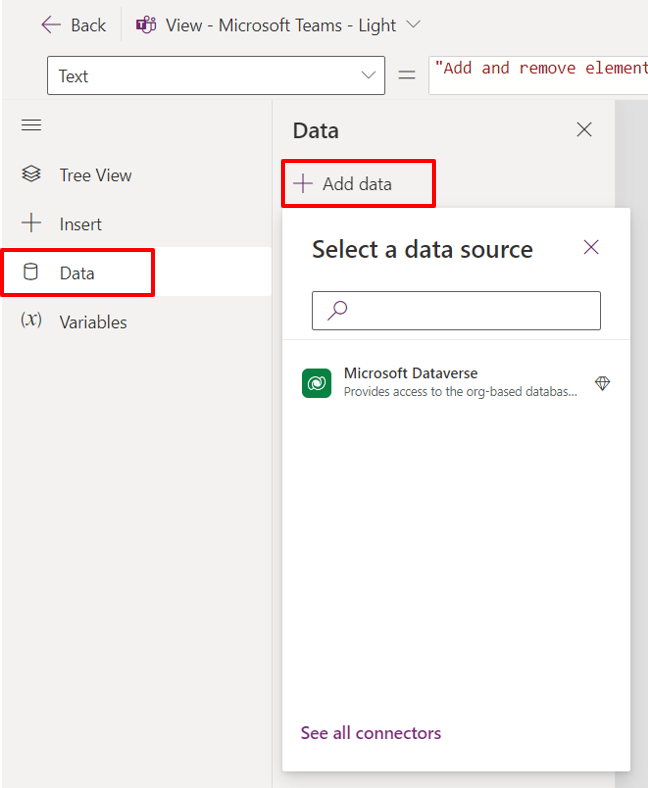
Refresh a connector
When the schema provided by your connector changes, you can refresh the connector in your card to ensure you have access to the updated properties in your Power Fx expressions. An example of a schema change would be adding a column to the Dataverse table you are using in your card. After refreshing your connector, you would be able to use the new column in your PowerFx expressions.
Important
You should be careful not to remove properties from your data sources that existing cards depend on. Doing so could prevent your existing cards from functioning properly.
In the left pane of the card designer, select Data.
Select ... next to the connector you want to refresh.
Click Refresh
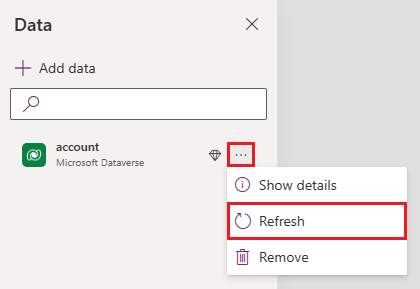
Types of connectors
Only connections to Dataverse are currently available. You can connect to Dataverse tables to create, read, update, and delete records. Learn how to create a card with data from Dataverse.
We are working on support for other connectors.
Feedback
Coming soon: Throughout 2024 we will be phasing out GitHub Issues as the feedback mechanism for content and replacing it with a new feedback system. For more information see: https://aka.ms/ContentUserFeedback.
Submit and view feedback for