Manage capacity settings
Capacity is a dedicated set of resources reserved for exclusive use. Premium and Embedded capacities offer a dependable and consistent performance for your content. Here are some settings that you can configure when managing your organization's capacity settings:
- Create new capacities
- Delete capacities
- Manage capacity permissions
- Change the size of the capacity
To learn how to access the Fabric admin portal settings, see What is the admin portal?
Power BI Premium
The Power BI Premium tab enables you to manage any Power BI Premium capacities (EM or P SKU) that have been purchased for your organization. All users within your organization can see the Power BI Premium tab, but they only see contents within it if they're assigned as either a Capacity admin or a user that has assignment permissions. If a user doesn't have any permissions, the following message appears:
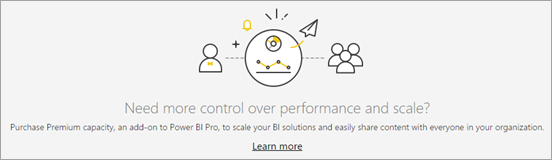
To understand more about the concepts of capacity management, see Managing Premium capacities.
The capacity management process is described in Configure and manage capacities in Power BI Premium.
Power BI Embedded
The Power BI Embedded tab enables you to view your Power BI Embedded (A SKU) capacities that you've purchased for your customer. Because you can only purchase A SKUs from Azure, you manage embedded capacities in Azure from the Azure portal.
For more information about Power BI Embedded, see:
Power BI Embedded SKUs - Capacity and SKUs in Power BI embedded analytics
Create a Power BI Embedded capacity in Azure - Create Power BI Embedded capacity in the Azure portal
Scale a capacity in Azure - Scale your Power BI Embedded capacity in the Azure portal
Pause and start a capacity Azure - Pause and start your Power BI Embedded capacity in the Azure portal
Fabric capacity deletion
To delete a Fabric capacity, go to the Fabric Admin portal and choose Capacity settings > Fabric capacities. Select the gear icon in the Actions column of the capacity you want to delete. In the settings side pane for the capacity that opens, select Manage Fabric capacities in Azure. Then, on the Azure portal page that opens, click into the capacity you want to delete and select Delete.
When you delete a Fabric capacity, Fabric items in workspaces assigned to the capacity are soft-deleted and become unusable. These Fabric items will still appear in the Onelake data hub and in the workspace list, but any attempt to open or use them will result in an error. They become usable again if, within seven days of deleting the capacity, the workspace is associated with a Fabric or Premium capacity in the same region as original deleted capacity.
Note
This seven-day period is not related to the workspace retention period that is configurable by admins.
Related content
Feedback
Coming soon: Throughout 2024 we will be phasing out GitHub Issues as the feedback mechanism for content and replacing it with a new feedback system. For more information see: https://aka.ms/ContentUserFeedback.
Submit and view feedback for