Step 3: Copy to migrations using Migration Manager
After a Box user has been scanned and determined ready, add them to your migration list.
- Select the Users tab. The table will list all users that have been copied to migration.
- Select the users that are ready to be added to the Users migrations list.
- Select Copy to User migrations.
- Review the settings. Only content mathcing these settings will be migrated to your target destination.
- Select Customize settings if you want to change any of the settings. Select Edit for each area you want to update.
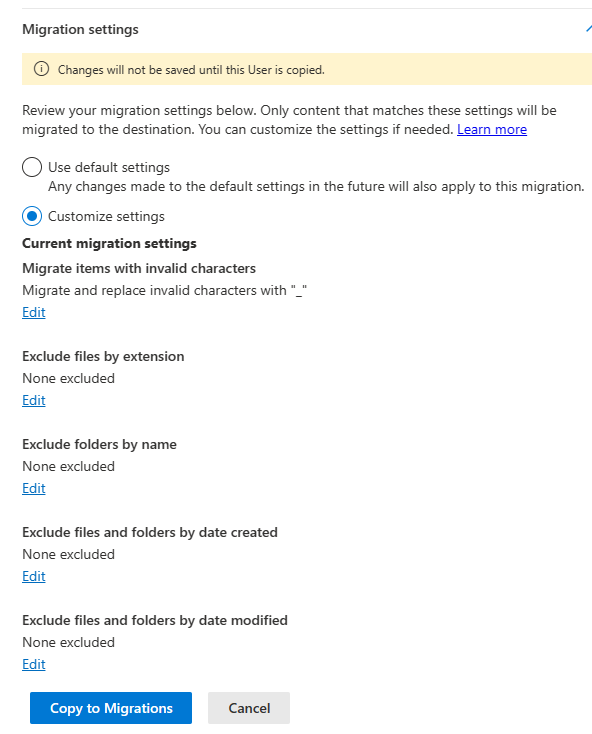
- Select Go to User Migrations, and proceed to the next step.
Step 4: Review destinations
Note
Migration Manager Box isn't available for users of Office 365 operated by 21Vianet in China.
This feature is also not supported for users of the Government Cloud, including GCC, Consumer, GCC High, or DoD.
Feedback
Coming soon: Throughout 2024 we will be phasing out GitHub Issues as the feedback mechanism for content and replacing it with a new feedback system. For more information see: https://aka.ms/ContentUserFeedback.
Submit and view feedback for