Manage Azure custom roles
In this unit, you'll learn who can manage Azure custom roles and how.
Who can manage custom roles?
Generally, administrators with the Owner or User Access Administrator roles have permissions to create and manage custom roles. By default, those roles have the Microsoft.Authorization/roleDefinitions/write permission on all role-assignment scopes. That permission is required to create, delete, or update custom roles.
The role-assignment scopes are defined in the custom role definition in AssignableScopes. As discussed in unit 2, the AssignableScopes could be one or more subscriptions, resource groups, or resources.
The following table lists the permission you need to create, delete, update, or view custom roles. To manage custom roles, you need to be assigned to a role that has the related Actions and AssignableScopes in the role definition.
| Task | Actions | Description |
|---|---|---|
| Create/Delete | Microsoft.Authorization/roleDefinitions/write |
Users can create or delete custom roles for use in scopes. For example: Owners and User Access Administrators of subscriptions, resource groups, and resources. |
| Update | Microsoft.Authorization/roleDefinitions/write |
Users can update custom roles in scopes. For example: Owners and User Access Administrators of subscriptions, resource groups, and resources. |
| View | Microsoft.Authorization/roleDefinitions/read |
Users can view the custom roles available for assignment at a scope. All built-in roles allow custom roles to be available for assignment. |
Create custom roles
In the previous unit, you created a custom role by using Azure CLI. You can also create a custom role by using the Azure portal or Azure PowerShell.
Create custom roles by using the Azure portal
In the Azure portal, go to the subscription or resource group to which you want the custom role scope to apply, then go to Access control (IAM) and select Add > Add custom role.
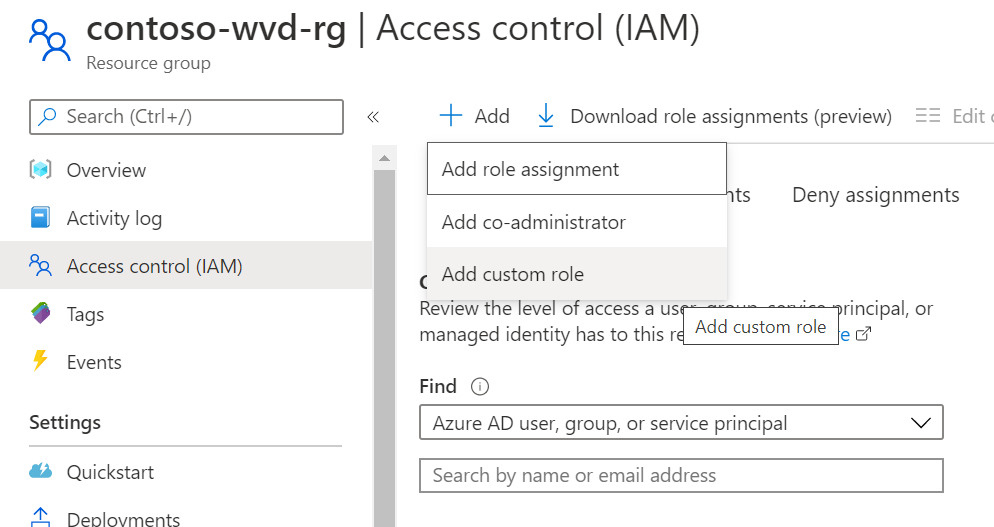
You can choose to clone an existing role or start from scratch.
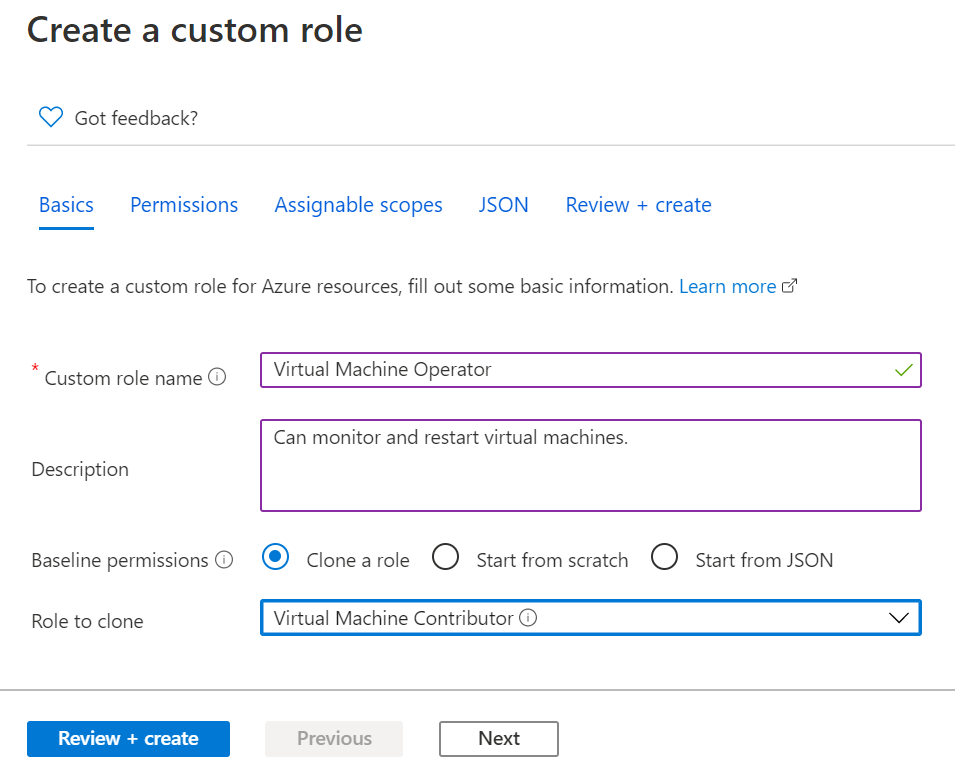
With either selection, you can edit the permissions, scopes, and the resulting JSON.
Create custom role by using Azure PowerShell
The steps involved in creating a role by using Azure PowerShell are similar to what we covered in the previous two units. After you define the custom role in a JSON file, use the following command in Azure CLI to create the custom role:
az role definition create --role-definition vm-operator-role.json
To create the role in Azure PowerShell, run the following command:
New-AzRoleDefinition -InputFile "vm-operator-role.json"
Update custom roles
To update a custom role, you can use Azure CLI or Azure PowerShell. You'll walk through the specific steps to update your custom role definition in the next unit; but in general, after you update the JSON file with your changes, you'll run one of the following commands.
To update the custom role by using Azure CLI, run the following command with the path to the JSON file that has your updates:
az role definition update --role-definition "<<path-to-json-file>>"
In Azure PowerShell, run the following command with the path to the updated JSON file:
Set-AzRoleDefinition -InputFile "<<path-to-json-file>>"
View custom roles
In the next unit, you'll learn how to view custom roles in the Azure portal. You can also get a list of custom roles by using the Azure CLI or PowerShell.
To list all the custom roles by using Azure CLI, use the following command:
az role definition list --custom-role-only true --output json | jq '.[] | {"roleName":.roleName, "roleType":.roleType}'
Notice how the command only asks for role name and role type. This makes it easier to view many roles.
To list all the custom roles by using Azure PowerShell, use the following command. This command lists the custom roles that are available for assignment in the subscription. If the subscription isn't in the AssignableScopes of the role, the custom role won't be listed.
Get-AzRoleDefinition | ? {$_.IsCustom -eq $true} | FT Name, IsCustom
View role definition
To see the full definition for a specific role, use the following Azure CLI command:
az role definition list --name "Virtual Machine Operator"
To see the definition in PowerShell, use the following command:
Get-AzRoleDefinition "Virtual Machine Operator"
List custom role assignment
The following command allows you to see who's assigned to the custom role you've created in Azure CLI:
az role assignment list --role "Virtual Machine Operator"
For PowerShell, use the following command:
Get-AzRoleAssignment -RoleDefinitionName "Virtual Machine Operator"
Delete custom roles
You need the custom role you created in the previous unit for the exercises in the next unit, so don't delete your custom role yet. Let's first talk about how you delete a custom role.
Remove role assignments
If you decide you no longer need the custom role, you need to remove the role assignments before you can delete the role.
In the Azure portal, you can remove assignments by going to the subscription, resource group, or resource the custom role's scope applies to. Then go to Access control (IAM) > Role assignments. Filter by the role name, select all the users assigned to the role, and select Remove.
In Azure CLI, use the following command with the name of the custom role:
az role assignment delete --role "role name"
In Azure PowerShell, use the Remove-AzRoleAssignment cmdlet. The command might look something like the following:
Remove-AzRoleAssignment -ObjectId <object_id> -RoleDefinitionName "role name" -Scope /subscriptions/<subscription_id>
ObjectID is the Microsoft Entra ObjectId of the user, group, or service principal.
Delete custom role
You can delete a custom role by using the Azure portal, Azure CLI, or Azure PowerShell.
In the Azure portal, go to the subscription, resource group, or resource to which the custom role's scope applies, then go to Access control (IAM) > Roles. To find the role, select Type > CustomRole.
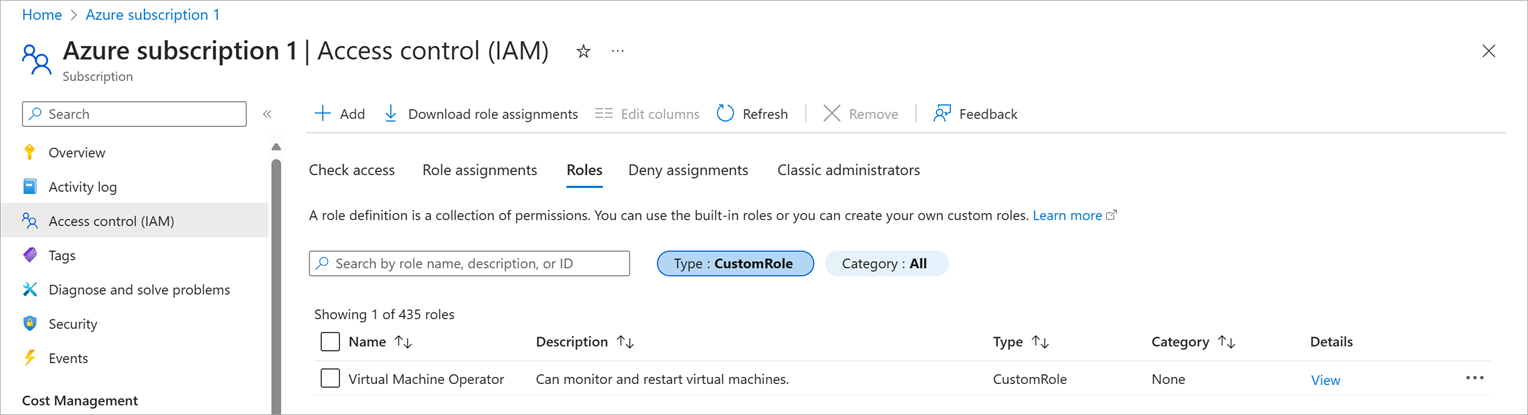
Select the role and then select Remove.
In the next unit, you'll use the following command to delete the custom role by using Azure CLI:
az role definition delete --name "role name"
In PowerShell, use the following command to delete a role:
Get-AzRoleDefinition "role name" | Remove-AzRoleDefinition