Exercise - Clean up your Azure DevOps environment
You're all done with the tasks for this module. Here, you'll clean up your Azure resources, move the work item to the Done state in Azure Boards, and clean up your Azure DevOps environment.
Important
This page contains important cleanup steps. Cleaning up helps ensure that you don't run out of free build minutes. It also helps ensure that you're not charged for Azure resources after you complete this module.
Clean up Azure resources
Here, you'll delete your Azure App Service instances. The easiest way to do that is to delete their parent resource group. Deleting a resource group deletes all resources in that group.
To clean up your resource group:
Go to the Azure portal and sign in.
On the menu bar, select Cloud Shell. When you're prompted, select the Bash experience.

Run the following
az group deletecommand to delete the resource group that you used in this module, tailspin-space-game-rg:az group delete --name tailspin-space-game-rgWhen you're prompted, enter y to confirm the operation.
As an optional step, after the previous command finishes, run the following
az group listcommand.az group list --output tableYou'll see that the resource group tailspin-space-game-rg no longer exists.
Disable the pipeline or delete your project
Each module in this learning path provides a template. You can run the template to create a clean environment for the duration of the module.
Running multiple templates gives you multiple Azure Pipelines projects. Each project points to the same GitHub repository. This setup can trigger multiple pipelines to run each time you push a change to your GitHub repository, which can cause you to run out of free build minutes on our hosted agents, so it's important to disable or delete your pipeline before you move on to the next module.
Choose one of the following options.
Option 1: Disable the pipeline
Disable the pipeline so that it doesn't process further build requests. You can later reenable the build pipeline if you want to. Choose this option if you want to keep your DevOps project and your build pipeline for future reference.
To disable the pipeline:
In Azure Pipelines, navigate to your pipeline.
From the drop-down menu, select Settings:
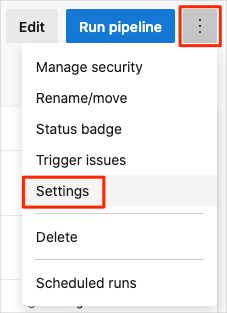
Under Processing of new run requests, select Disabled, then select Save.
Your pipeline will no longer process build requests.
Option 2: Delete the Azure DevOps project
You can also delete your Azure DevOps project, including the contents of Azure Boards and your build pipeline. In future modules, you can run another template that brings up a new project in a state where this module leaves off. Choose this option if you don't need your DevOps project for future reference.
To delete the project:
In Azure DevOps, navigate to your project. Earlier, we recommended that you name this project Space Game - web - Nonfunctional tests.
Select Project settings in the lower corner.
At the bottom of the Project details area, select Delete.
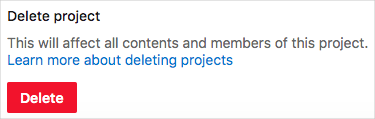
In the window that appears, enter the project name and select Delete again.
Your project is now deleted.