Check the status of user provisioning
The Microsoft Entra provisioning service runs an initial provisioning cycle against the source system and target system, followed by periodic incremental cycles. When you configure provisioning for an app, you can check the current status of the provisioning service and see when a user is able to access an app.
View the provisioning progress bar
On the Provisioning page for an app, you can view the status of the Microsoft Entra provisioning service. The Current Status section at the bottom of the page shows whether a provisioning cycle has started provisioning user accounts. You can watch the progress of the cycle, see how many users and groups have been provisioned, and see how many roles are created.
When you first configure automatic provisioning, the Current Status section at the bottom of the page shows the status of the initial provisioning cycle. This section updates each time an incremental cycle is run. The following details are shown:
- The type of provisioning cycle (initial or incremental) that is currently running or was last completed.
- A progress bar showing the percentage of the provisioning cycle that has completed. The percentage reflects the count of pages provisioned. Each page could contain multiple users or groups, so the percentage doesn't directly correlate to the number of users, groups, or roles provisioned.
- A Refresh button you can use to keep the view updated.
- The number of Users and Groups in the connector data store. The count increases anytime an object is added to the scope of provisioning. The count doesn't go down if a user is soft-deleted or hard-deleted because the operation doesn't remove the object from the connector data store. The count is recalculated the first sync after the CDS is reset
- A View Audit Logs link, which opens the Microsoft Entra provisioning logs. To learn more about operations run by the user provisioning service, including provisioning status for individual users, see Use provisioning logs later in the article.
After a provisioning cycle is complete, the Statistics to date section shows the cumulative numbers of users and groups that have been provisioned to date, along with the completion date and duration of the last cycle. The Activity ID uniquely identifies the most recent provisioning cycle. The Job ID is a unique identifier for the provisioning job, and is specific to the app in your tenant.
The provisioning progress is viewed in the Microsoft Entra admin center at Identity > Applications > Enterprise applications > [application name] > Provisioning.
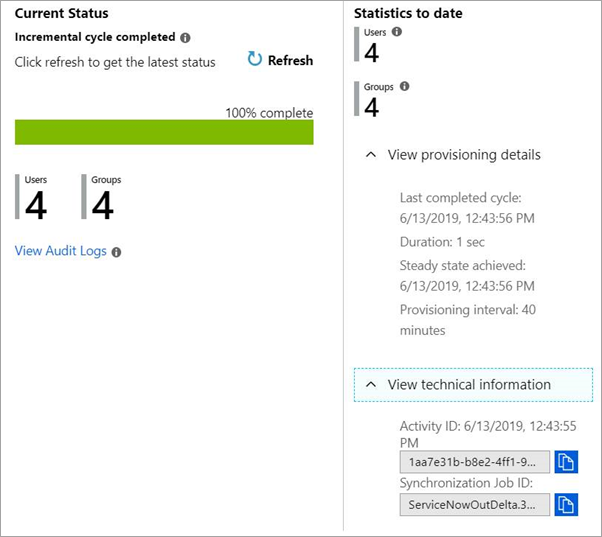
You can also use Microsoft Graph to programmatically monitor the status of provisioning to an application. For more information, see monitor provisioning.
Use provisioning logs to check a user's provisioning status
To see the provisioning status for a selected user, consult the Provisioning logs (preview) in Microsoft Entra ID. All operations run by the user provisioning service are recorded in the Microsoft Entra provisioning logs. The logs include read and write operations made to the source and target systems. Associated user data related to read and write operations is also logged.
You can access the provisioning logs in the Microsoft Entra admin center by selecting Identity > Applications > Enterprise applications > Provisioning logs in the Activity section. You can search the provisioning data based on the name of the user or the identifier in either the source system or the target system. For details, see Provisioning logs (preview).
The provisioning logs record all the operations performed by the provisioning service, including:
- Querying Microsoft Entra ID for assigned users that are in scope for provisioning
- Querying the target app for the existence of those users
- Comparing the user objects between the system
- Adding, updating, or disabling the user account in the target system based on the comparison
For more information on how to read the provisioning logs in the Microsoft Entra admin center, see provisioning reporting guide.
How long will it take to provision users?
When you're using automatic user provisioning with an application, there are some things to keep in mind. First, Microsoft Entra ID automatically provisions and updates user accounts in an app based on things like user and group assignment. The sync happens at a regularly scheduled time interval, typically every 40 minutes.
The time it takes for a given user to be provisioned depends mainly on whether your provisioning job is running an initial cycle or an incremental cycle.
For initial cycle, the job time depends on many factors, including the number of users and groups in scope for provisioning, and the total number of users and group in the source system. The first sync between Microsoft Entra ID and an app happen as fast as 20 minutes or take as long as several hours. The time depends on the size of the Microsoft Entra directory and the number of users in scope for provisioning. A comprehensive list of factors that affect initial cycle performance are summarized later in this section.
For incremental cycles, after the initial cycle, job times tend to be faster (within 10 minutes), as the provisioning service stores watermarks that represent the state of both systems after the initial cycle, improving performance of subsequent syncs. The job time depends on the number of changes detected in that provisioning cycle. If there are fewer than 5,000 user or group membership changes, the job can finish within a single incremental provisioning cycle.
The following table summarizes synchronization times for common provisioning scenarios. In these scenarios, the source system is Microsoft Entra ID and the target system is a SaaS application. The sync times are derived from a statistical analysis of sync jobs for the SaaS applications ServiceNow, Workplace, Salesforce, and G Suite.
| Scope configuration | Users, groups, and members in scope | Initial cycle time |
|---|---|---|
| Sync assigned users and groups only | < 1,000 | < 30 minutes |
| Sync assigned users and groups only | 1,000 - 10,000 | 142 - 708 minutes |
| Sync assigned users and groups only | 10,000 - 100,000 | 1,170 - 2,340 minutes |
| Sync all users and groups in Microsoft Entra ID | < 1,000 | < 30 minutes |
| Sync all users and groups in Microsoft Entra ID | 1,000 - 10,000 | < 30 - 120 minutes |
| Sync all users and groups in Microsoft Entra ID | 10,000 - 100,000 | 713 - 1,425 minutes |
| Sync all users in Microsoft Entra ID | < 1,000 | < 30 minutes |
| Sync all users in Microsoft Entra ID | 1,000 - 10,000 | 43 - 86 minutes |
For the configuration Sync assigned user and groups only, you can use the following formulas to determine the approximate minimum and maximum expected initial cycle times:
- Minimum minutes = 0.01 x [Number of assigned users, groups, and group members]
- Maximum minutes = 0.08 x [Number of assigned users, groups, and group members]
Summary of factors that influence the time it takes to complete an initial cycle:
The total number of users and groups in scope for provisioning.
The total number of users, groups, and group members present in the source system (Microsoft Entra ID).
Whether users in scope for provisioning are matched to existing users in the target application, or need to be created for the first time. Sync jobs for which all users are created for the first time take about twice as long as sync jobs for which all users are matched to existing users.
Number of errors in the provisioning logs. Performance is slower if there are many errors and the provisioning service has gone into a quarantine state.
Request rate limits and throttling implemented by the target system. Some target systems implement request rate limits and throttling, which can impact performance during large sync operations. Under these conditions, an app that receives too many requests too fast might slow its response rate or close the connection. To improve performance, the connector needs to adjust by not sending the app requests faster than the app can process them. Provisioning connectors built by Microsoft make this adjustment.
The number and sizes of assigned groups. Syncing assigned groups takes longer than syncing users. Both the number and the sizes of the assigned groups impact performance. If an application has mappings enabled for group object sync, group properties such as group names and memberships are synced in addition to users. These syncs take longer than only syncing user objects.
If performance becomes an issue, and you're attempting to provision most users and groups in your tenant, then use scoping filters. Scoping filters allow you to fine tune the data that the provisioning service extracts from Microsoft Entra ID by filtering out users based on specific attribute values. For more information on scoping filters, see Attribute-based application provisioning with scoping filters.
In most cases, the incremental cycle completes in 30 minutes. However, when there are hundreds or thousands of user changes or group membership changes, the incremental cycle time will increase proportionally with the number of changes to process and can take several hours. Using sync assigned users and groups and minimizing the number of users / groups in scope for provisioning will help to reduce the sync time.
Recommendations for reducing the time to provision a user and / or group:
- Set the provisioning scope to sync
assigned users and groups, rather thansync all users and groups. - Minimize the number of users and groups in scope for provisioning.
- Create multiple provisioning jobs targeting the same system. When doing this, each sync job will operate independently, reducing the time to process changes. Please make sure that the scope of users is distinct between these provisioning jobs to avoid changes from one job impacting another.
- Add scoping filters to further limit the number of users and groups in scope for provisioning.
Next steps
Automate user provisioning and deprovisioning to SaaS applications with Microsoft Entra ID
Feedback
Coming soon: Throughout 2024 we will be phasing out GitHub Issues as the feedback mechanism for content and replacing it with a new feedback system. For more information see: https://aka.ms/ContentUserFeedback.
Submit and view feedback for