Windows Autopilot customer consent
This article describes how a cloud service provider (CSP) partner (direct bill, indirect provider, or indirect reseller) or an OEM can get customer authorization to register Windows Autopilot devices on the customer's behalf.
CSP authorization
CSP partners can get customer authorization to register Windows Autopilot devices on the customer's behalf per the following restrictions:
| Method | Description |
|---|---|
| Direct CSP | Gets direct authorization from the customer to register devices. |
| Indirect CSP Provider | Gets implicit permission to register devices through the relationship their CSP Reseller partner has with the customer. Indirect CSP Providers register devices through Microsoft Partner Center. |
| Indirect CSP Reseller | Gets direct authorization from the customer to register devices. At the same time, their indirect CSP Provider partner also gets authorization, which means that either the Indirect Provider or the Indirect Reseller can register devices for the customer. However, the Indirect CSP Reseller must register devices through the Microsoft Partner Center UI (manually uploading CSV file). The Indirect CSP Provider can register devices using the Microsoft Partner Center APIs. |
Steps
For a CSP to register Windows Autopilot devices for a customer, the customer must first grant that CSP partner permission using the following process:
CSP sends link to customer requesting authorization/consent to register/manage devices on their behalf. To do so:
CSP logs into Microsoft Partner Center.
Select Dashboard on the top menu.
Select Customer on the side menu.
Select the Request a reseller relationship link:
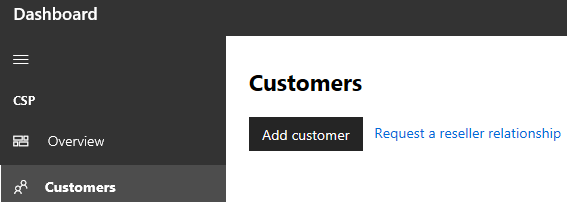
Select the checkbox indicating if you want delegated admin rights:
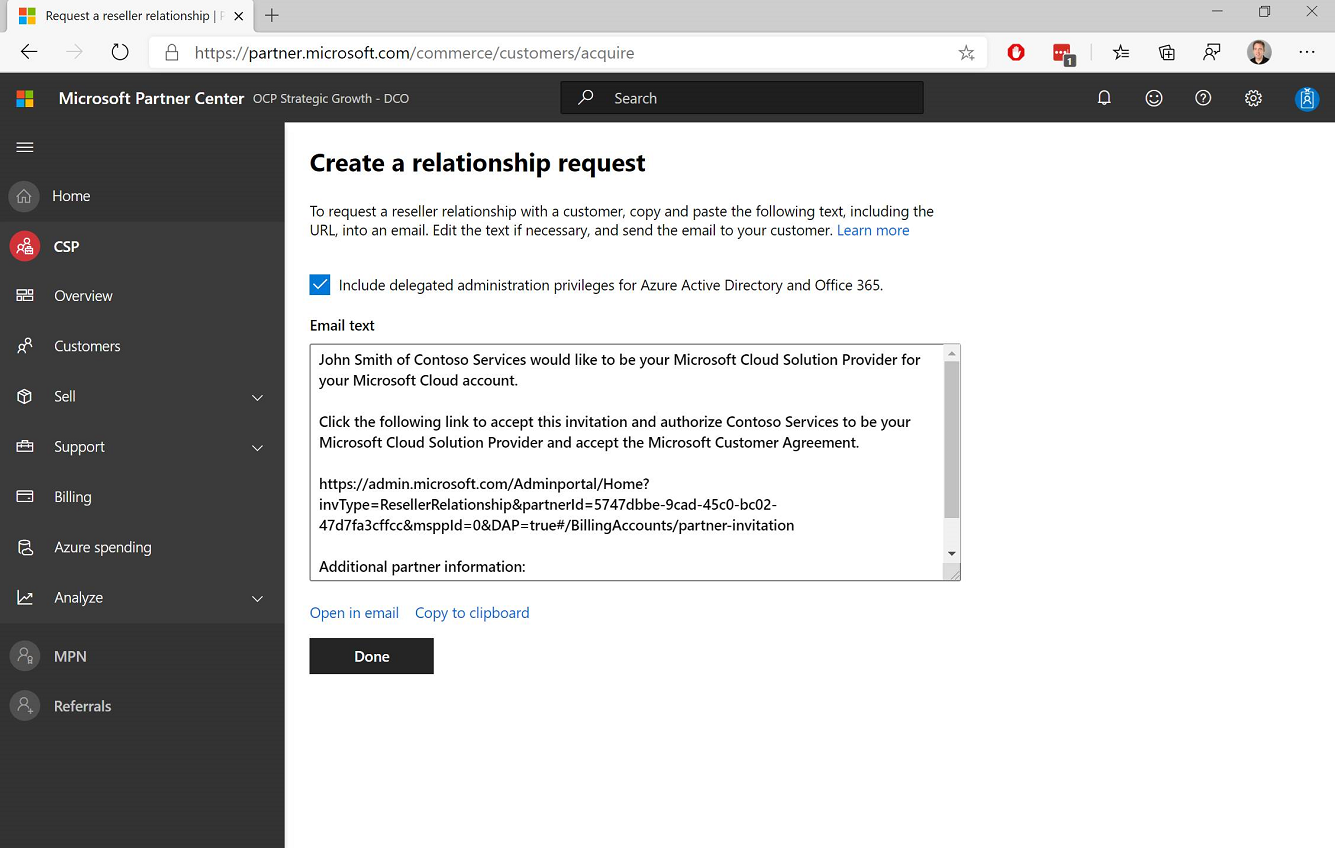
Note
Depending on your partner, they might request Delegated Admin Permissions (DAP) when requesting this consent. If possible, it's better to use the newer DAP-free process (shown in this document). If not, you can easily remove their DAP status either from Microsoft Admin Center or the Microsoft 365 admin portal. For more information, see Obtain permissions to manage a customer's service or subscription.
Send the template in the previous step to the customer via email.
Customer with Microsoft Admin Center global administrator privileges selects the link in email. The link takes them to the following Microsoft 365 admin center page:
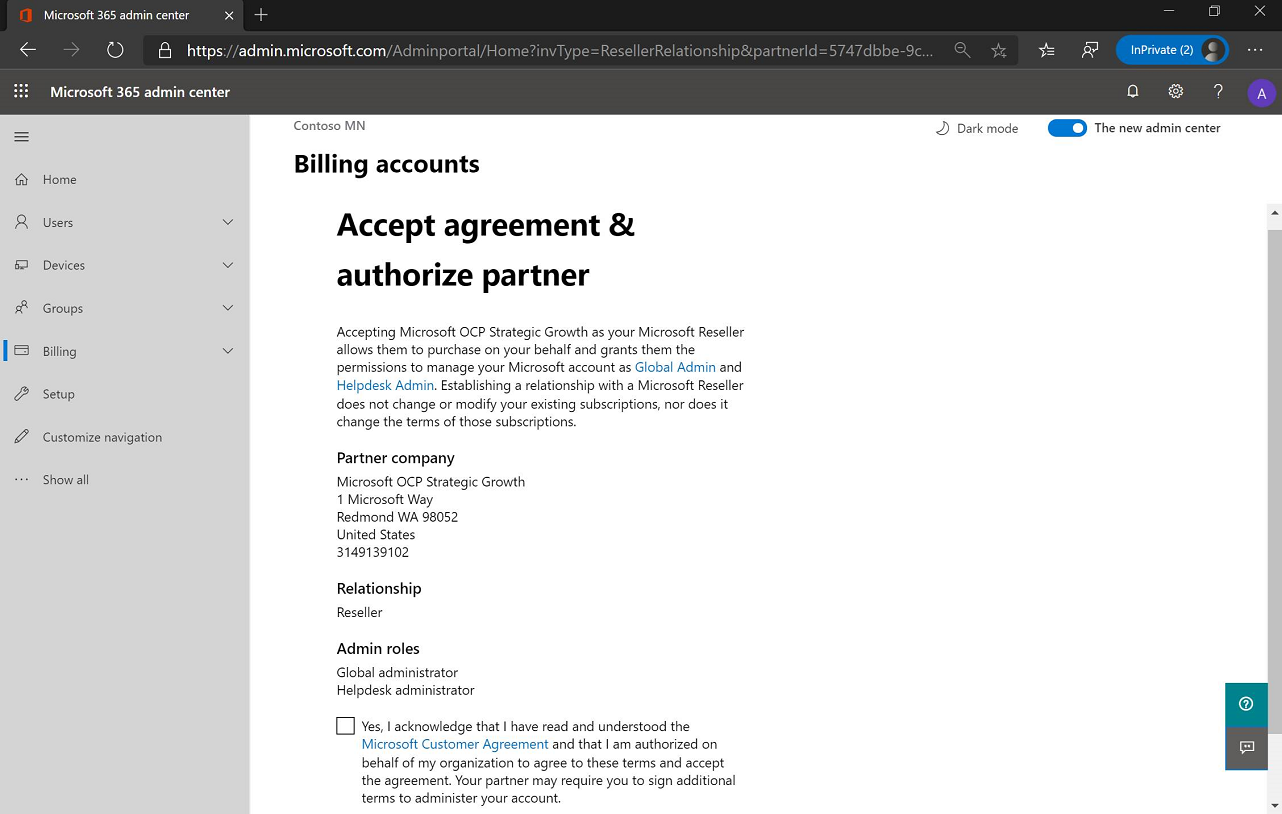
The above image is what the customer sees if they requested delegated admin rights (DAP). The page says what Admin roles are being requested. If the customer didn't request delegated admin rights, they would see the following page:
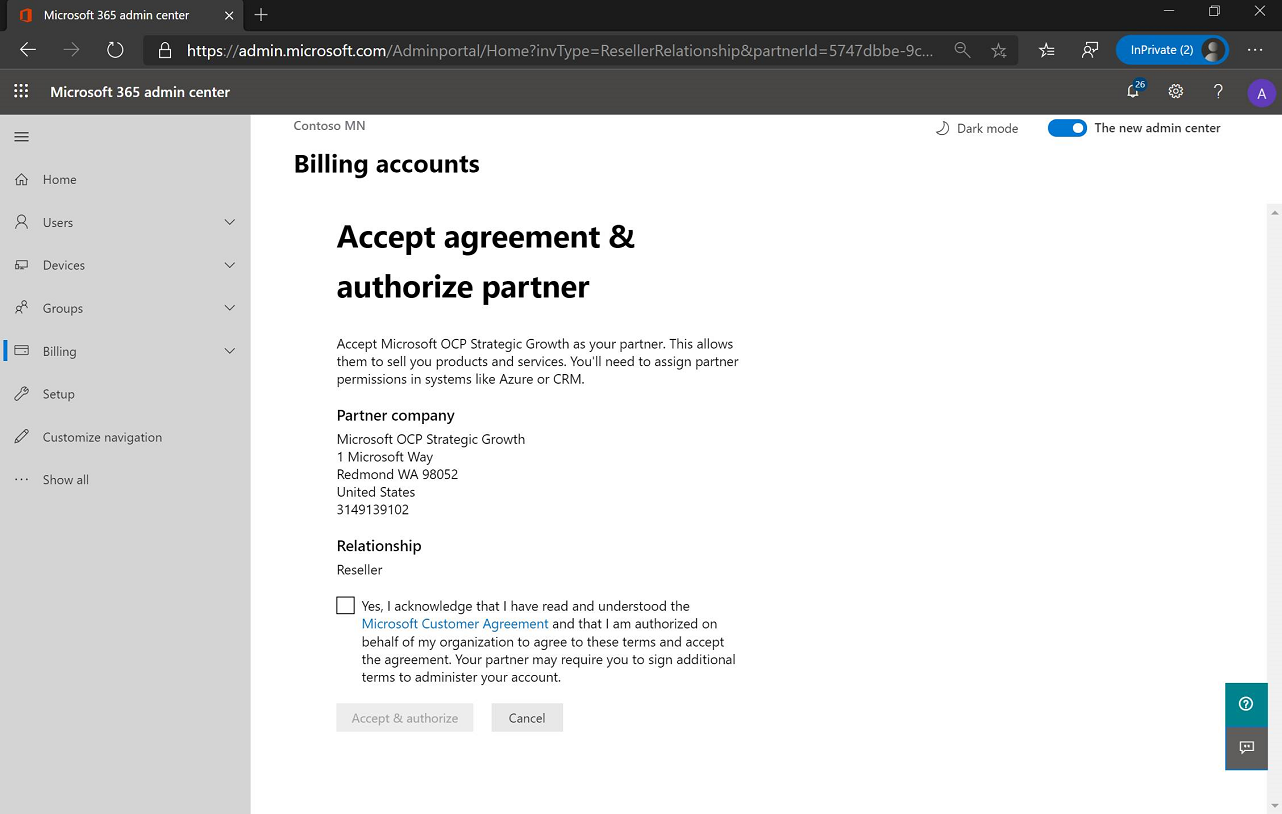
Note
A user without global admin privileges who selects the link sees a message similar to the following message:
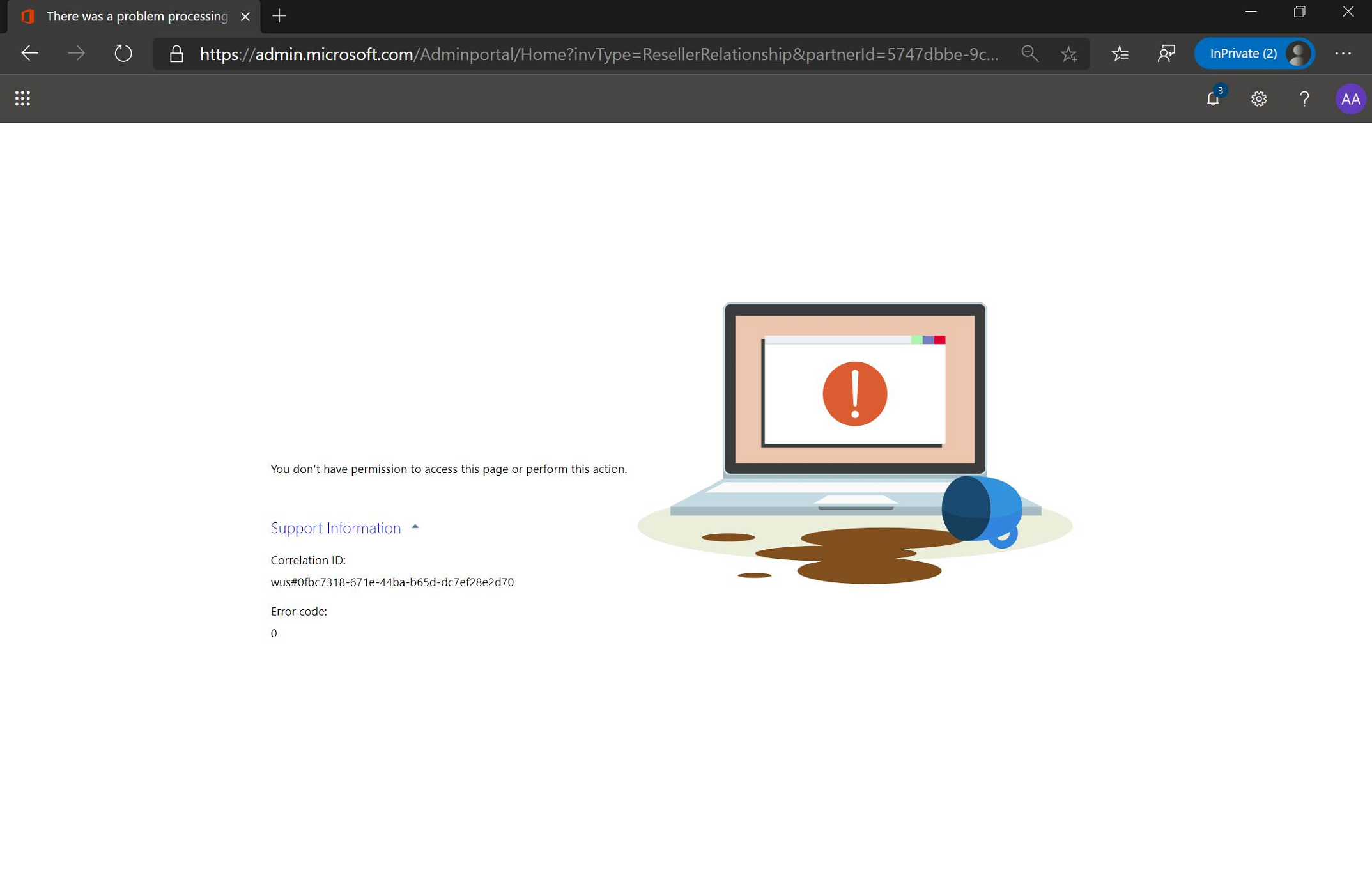
Customer selects the Yes checkbox, followed by the Accept button. Authorization happens instantaneously.
To check that the authorization request is complete, the CSP can check the Customers list in their Microsoft Partner Center account. If the customer is in the list, the request is complete. For example:

OEM authorization
OEM authorization is only available for those OEMs who are eligible to use OEM Direct API for Windows Autopilot registration and deregistration.
OEMs who are eligible of using Direct API solution have a unique link to provide to their respective customers, which the OEM can request from Microsoft via the msoemops support alias. Contact your account manager to obtain this support alias.
OEM emails link to their customer.
Customer signs into Microsoft 365 admin center using a cloud-native account (for example, [domain].onmicrosoft.com) with global administrator privileges.
Customer selects the link in the email, which takes them directly to the following page:
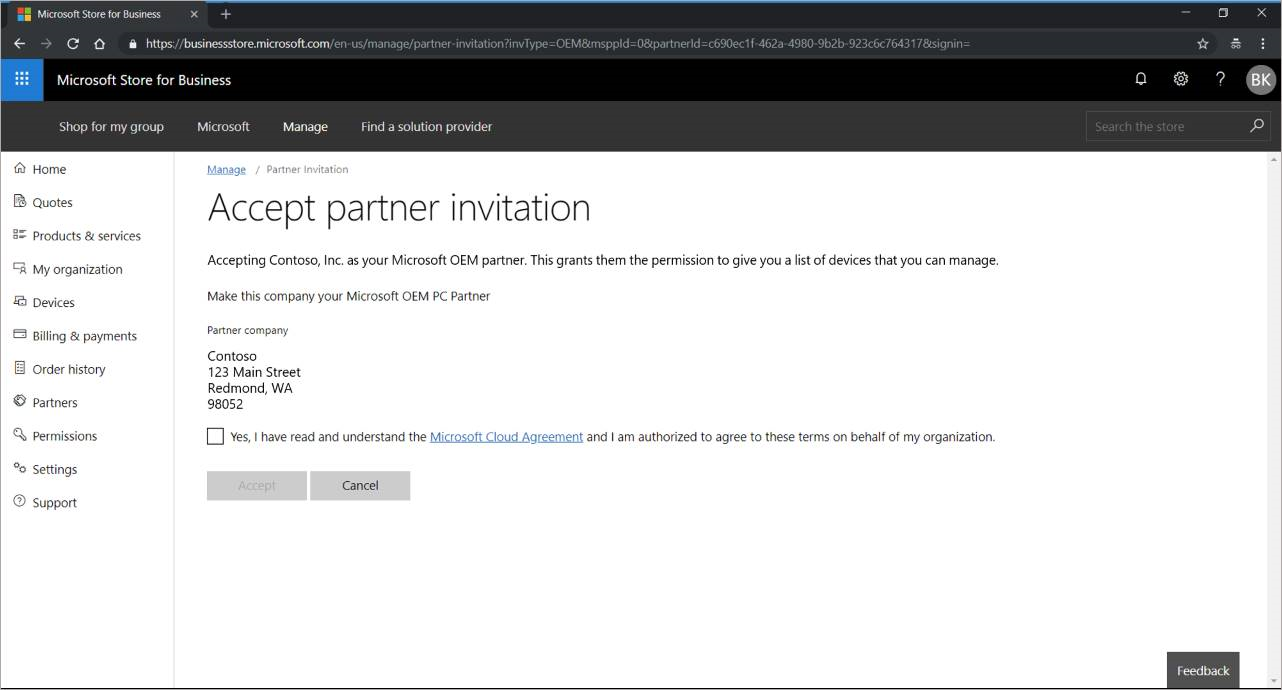
Note
A user without global admin privileges who selects the link sees a message similar to the following message:
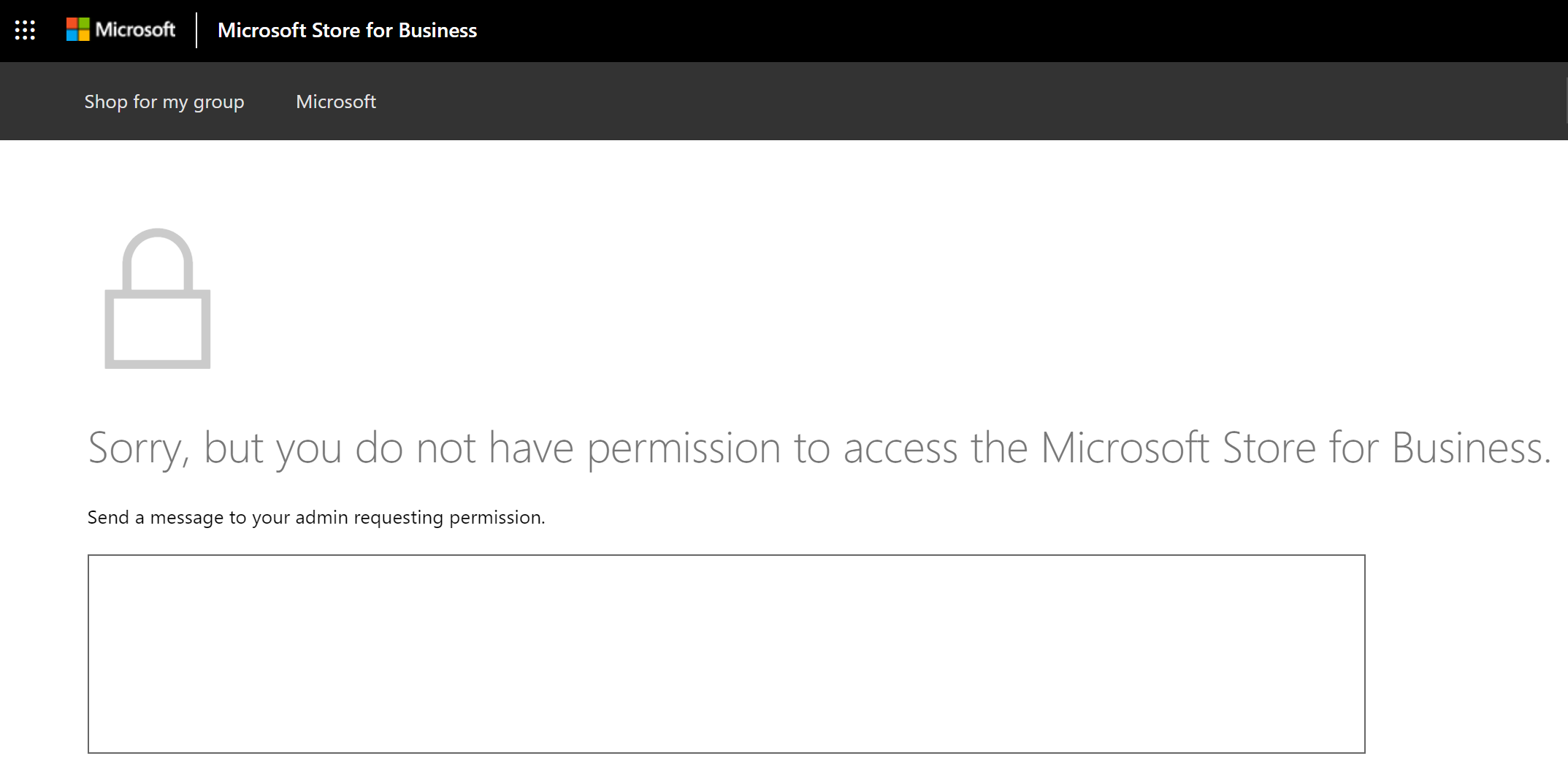
Customer selects the Yes checkbox, followed by the Accept button, and they're done. Authorization happens instantaneously.
Note
Once this process is completed, it isn't currently possible for an administrator to remove an OEM. To remove an OEM or revoke their permissions, send a request to msoemops@microsoft.com
The OEM can use the Validate Device Submission Data API to verify the consent is completed.
Note
This API is discussed in the latest version of the API Whitepaper, p. 14ff. This link is only accessible by Microsoft Device Partners. As discussed in this article, it's a best practice recommendation for OEM partners to run the API check to confirm they've received customer consent before attempting to register devices. This check can help avoid errors in the registration process.
Note
During the OEM authorization registration process, no delegated admin permissions are granted to the OEM.
Summary
At this stage of the process, Microsoft is no longer involved; the consent exchange happens directly between the OEM and the customer. And, it all happens instantaneously - as quickly as buttons are clicked.
Feedback
Coming soon: Throughout 2024 we will be phasing out GitHub Issues as the feedback mechanism for content and replacing it with a new feedback system. For more information see: https://aka.ms/ContentUserFeedback.
Submit and view feedback for