Get ready to debug
Before we continue with the primary flow in the Power Automate portal, let's test the flow by temporarily assigning a default value to the variables that we defined earlier.
In the Variables pane, select More (…) next to the AddressType variable name, and then select Edit.
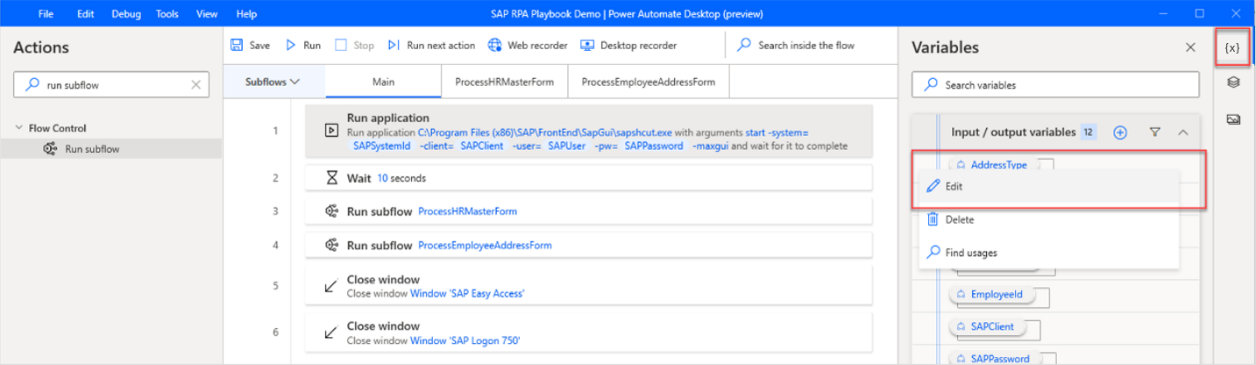
For Default value, enter 2 (for example, for a temporary address).
Select Update.
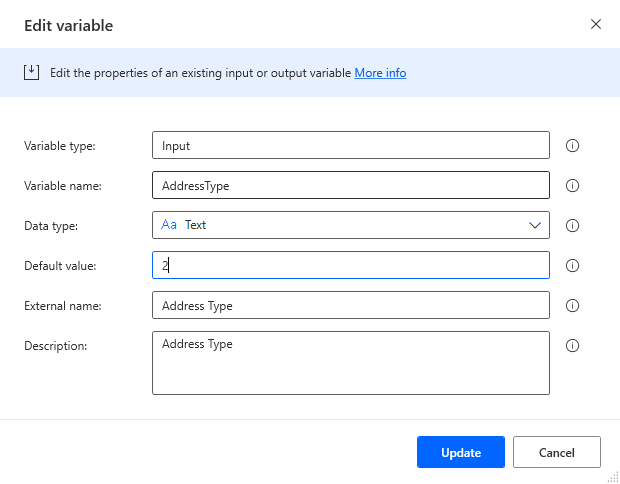
Repeat steps 1 and 2 for the other 11 variables.
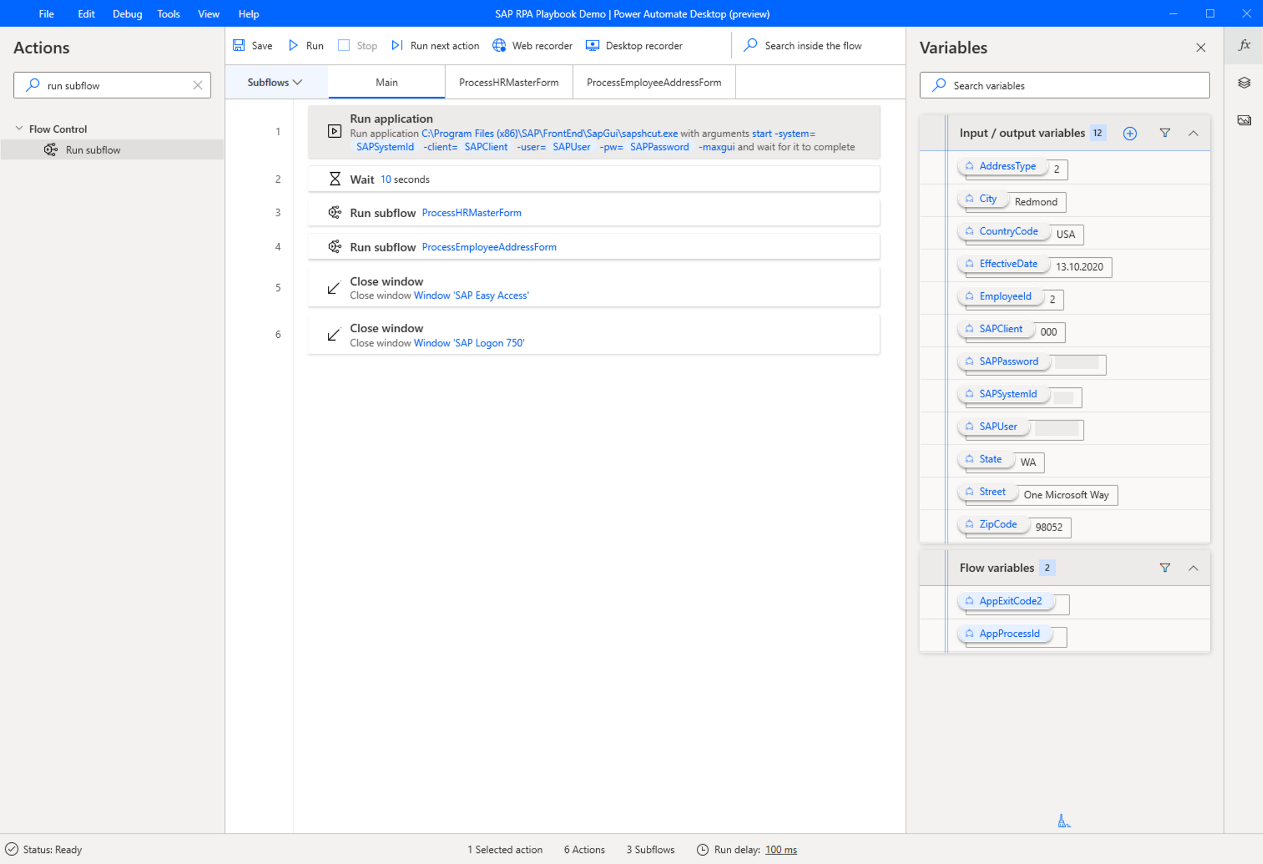
Select Save, close the confirmation dialog, and then select Run.
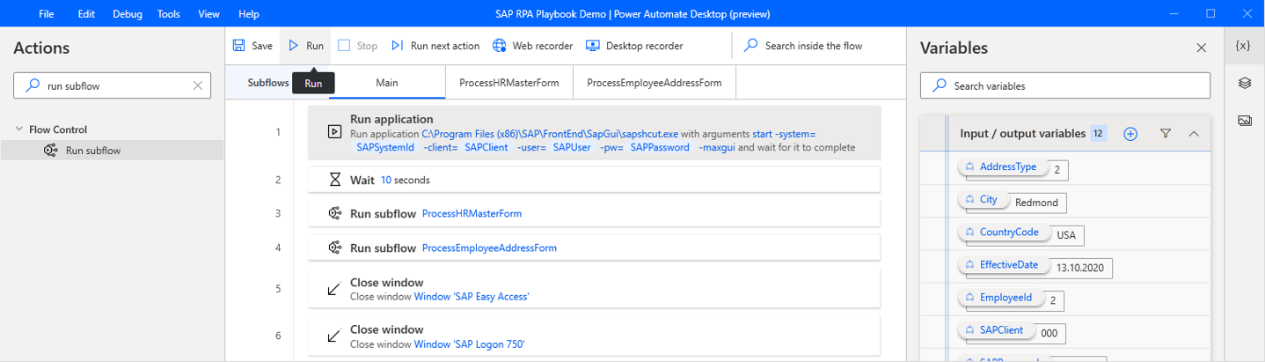
If you run into an error as your flow is executed for this test run, observe the error status bar in the lower part of the Power Automate Desktop designer and apply the appropriate fix.
Important
Delete all default values before you leave the desktop flow authoring experience in Power Automate Desktop.
Feedback
Coming soon: Throughout 2024 we will be phasing out GitHub Issues as the feedback mechanism for content and replacing it with a new feedback system. For more information see: https://aka.ms/ContentUserFeedback.
Submit and view feedback for