Recent content in the Power BI service
APPLIES TO:
Power BI service for business users
Power BI service for designers & developers
Power BI Desktop
Requires Pro or Premium license
Recent content is the last items you visited in the Power BI service. Recent content includes: dashboards, reports, apps, semantic models, workspaces, scorecards, and workbooks. When you select Recent from the Home pane, Power BI displays this content in descending order by date. To change the sort order, select one of the headings and choose ascending or descending.
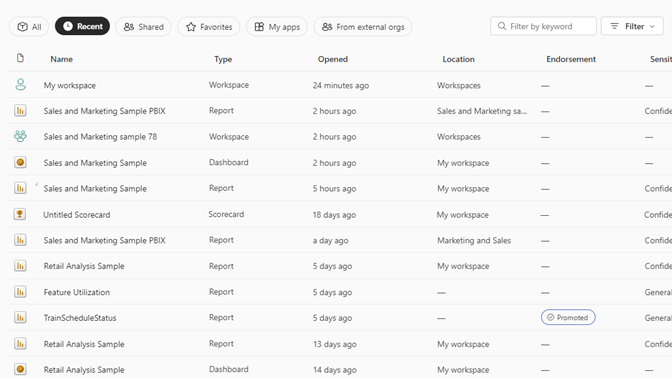
Recents can also be opened from the nav pane. Select Browse > Recents.
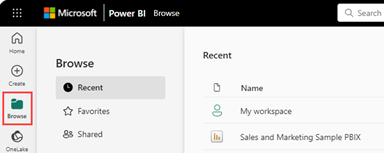
Search and sort your list of recent content
If your lists get long, use the Filter by keyword field, Filter button, and column sorting function to find what you need.
- Enter a keyword into the Filter by keyword field to show recent content that includes that keyword.
- Use the Filter drop-down to sort your content according to the content type or any of the column headers.
- Click a column heading to display a sorting arrow. In this example, hovering over Location reveals the sort arrow.
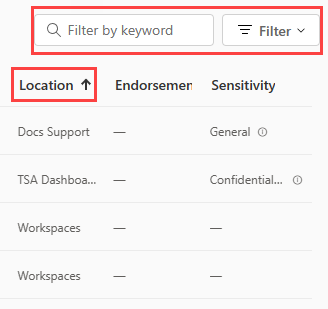
Add content to your Favorites list
The actions available to you from Recents depend on the settings assigned by the content designer. One useful feature is the ability to add content to your list of favorites.
Black stars appear when you hover over content that is already a favorite. To make content one of your favorites, select a white star to turn it black. ![]()
For more information, see favorite a dashboard, report, or app.
Related content
- Learn about Power BI service apps.
- More questions? Ask the Power BI Community.
Feedback
Coming soon: Throughout 2024 we will be phasing out GitHub Issues as the feedback mechanism for content and replacing it with a new feedback system. For more information see: https://aka.ms/ContentUserFeedback.
Submit and view feedback for