Supported data sources for Power BI paginated reports
APPLIES TO:
Power BI Report Builder
Power BI Desktop
This article describes supported data sources for paginated reports in the Power BI service, and how to connect to Azure SQL Database data sources. Some data sources are supported natively. You can connect to others by using data gateways.
Prerequisites
License requirements for Power BI paginated reports (.rdl files) are the same as for Power BI reports (.pbix files).
- You don't need a license to download Power BI Report Builder from the Microsoft Download Center for free.
- With a free license, you can publish paginated reports to My Workspace in the Power BI service. For more information, see Feature availability for users with free licenses in the Power BI service.
- With a Power BI Pro license or a PPU license, you can publish paginated reports to other workspaces. You also need at least a contributor role in the workspace.
- You need Build permission for the dataset.
Natively supported data sources
Paginated reports natively support the following list of data sources:
| Data source | Authentication | Notes |
|---|---|---|
| Azure SQL Database Azure Synapse Analytics |
Basic, single sign-on (SSO), OAuth2 | You can use an Enterprise Gateway with Azure SQL Database. |
| Azure SQL Managed Instance | Basic, SSO, OAuth2 | Through public or VNet-local endpoints (VNet-local endpoints need to be routed through Enterprise Gateway) |
| Azure Analysis Services | SSO, OAuth2 | The Azure Analysis Services firewall must be disabled or configured to allow all IP ranges in the Azure Germany region. This applies only in the Azure Germany region. SSO from external tenant isn't supported. |
| Power BI semantic model | SSO | Premium and non-Premium Power BI semantic models. Requires Read permission. Only Import mode and DirectQuery Power BI semantic models are supported. Report queries using a DirectQuery Power BI semantic model as a data source have a fixed 10-minute time-out. For report queries that take longer than 10 minutes, use the Power BI semantic model's XMLA Read/Write endpoint as the report data source. |
| Premium Power BI semantic model (XMLA) | SSO | To ensure proper connectivity in Power BI Report Builder, ensure that the Do not use credentials option is selected when setting your data source. Access through the XMLA honors security group membership set at the workspace or app level. Users with at least a Contributor role in a workspace can render paginated reports with Premium Power BI semantic models. Other users need Build permission on the underlying datasets. |
| Dataverse | SSO, OAuth2 | Can't use a gateway as multifactor authentication (MFA) isn't supported. |
| Enter data | N/A | Data is embedded in the report. |
Except for Azure SQL Database, all data sources are ready to use after you upload the report to the Power BI service. The data sources default to using SSO, where applicable. For Azure Analysis Services, you can change the authentication type to OAuth2. However, once the authentication type for a given data source is changed to OAuth2, it can't revert back to use SSO. In addition, this change applies to all the reports that use that data source across all workspaces for a given tenant. Row-level security in paginated reports won't work unless users choose SSO for authentication type.
For Azure SQL Database data sources, you need to supply more information, as described in the Azure SQL Database Authentication section.
Other data sources
In addition to the natively supported data sources, the following data sources can be accessed via a Power BI enterprise gateway or a VNet gateway:
| Data source | Enterprise gateway | VNet gateway |
|---|---|---|
| SQL Server (supports SSO) | ||
| SQL Server Analysis Services | ||
| Oracle (supports SSO) | ||
| Teradata (supports SSO) | ||
| ODBC |
For paginated reports, Azure Analysis Services currently can't be accessed using either a Power BI enterprise gateway or a VNet gateway. When you authenticate with SSO, service principal isn't supported.
Also, for paginated reports, a report publisher with a Power BI enterprise gateway or a VNet gateway admin permission is required to bind the paginated report to the data source connection. You become an admin either by being added as an admin or because you installed and configured a Power BI enterprise gateway or a VNet gateway. Note that being a Power BI enterprise gateway admin does not automatically provide access to existing data source connections. You have to specify which data source connection you'd like to manage.
Important
Using the SSO via Kerberos options within the gateway's Advanced settings requires the configuration of Kerberos constrained delegation on the on-premises data source and gateway service.
Azure SQL Database authentication
For Azure SQL Database data sources, you need to set an authentication type before you run the report. That applies only when you use a data source for the first time in a workspace. That first time, you see the following message:
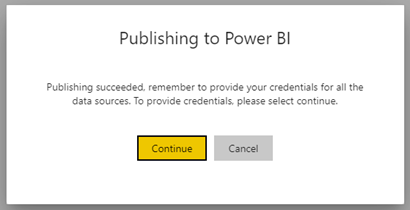
If you don't supply any credentials, an error occurs when you run the report. Select Continue to go to the Data source credentials page for the report you just uploaded:
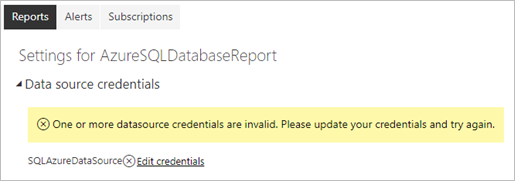
Select the Edit credentials link for a given data source to bring up the Configure dialog box:
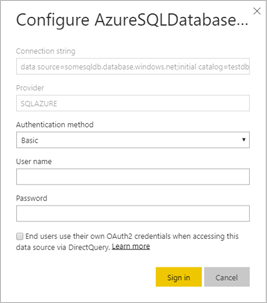
For Azure SQL Database data sources, here are the supported authentication types:
- Basic (user name and password)
- SSO (single sign-on)
- OAuth2 (stored Microsoft Entra token)
For SSO and OAuth2 to work correctly, the Azure SQL Database server that the data source connects to needs to have Microsoft Entra authentication support enabled. For the OAuth2 authentication method, Microsoft Entra ID generates a token and stores it for future data source access. To use the SSO authentication method instead, select the SSO option right below it, End users use their own OAuth2 credentials when accessing this data source via DirectQuery.
Considerations and limitations
When using a Power BI semantic model as a data source, you might see an error message Request failed because response is too large, either reduce the amount of data or use the XMLA endpoint. if the data is larger than 2 GB. In that case, either reduce the amount of data, for example by applying filters, or use the XMLA endpoint. Note that when using XMLA endpoint, you need to grant Build permission on the Power BI semantic model to all users viewing the paginated report. Learn more about the XMLA endpoint. By default, Power BI Report Builder and paginated reports use the Analyze in Excel endpoint (which has a 2-GB data limit) to support Power BI semantic models in any workspace.
Next steps
More questions? Try the Power BI Community.
Feedback
Coming soon: Throughout 2024 we will be phasing out GitHub Issues as the feedback mechanism for content and replacing it with a new feedback system. For more information see: https://aka.ms/ContentUserFeedback.
Submit and view feedback for