Troubleshoot issues during initial setup
This article provides troubleshooting information for dual-write integration between finance and operations apps and Dataverse. Specifically, it provides information that can help you fix issues that might occur during the initial setup of dual-write integration.
Important
Some of the issues that this article addresses might require either the system admin role or Microsoft Microsoft Entra tenant admin credentials. The section for each issue explains whether a specific role or credentials are required.
You can't link a finance and operations app to Dataverse
Required role to set up dual-write: System administrator in finance and operations apps and Dataverse.
Errors on the Setup link to Dataverse page are usually caused by incomplete setup or permissions issues. Make sure that the whole health check passes on the Setup link to Dataverse page, as shown in the following illustration. You can't link dual-write unless the whole health check passes.
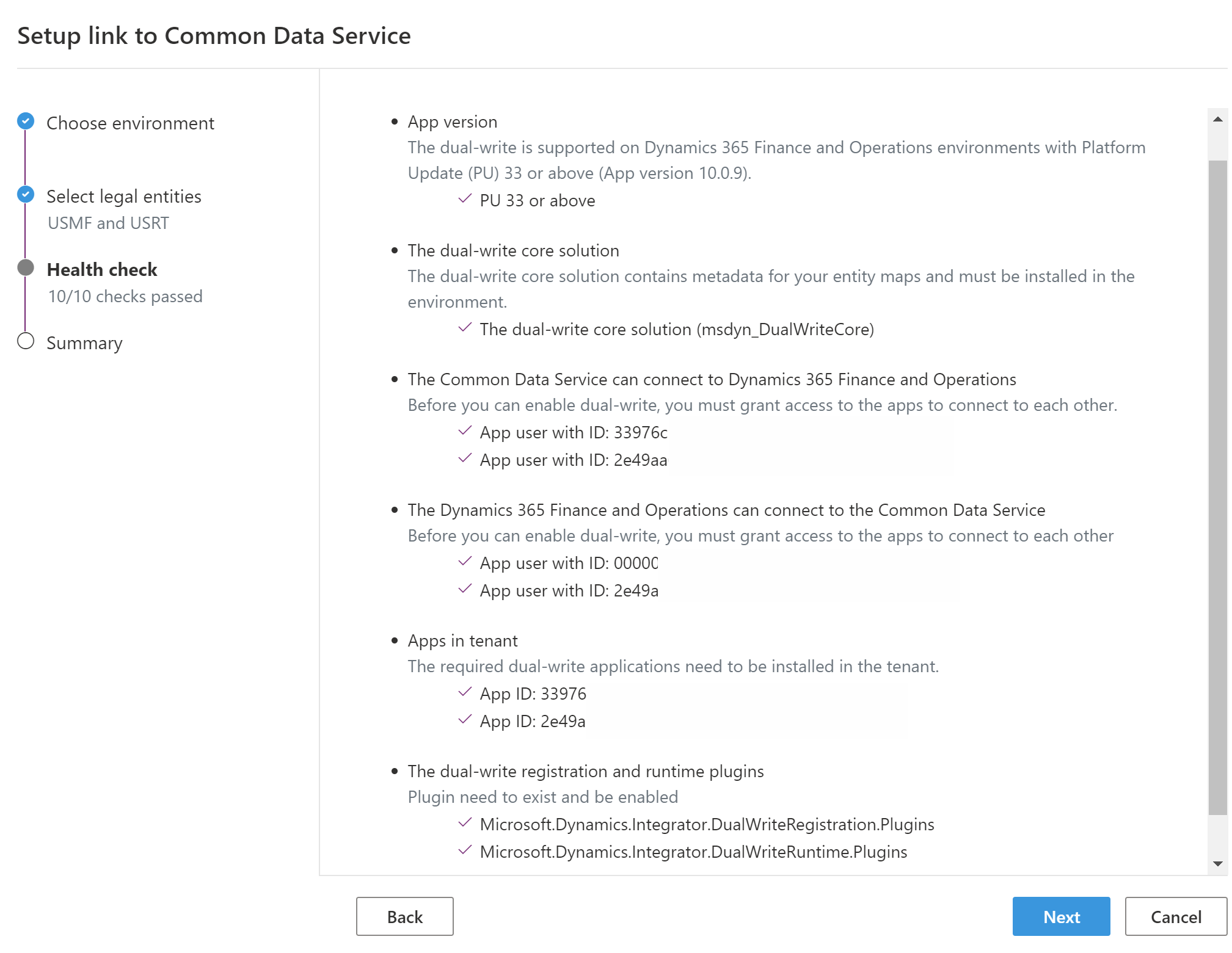
You must have Microsoft Entra tenant admin credentials to link the finance and operations and Dataverse environments. After you link the environments, users can sign in by using their account credentials and update an existing table map.
Find the limit on the number of legal entities or companies that can be linked for dual-write
You might receive the following error message when you try to enable maps:
Dual write failure - Plugin registration failed: [(Unable to get partition map for project DWM-1ae35e60-4bc2-4905-88ea-69efd3b29260-7f12cb89-1550-42e2-858e-4761fc1443ea. Error Exceeds the maximum partitions allowed for mapping DWM-1ae35e60-4bc2-4905-88ea-69efd3b29260-7f12cb89-1550-42e2-858e-4761fc1443ea)], One or more errors occurred.
The current limit when you link the environments is approximately 250 legal entities. This error occurs if you try to enable maps, and more than 250 legal entities are linked between the environments.
Connection set failed while linking environment
While linking the dual-write environment, the action fails with an error message:
Saving connection set failed! An item with the same key has already been added.
Dual-write does not support multiple legal entities/companies with the same name. For example, if you have two companies with "DAT" name in the Dataverse then it will get this error message.
To unblock the customer, remove duplicate records from cdm_company table in Dataverse. Also, if the cdm_company table has records with blank name, remove or correct those records.
Error when opening the Dual-write page in finance and operations apps
You might receive the following error message when you try to link a Dataverse environment for dual-write:
Response status code does not indicate success: 404 (Not Found).
This error occurs when the app consent step is not complete. You can validate if consent has been provided by logging on to portal.azure.com using the tenant admin account, and check if the 3rd party app with ID 33976c19-1db5-4c02-810e-c243db79efde shows up in Microsoft Entra’s Enterprise applications list. If not, then rerun the consent step as described in the next section.
Providing App consent
Launch the following URL with your admin credentials.
https://login.microsoftonline.com/common/oauth2/authorize?client_id=33976c19-1db5-4c02-810e-c243db79efde&response_type=code&prompt=admin_consentSelect Accept to consent. You are providing the consent to install the app (with
id=33976c19-1db5-4c02-810e-c243db79efde) in your tenant.This app is required for Dataverse to communicate to finance and operations apps.
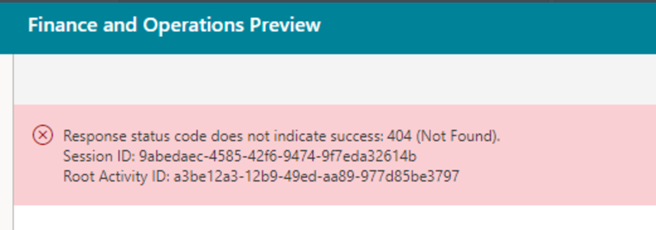
Note
If this doesn't work, launch the URL in private mode of Microsoft Edge or incognito mode of Chrome.
Finance and operations environment is not discoverable
You might receive the following error message:
Finance and operations apps environment ***.cloudax.dynamics.com is not discoverable.
There are two things that can cause an issue with environment not being discoverable:
- The user used for login is not in the same tenant as the finance and operations instance.
- There are some legacy finance and operations instances that were Microsoft-hosted that had an issue with discovery. To fix this, update the finance and operations instance. The environment becomes discoverable with any update.
403 (Forbidden) error while connections are being created
As part of the dual-write linking process, two Power Apps connections (also known as Apihub connections) are created on behalf of the user in the linked Dataverse environment. If the customer doesn't have a license for the Power Apps environment, creation of the ApiHub connections fails, and a 403 (Forbidden) error is shown. Here is an example of the error message:
MSG=[Failed to setup dual write environment. Error Details:Response status code does not indicate success: 403 (Forbidden). - Response status code does not indicate success: 403 (Forbidden).] STACKTRACE=[ at Microsoft.Dynamics.Integrator.ProjectManagementService.DualWrite.DualWriteConnectionSetProcessor.<CreateDualWriteConnectionSetAsync>d__29.MoveNext() in X:\bt\1158727\repo\src\ProjectManagementService\DualWrite\DualWriteConnectionSetProcessor.cs:line 297 --- End of stack trace from previous location where exception was thrown --- at System.Runtime.ExceptionServices.ExceptionDispatchInfo.Throw() at System.Runtime.CompilerServices.TaskAwaiter.HandleNonSuccessAndDebuggerNotification(Task task) at Microsoft.Dynamics.Integrator.ProjectManagementService.Controllers.DualWriteEnvironmentManagementController.<SetupDualWriteEnvironmentAsync>d__34.MoveNext() in X:\bt\1158727\repo\src\ProjectManagementService\Controllers\DualWriteEnvironmentManagementController.cs:line 265]
This error occurs because of the lack of a Power Apps license. Assign an appropriate license (for example, Power Apps Trial 2 Plan) to the user, so that the user has permission to create the connections. To verify the license, the customer can go to the My account site to view the licenses that are currently assigned to the user.
For more information about Power Apps license, see the following articles:
Feedback
Coming soon: Throughout 2024 we will be phasing out GitHub Issues as the feedback mechanism for content and replacing it with a new feedback system. For more information see: https://aka.ms/ContentUserFeedback.
Submit and view feedback for