Get notifications in the Power BI mobile apps
Applies to:
 |
 |
 |
 |
 |
|---|---|---|---|---|
| iPhones | iPads | Android phones | Android tablets | Windows devices |
Note
Power BI mobile app support for phones using Windows 10 Mobile has been discontinued as of March 16, 2021. Learn more
Notifications bring information related to your Power BI experience right to you, in the Power BI service or on your mobile device. When you open Notifications, you see a sequential feed of messages about alerts you've set and new dashboards that have been shared with you.
Note
On an iOS device, the first time you sign in to the updated version of the Power BI apps, you see a message asking if you'd like Power BI to send notifications. You can also configure how Power BI notifies you in Settings for your device.
View notifications on your mobile device
When you receive notifications on your mobile device, by default Power BI makes a sound and shows a notification banner.
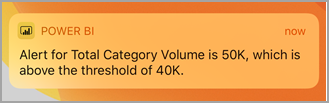
You can change how Power BI notifies you.
If you've received notifications, when you sign in to Power BI on your mobile device you see a yellow dot on the notification bell icon
 (iOS and Android) or on the global navigation button
(iOS and Android) or on the global navigation button  (Windows devices).
(Windows devices).To see notifications in the Notification center, tap the notifications bell
 (iOS and Android) or the Notifications center icon
(iOS and Android) or the Notifications center icon  (Windows devices).
(Windows devices).Notifications are displayed with the most recent on top and unread messages highlighted. Notifications are retained for 90 days unless you delete them or reach the maximum limit of 100.
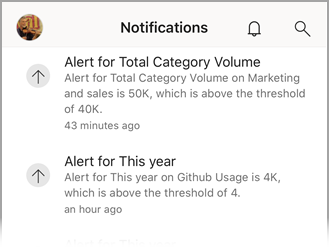
To dismiss a notification on iOS and Android devices, tap, hold, and swipe. On Windows devices, right click and choose Dismiss.
Change or turn off notifications on your mobile device
You can change how Power BI notifies you.
On an iOS device, go to Settings > Notifications.
On an Android phone, go to Settings > Notifications.
On a Windows device, in Settings go to System > Notifications & actions.
In the list of apps, select Power BI.
Here you can turn notifications off completely or choose which notifications you want.
On an iPhone
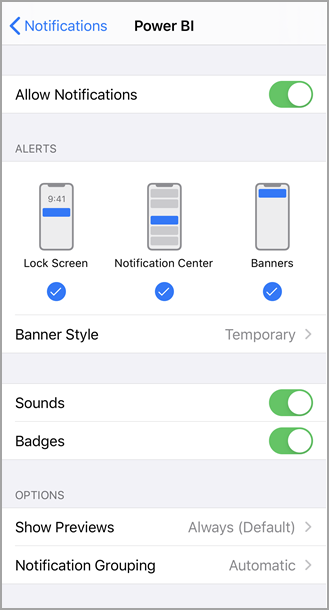
On an Android phone
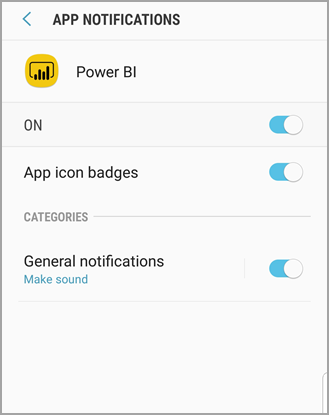
On a Windows device
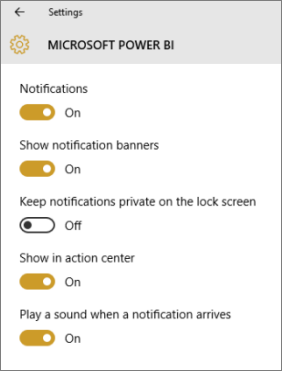
Related content
Feedback
Coming soon: Throughout 2024 we will be phasing out GitHub Issues as the feedback mechanism for content and replacing it with a new feedback system. For more information see: https://aka.ms/ContentUserFeedback.
Submit and view feedback for