Send email to multiple recipients
You can send an email to multiple recipients by using email templates. This is known as direct or bulk emailing. By default, the direct email feature is disabled. An administrator must enable the direct email feature by selecting Yes for Enable Send Direct Email Action in Unified Interface for Send Email enabled tables on the Email tab in the System Settings dialog box. More information: System Settings Email tab
To send email to multiple recipients
In the site map for the model-driven app, select a table to which you want to send email. For example, Contacts.
In the list of rows, select the contacts you want to send an email to.
On the command bar, select Send Direct Email.
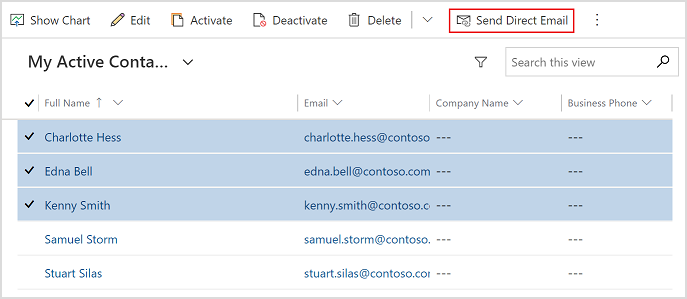
In the Send Email pane, select an email template from the Template list.
Note
- If you have multiple rows that span multiple pages, you can select one of following options from the To list:
- All rows on current page: Sends the email to all rows displayed on the current page.
- All rows on all pages: Sends the email to all the stored rows.
- If a few rows don't have an email address or they have an invalid email address, those rows will be skipped from sending the email.
- If you have multiple rows that span multiple pages, you can select one of following options from the To list:
Select Send.
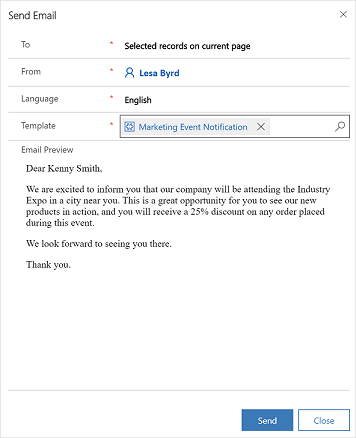
Check the status of bulk email action
You can check the status of bulk email action on the System Jobs page. You can see whether the bulk email job has failed or succeeded. If a job has failed, you can open the failed job to see its details.
To check the bulk email status
In your app, select the Settings icon, and then select Advanced Settings.
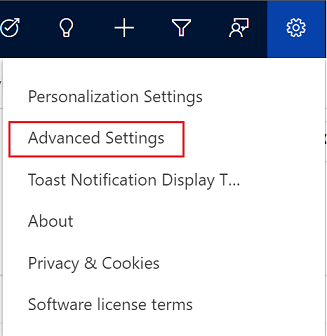
The Business Management page opens in a new browser tab.
On the navigation bar, select Settings, and then under System, select System Jobs.
A list of system jobs is displayed.
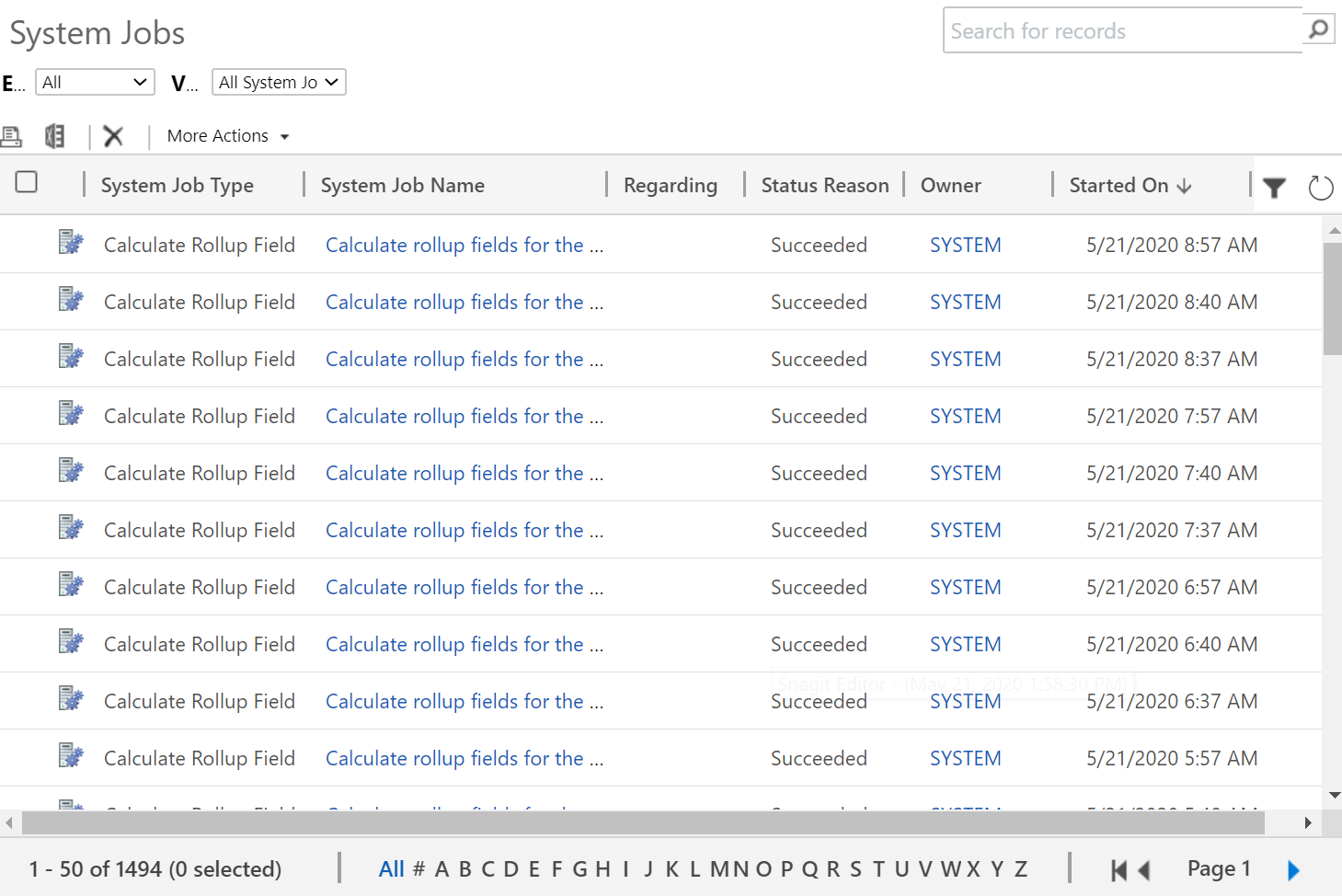
In the grid header, select Filter
 .
.In the System Job Type column header, select the down arrow, select Bulk Email, and then select OK.
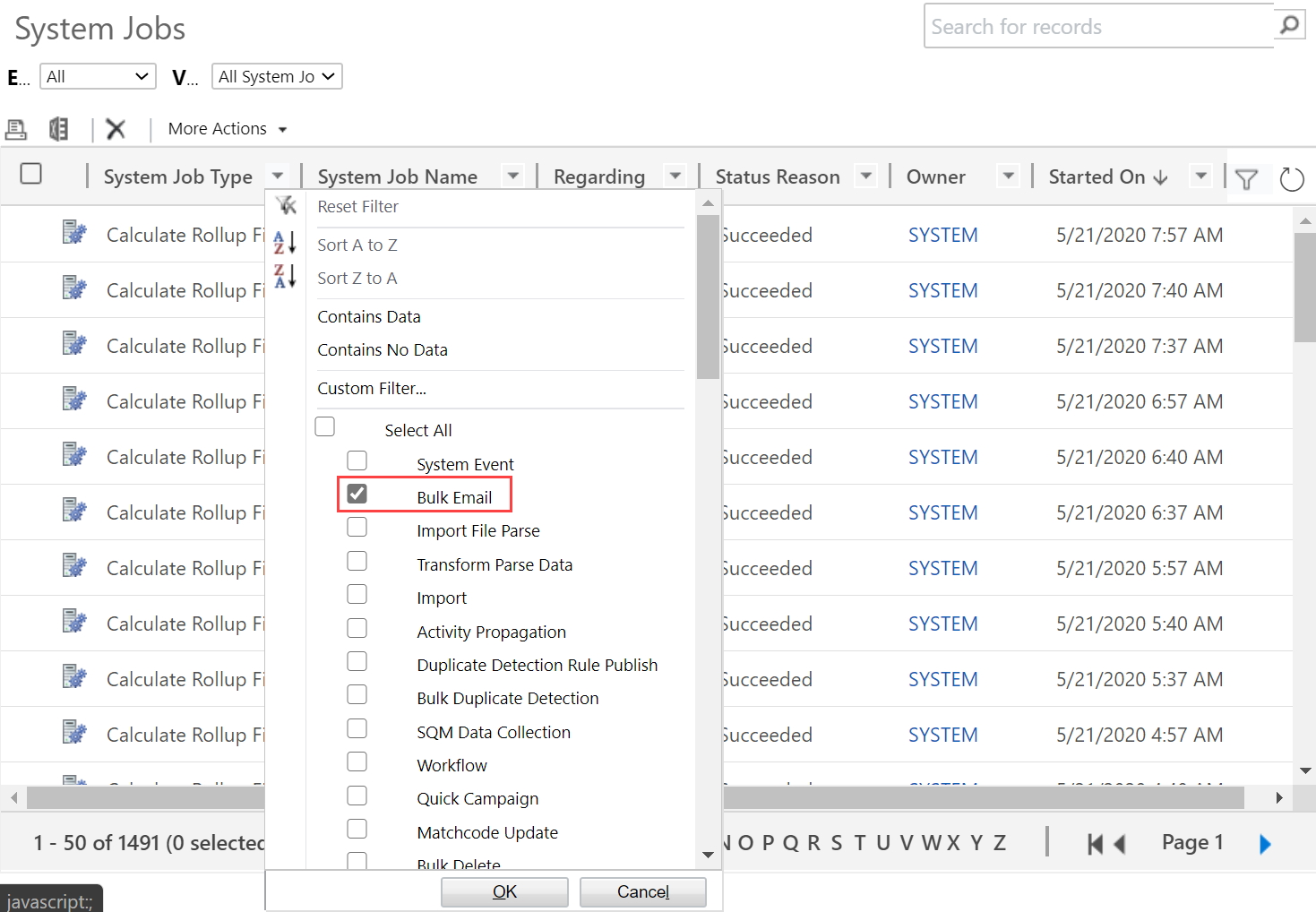
Bulk email jobs are displayed with their corresponding status.
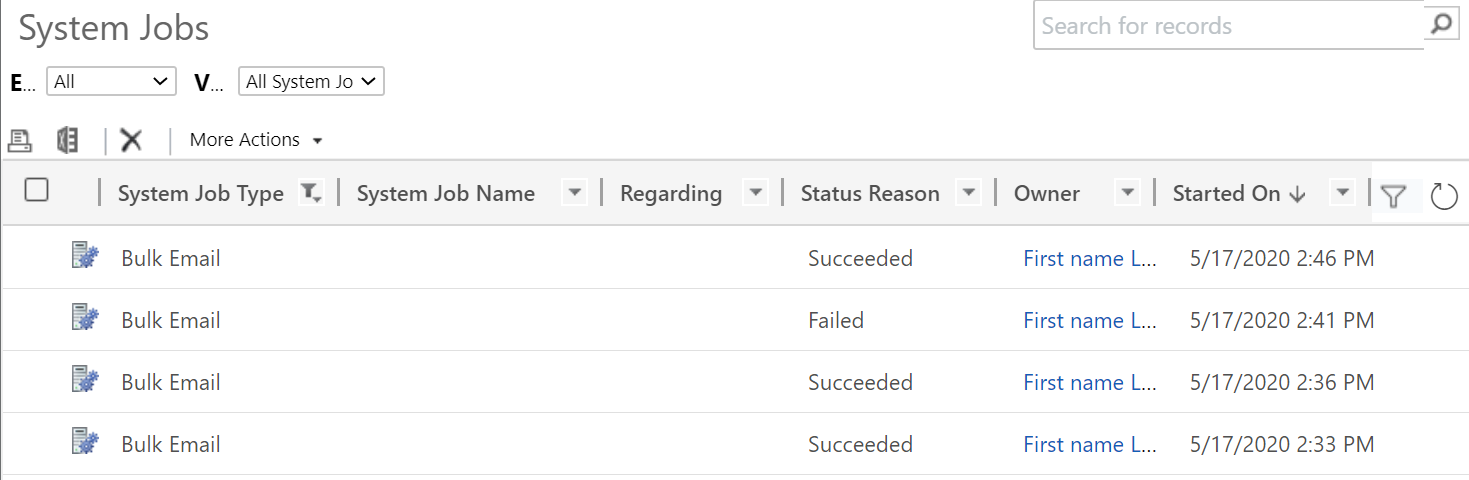
Double-click the failed job to see its details.
See also
Feedback
Coming soon: Throughout 2024 we will be phasing out GitHub Issues as the feedback mechanism for content and replacing it with a new feedback system. For more information see: https://aka.ms/ContentUserFeedback.
Submit and view feedback for