PSTN minute pools report
Important
Skype for Business Online operated by 21Vianet in China will be retired on October 1, 2023. If you haven't upgraded your Skype for Business Online users yet, they will be automatically scheduled for an assisted upgrade. If you want to upgrade your organization to Teams yourself, we strongly recommend that you begin planning your upgrade path today. Remember that a successful upgrade aligns technical and user readiness, so be sure to leverage our upgrade guidance as you navigate your journey to Teams.
Skype for Business Online, excluding the service operated by 21Vianet in China, was retired on July 31, 2021.
Note
This report is only available to preview customers.
The new Skype for Business Admin Center Reports area shows you calling and audio conferencing activity in your organization. It enables you to drill into reports to give you more granular insight about the activities of each user. For example, you can use the Skype for Business PSTN minute pools report to see the number of minutes consumed during the current month within your organization.
Check out the Reports overview for more reports that are available.
This report, along with the other Skype for Business reports, gives you details on activity across your organization. These details are helpful when investigating, planning, and making other business decisions for your organization and for setting up Communications Credits.
Note
You can see all of the Skype for Business reports when you log on as an administrator to the Microsoft 365 admin center.
How to get to the Skype for Business PSTN minute pools report
 Using the Skype for Business admin center
Using the Skype for Business admin center
- Go to the admin center > Admin centers > Skype for Business admin center > Reports > PSTN minute pools.
Note
Depending on the Microsoft 365 or Office 365 subscription you have, you might not see all the same details shown here.
Interpret the Skype for Business PSTN minute pools report
You can get a view into your user's Skype for Business minute pools by looking at each of the columns that are displayed.
This is what the report looks like.
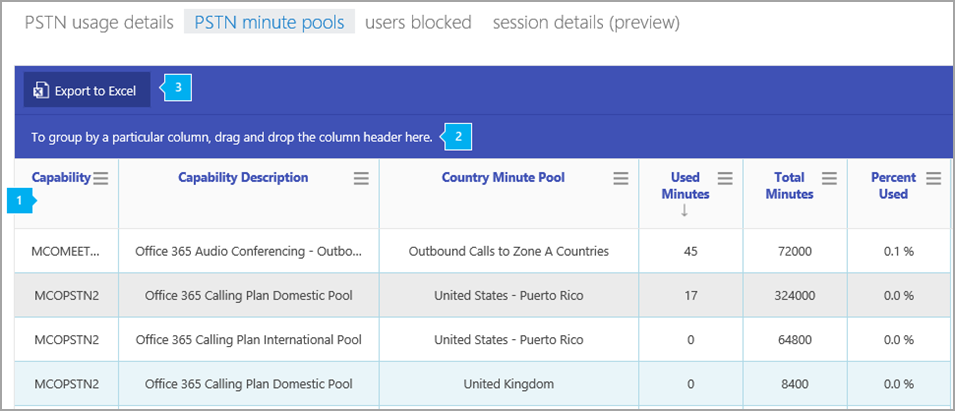

The table shows you a breakdown of minute pools by license (capability) and usage location.
- Capability is the license/service plan used for the call. The license/service plans you may see in this report includes:
- MCOPSTN1 - Domestic Calling Plan (3000-minute US/1200-minute EU plans
- MCOPSTN2 - Domestic & International Calling Plan from which you'll see a domestic pool (3000-minute US/Canada/PR, 1200-minute European countries/regions) and an international pool (600 minutes). Minute cap is reached whenever the domestic -OR- international cap is reached within the calendar month.
- MCOPSTN5 - Domestic Calling Plan (120-minute calling plan)
- MCOPSTN6 - Domestic Calling Plan (240-minute calling plan)
- MCOMEETADD - Audio Conferencing
- Capability Description is a description of the license type utilized for the call.
- Country Minute Pool is the license usage location of the user(s) who share the minute pool.
- Used Minutes is the number of minutes used each month.
- Total Minutes is the total number of minutes available for the month.
- Percent Used is the percent of minutes used for the month.

Click to drag a column to To group by a particular column, drag and drop the column header here if you want to create a view that groups all of the data in one or more columns.

You can also export the report data into an Excel .csv file, by clicking or tapping the Export to Excel button.
This exports data of all users and enables you to do simple sorting and filtering for further analysis. If you have fewer than 2000 users, you can sort and filter within the table in the report itself. If you have more than 2000 users, in order to filter and sort, you'll need to export the data.
Want to see other Skype for Business reports?
Skype for Business activity report You can see how much your users are using peer-to-peer, organized, and participated in conferencing sessions.
Skype for Business device usage report You can to see the devices including Windows-based operating systems and mobile devices that have the Skype for Business app installed and are using it for IM and meetings.
Skype for Business conference organizer activity report You can see how much your users are organizing conferences that use IM, audio/video, application sharing, Web, /dial out - third party, and /dial out - Microsoft.
Skype for Business conference participant activity report You can see how many IM, audio/video, application sharing, Web, and dial out audio conferences are being participated in.
Skype for Business peer-to-peer activity report You can see how much your users are using IM, audio/video, application sharing and transferring files.
Skype for Business users blocked report You can see the users in your organization that have been blocked from making PSTN calls.
Skype for Business session details report You can see details about individual user's call experiences.