
Hi @Thiago Duarte ,
According to your description, the fundamental solution is to stop the synchronization of files from SharePoint to OneDrive, directly allow users to view files only from SharePoint, and then grant corresponding permissions to users in SharePoint according to actual needs.
If this operation cannot be achieved, please confirm first, what does the device in "how to avoid files to remain stored in the device after the user no more need access such files" refer to?
If it is OneDrive, it cannot be avoided. Only after users do not need to view files, users as Global Admin can enter the Microsoft 365 admin center, find the user and click, enter the following interface, and then click Create link to files, click the generated link, enter the user's OneDrive, and delete the file.
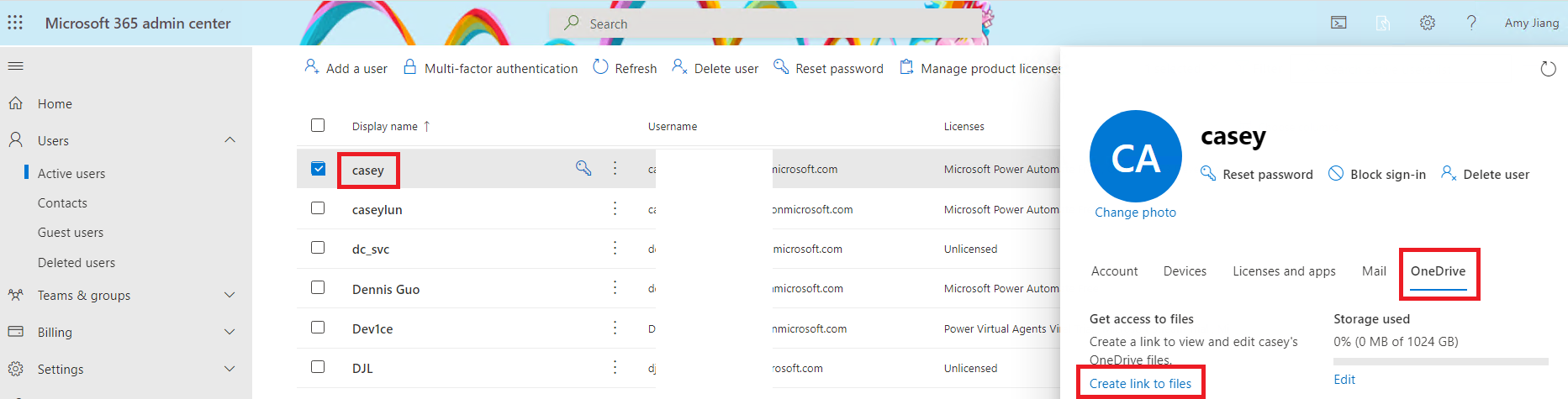
If the device refers to the user's PC, there is no way to do it.
*
If the answer is helpful, please click "Accept Answer" and kindly upvote it. If you have extra questions about this answer, please click "Comment".
Note: Please follow the steps in our documentation to enable e-mail notifications if you want to receive the related email notification for this thread.
