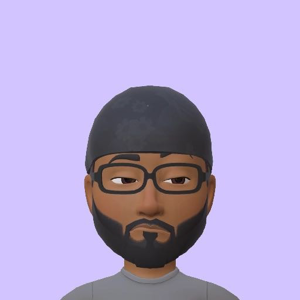It is normal behavior for the Visual Studio Tools for Applications (VSTA) to hang or become unresponsive when trying to edit an SSIS script component while debugging. Unfortunately, VSTA does not support live code editing during debugging like Visual Studio does for C# projects.
To make the debugging process less tedious, consider the following:
- Add breakpoints in your script: This helps you pause the execution at specific points and inspect variable values or step through the code to understand the issue.
- Use Debug.WriteLine or Console.WriteLine statements: By adding these statements to your script, you can output variable values and messages to the Output window in VSTA or the SSIS logging. This can help you track the execution flow and understand issues without editing the script during debugging.
- Test your script components in a separate C# project: If the logic in your script component is complex, consider creating a separate C# project to test the code. Once you have verified that the code works as expected, copy it back into the SSIS script component.
It is normal behavior for the Visual Studio Tools for Applications (VSTA) to hang or become unresponsive when trying to edit an SSIS script component while debugging. Unfortunately, VSTA does not support live code editing during debugging like Visual Studio does for C# projects.
To make the debugging process less tedious, consider the following:
- Add breakpoints in your script: This helps you pause the execution at specific points and inspect variable values or step through the code to understand the issue.
- Use Debug.WriteLine or Console.WriteLine statements: By adding these statements to your script, you can output variable values and messages to the Output window in VSTA or the SSIS logging. This can help you track the execution flow and understand issues without editing the script during debugging.
- Test your script components in a separate C# project: If the logic in your script component is complex, consider creating a separate C# project to test the code. Once you have verified that the code works as expected, copy it back into the SSIS script component.