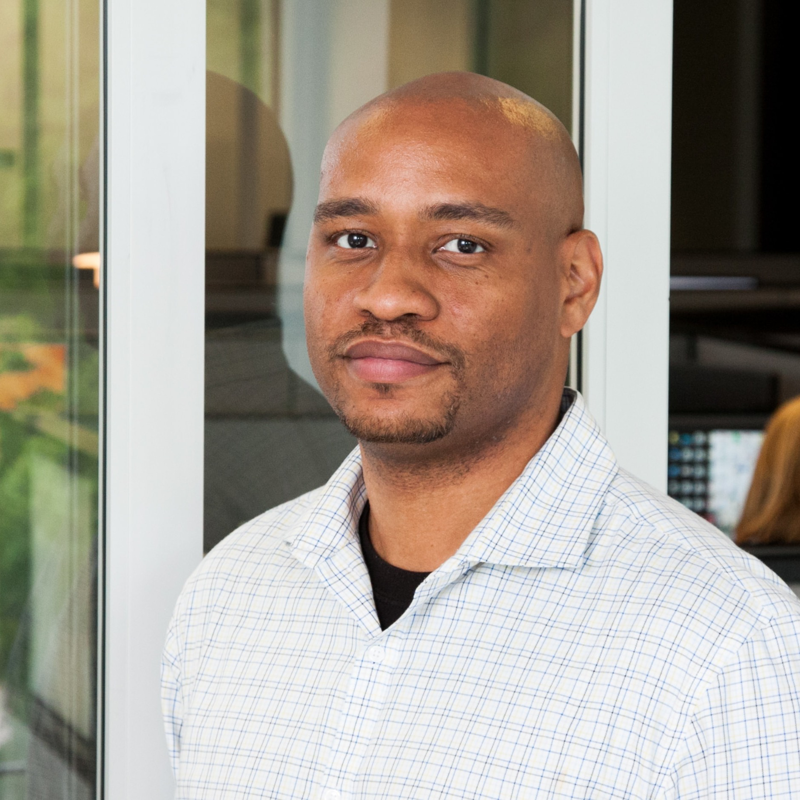Hello Kapil, Based on the error message you are receiving, it seems that the Azure Site Recovery Provider is not compatible with the version of Hyper-V that you are running, or the Hyper-V role may not be enabled on your server.
Here are some steps you can try to resolve this issue:
- Verify that the Hyper-V role is enabled on your server. You can do this by opening the Server Manager and checking if the Hyper-V role is installed and enabled.
- Ensure that your server meets the minimum system requirements for the Azure Site Recovery Provider. You can find the system requirements in the Azure Site Recovery documentation.
- Make sure that you are running the correct version of the Azure Site Recovery Provider for your version of Hyper-V. You can check the compatibility matrix on the Azure Site Recovery documentation to confirm this.
- Try running the installer with administrative privileges. Right-click on the installer and select "Run as administrator".
- If none of the above steps work, please let me know, there are other suggestions.
I hope this helps you resolve your issue.