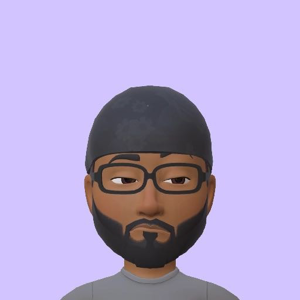Yes, you can achieve email masking in the Details field within your CSV file using Azure Data Factory (ADF). You can accomplish this by using a combination of ADF components and expressions.
Here's a high-level approach to masking the emails in the Details field:
- Create Create a new pipeline in ADF.
- Add a "Copy Data" activity to read the CSV file from the source datastore (e.g., Blob Storage or Azure Data Lake Storage).
- In the "Source" tab of the "Copy Data" activity, configure the source dataset with your CSV file format and settings.
- Add a "Derived Column" transformation in the Mapping Data Flows.
- Use the "split()" function in the "Derived Column" transformation to split the Details field using a comma (,) as the delimiter.
- Use the "replace()" function to mask the email addresses in the corresponding sub-field (4th attribute within Details). You can use a regular expression to find the email addresses and replace them with the masked value.
- Use the "concat()" function to reconstruct the Details field after masking the email addresses.
- In the "Sink" tab of the "Copy Data" activity, configure the output dataset where you want to write the processed CSV file.
- Publish the pipeline and execute it.
Here's a sample expression to be used in the "Derived Column" transformation for masking the email addresses within the Details field:
concat(split(Details, ',')[0], ',',
split(Details, ',')[1], ',',
split(Details, ',')[2], ',',
replace(split(Details, ',')[3], regex_match(split(Details, ',')[3], '\\b[A-Za-z0-9._%+-]+@[A-Za-z0-9.-]+\\.[A-Z|a-z]{2,}\\b'), '***MASKED***'), ',',
split(Details, ',')[4])
This example assumes that the Details field has exactly five sub-fields, and the email address is in the fourth sub-field. Adjust the expression as needed to match the actual structure of your Details field.