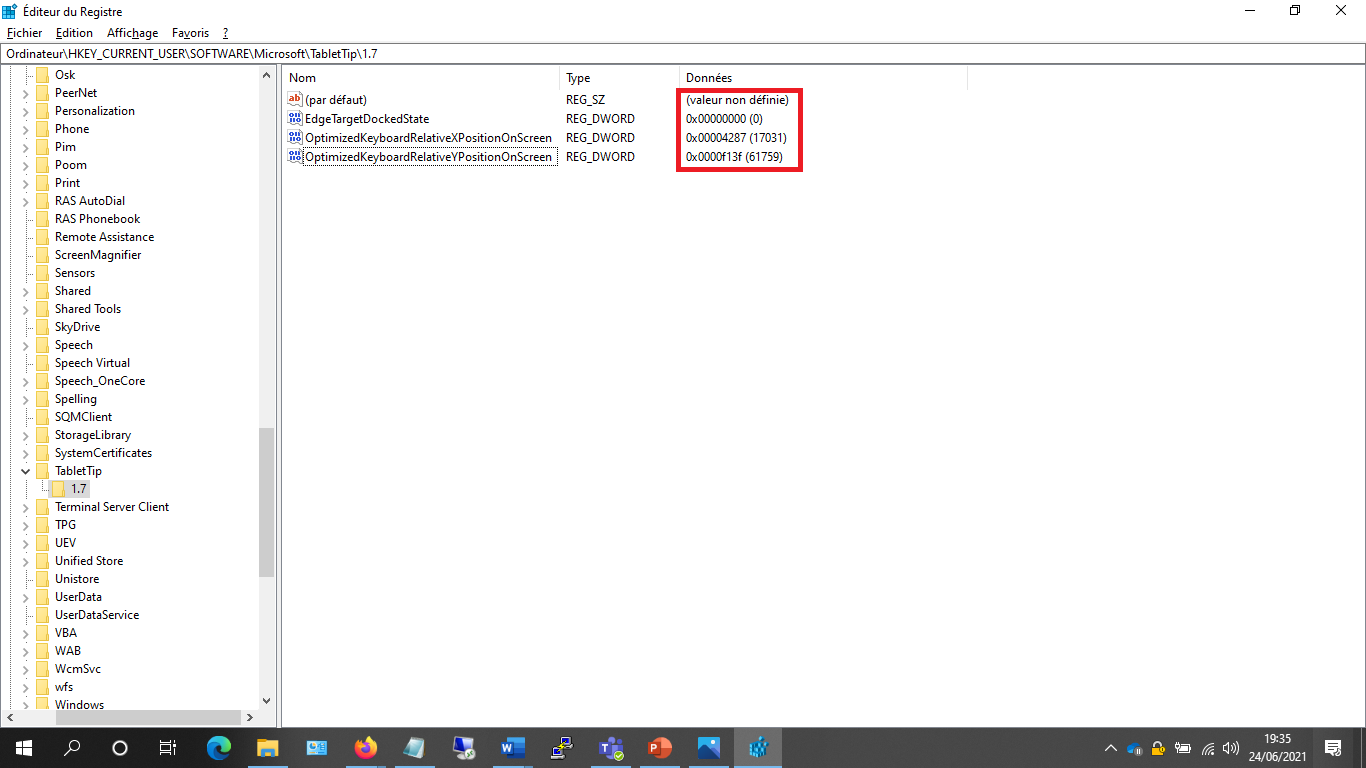Adding the following two reg entries and restart computer.
HKCU\Software\Microsoft\TabletTip\1.7\EnableDesktopModeAutoInvoke = 1
HKCU\Software\Microsoft\windows\CurrentVersion\ImmersiveShell\TabletMode = 1
-------------------------------------------------------------------------------------
If the Answer is helpful, please click "Accept Answer" and upvote it.
Note: Please follow the steps in our documentation to enable e-mail notifications if you want to receive the related email notification for this thread.