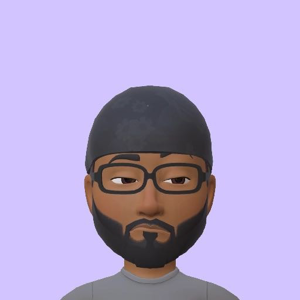Hello @Roger Roger
To check the type of caching that is set on a volume in Windows 2019 VM in Azure, you can use the following command in the command prompt:
fsutil behavior query disabledeletenotify <drive letter>
This command will display the current setting for the NTFS disable delete notification feature, which is used to enable or disable write caching on the volume. If the value is 0, write caching is enabled, and if the value is 1, write caching is disabled.
Regarding the allocation unit size, the value of 65536 that you see in the output of the fsutil fsinfo ntfsInfo command means that the allocation unit size is 64 KB. This is because the allocation unit size is specified in bytes per cluster, and in this case, each cluster consists of 64 KB.
To check the partition style of a disk from the command prompt, you can use the following command:
diskpart
list disk
If the drive uses GPT, you’ll see an asterisk character (*) under the “Gpt” column. If you don’t see the asterisk character (*), the drive is using the MBR scheme.
Example:
Please "Accept Answer" and upvote if the above information is helpful for the benefit of the community.