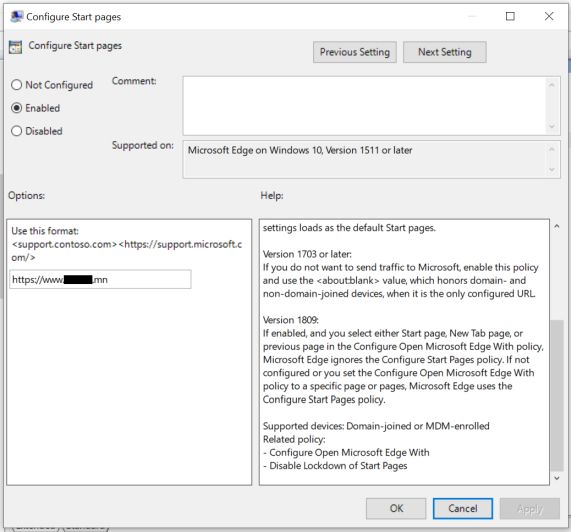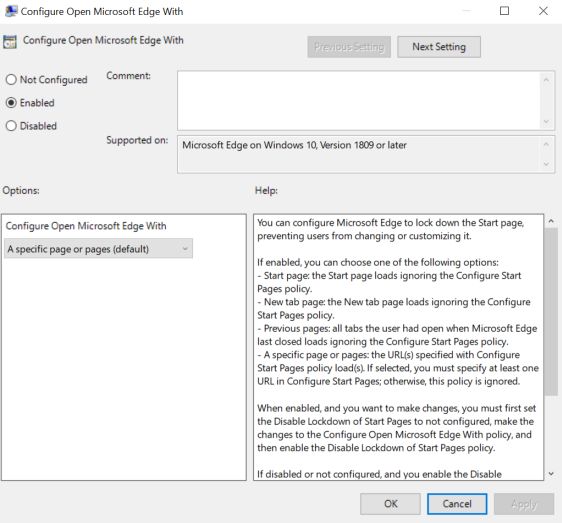@Jr W ,
I try to check the policies that you had mentioned above in the original post.
I noticed that the policies you had set are for the MS Edge legacy browser. This is the reason that you do not see any effect after setting these policies.
If you want to set the group policies for the MS Edge Chromium browser then I suggest you refer to the steps below.
- You need to download the template policy files from this link.
- Install the policies by referring to this link.
- Start the Local Group Policy editor and you can see the policy template for Edge.
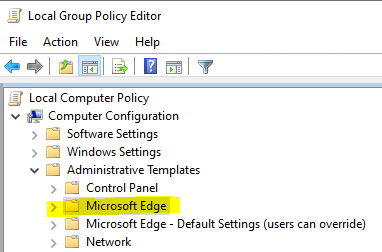
Now, we can try to set the default page that gets open when you launch the Edge browser.
We need to set the below 2 policies.
Both policies are available under Computer configuration -> Administrative templates -> Microsoft Edge -> Startup, homepage and new tab page.
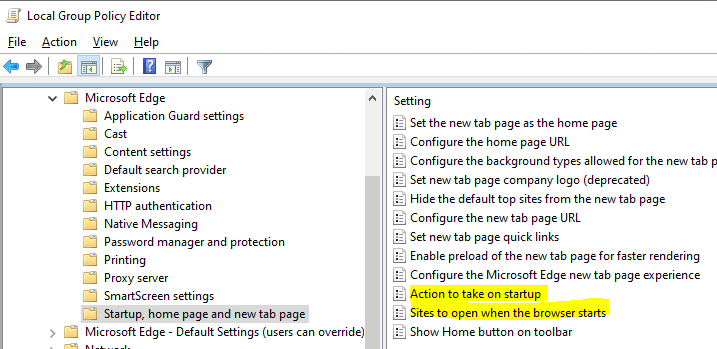
You need to enable the Sites to open when the browser starts policy and set the desired URL of the site that you want to open while Edge gets launched.
you need to enable the Action to take on startup policy and set its value to Open a list of URLs from the drop-down. Without setting this policy above policy will not work.
Further, you can launch the Edge browser and see whether it opens the site that you had set using the group policy.
----------
If the response is helpful, please click "Accept Answer" and upvote it.
Note: Please follow the steps in our documentation to enable e-mail notifications if you want to receive the related email notification for this thread.