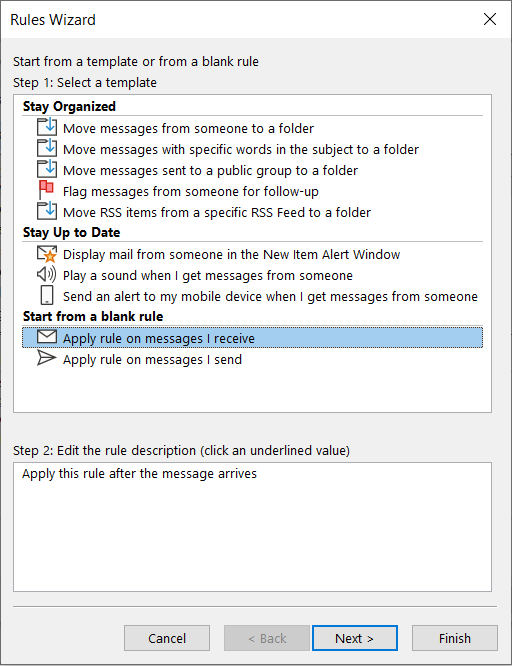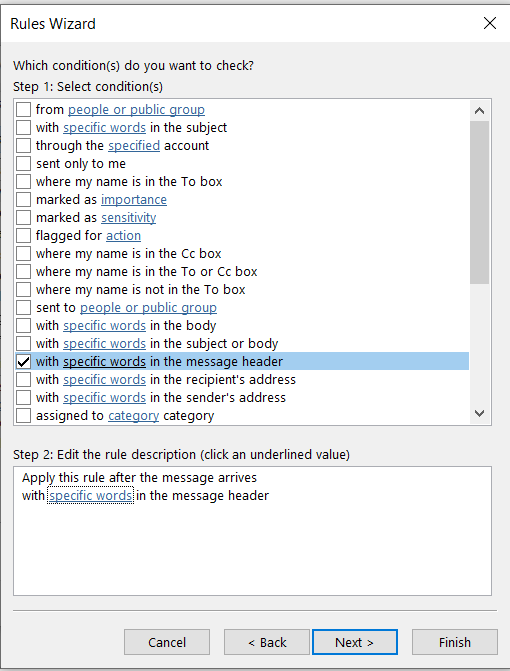I have not tested this on Outlook 2007. But, I suspect it is generally the same or very similar steps to do this in most (if not all) versions of Outlook. Steps 3, 4, and 5 below are the steps that I think people are overlooking.
- Click on "File" menu bar option in Outlook
- Click on "Manage Rules & Alerts"
- Click "New Rule" (See first screenshot below)
- In "Rules Wizard" window that pops up, (2nd screenshot below) you should see the following 3 Types of Rules Templates. (1-Stay Organized, 2-Stay Up To Date, 3-Start from blank rule)
- Under "Start from blank rule" select "Apply rule on messages I receive".
- Click on "specific words" and enter the word(s) you want to search the header for.
- Click the "Next" button
- Select the action you wish taken and fill in any other fields needed. Example: "Category" and create a custom category of "WordFoundinHeader"
- Click "Next"
- Select any Exceptions if needed (optional)
- Click Next
- Type in a Name for the rule
- Click Next
- Check "Run this rule now..." if you want
- Click Next
- Click Finish