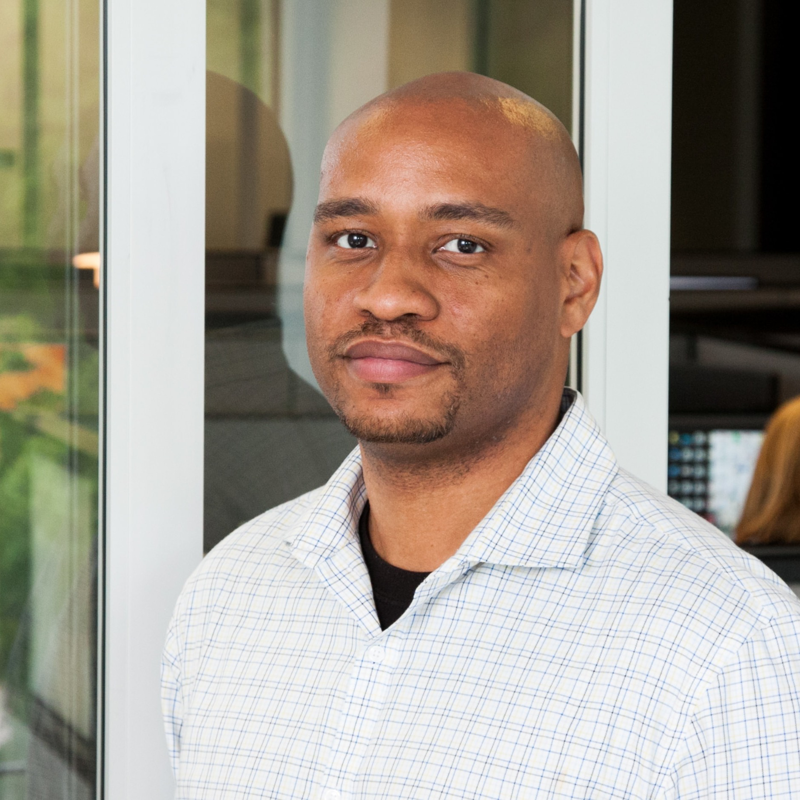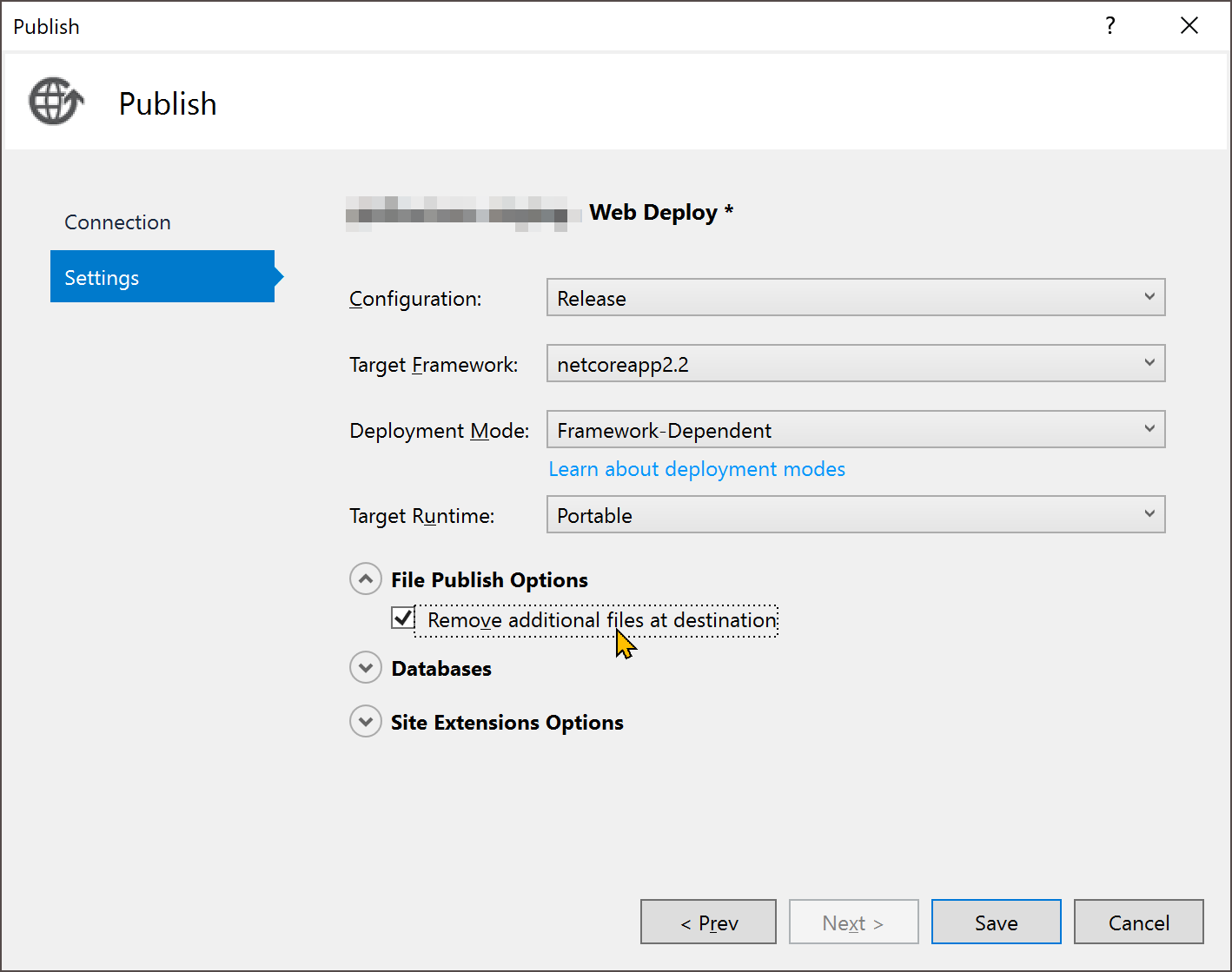Hey Ryan
Thanks very much for this quick response.
To follow up, the fact is, I am using Visual Studio for Mac, which doesn't seem to support the dialog box you refer to.
However, a bit of poking around landed me the solution, which I relate now for other users.
In the Visual Studio Solution panel for the project, there is a folder Properties/PublishProfiles. This contains a .pubxml file for all the publish options that appear when you right click the project and select Publish. One of the options in this file is....
False
Which was set to True. Set it to false, rebuild and re-publish, and the problem vanishes.
Thanks