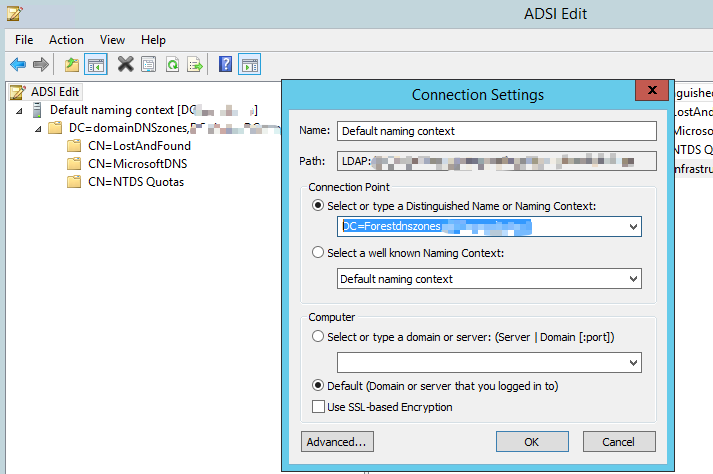Hi
When you run the command to prepare AD and no errors are generated, so what if you judge that prepare failed? The window suddenly disappears or gets stuck?
When you run the Setup wizard, is it prompted to update page?
1.According to the research on the log information provided by you, no specific error message was found. Do you provide complete log information? If not, share the complete log with us. Please note that please cover your personal information.
2.I noted that there are two Domain controllers, please make sure that the replication between DCs is normal.
3.Please try to restart the Exchange server and run the Exchange Setup wizard again.
If the response is helpful, please click "Accept Answer" and upvote it.
Note: Please follow the steps in our documentation to enable e-mail notifications if you want to receive the related email notification for this thread.