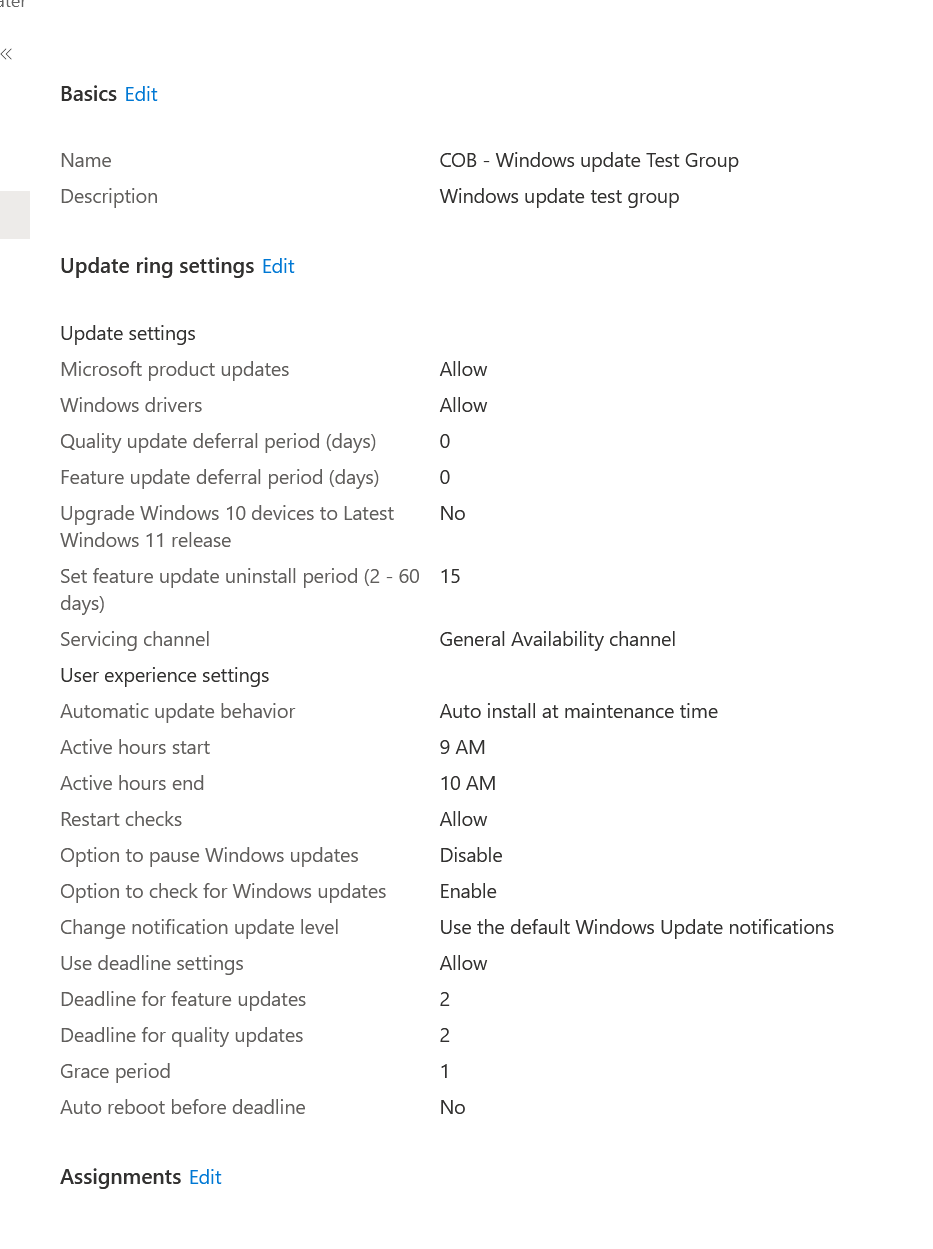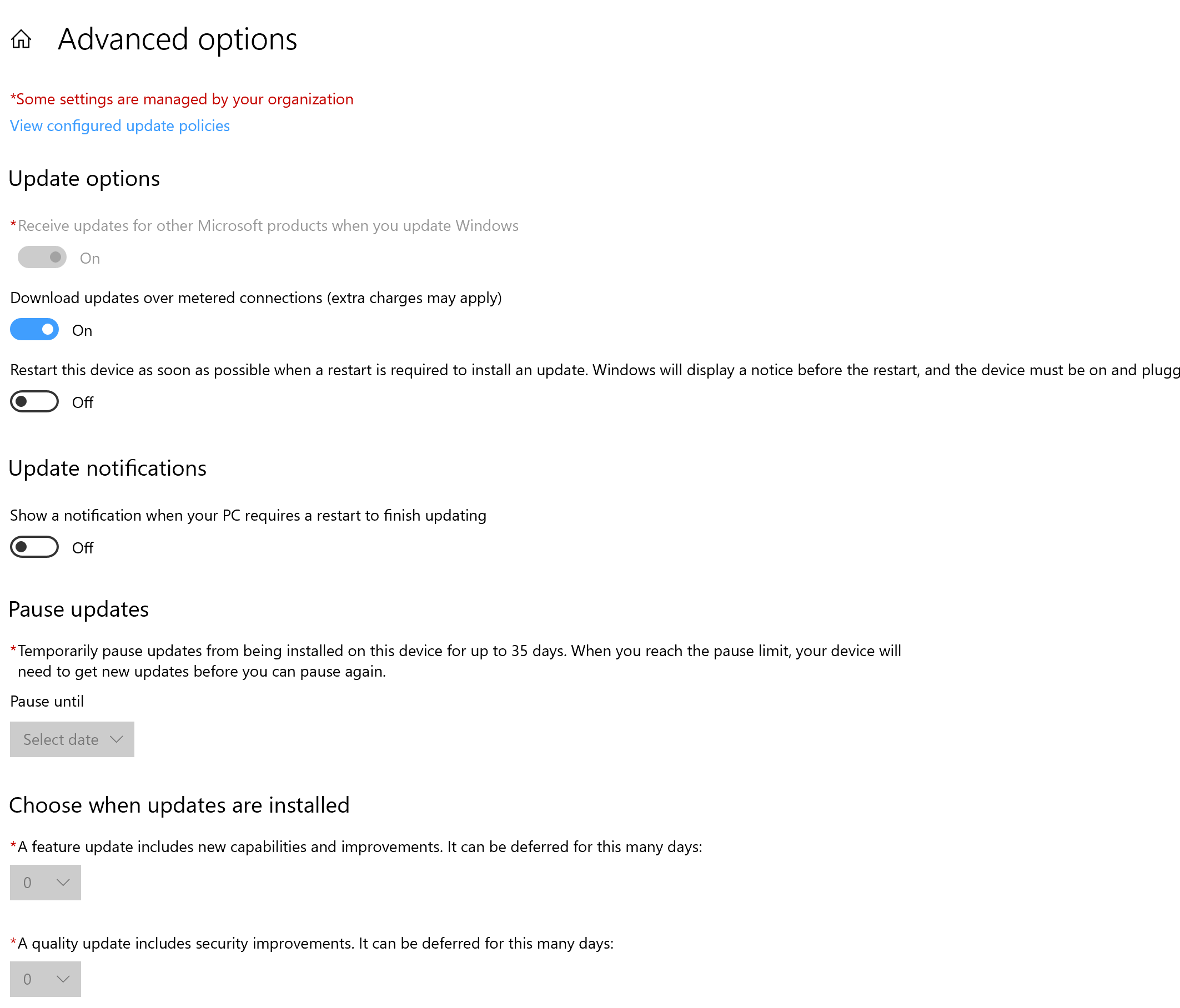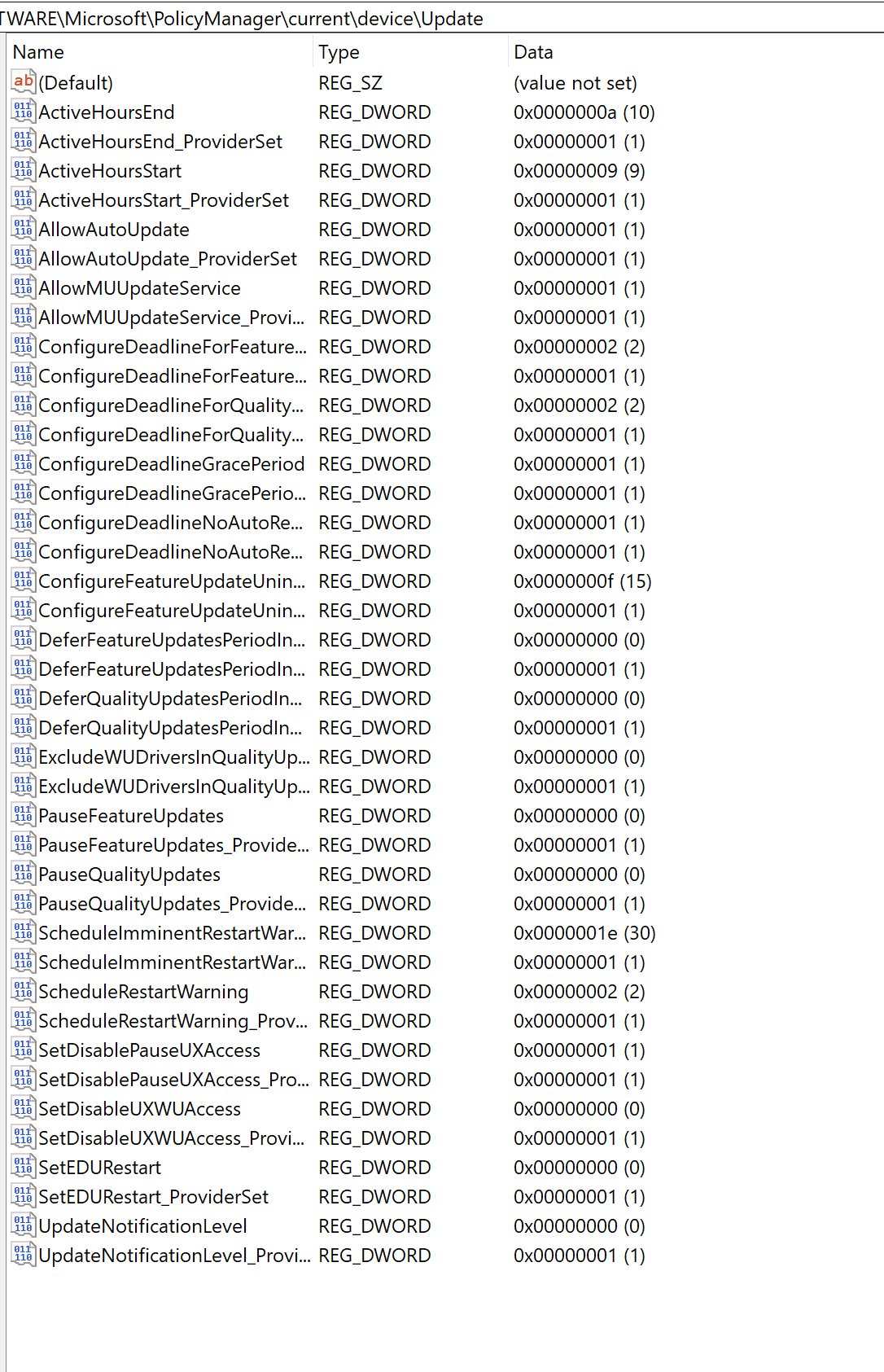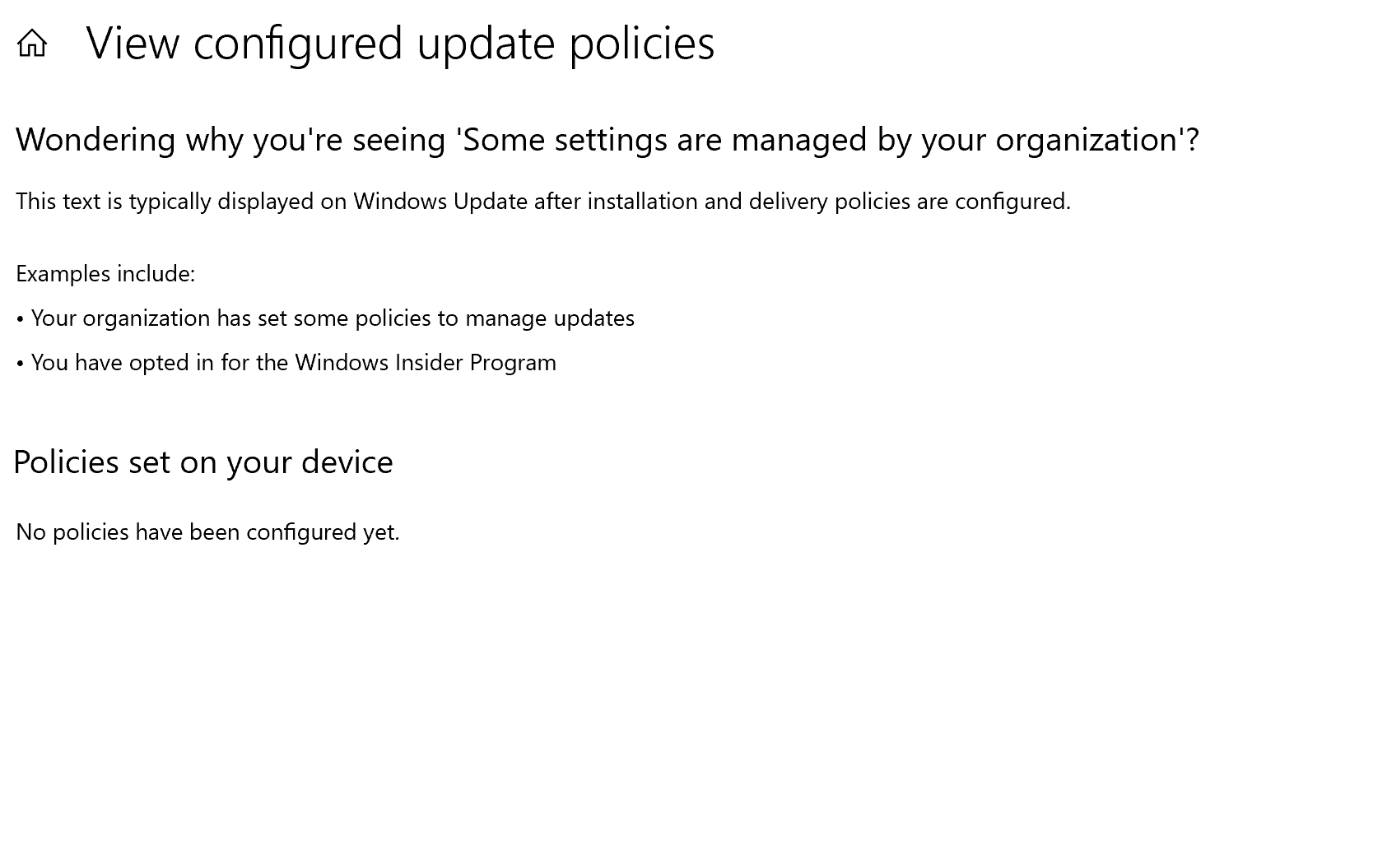You should get a popup asking the user to restart with the 4 hour setting after the deadline setting. Have you seen that yet? Or are you viewing the update settings on the device? if you leave it on, and it hits the deadline the updates should install and you should see the restart notification.
How do I change the notification setting and restart behavior on Intune for Windows Update Ring policy?

Hi,
I am managing personal laptops (non-domain) on Intune, and I created a Windows 10 Update ring for them. I want to ensure that users get an obvious notification that a restart is needed. This is my setup, but as you can see from the picture below, the settings are off.
Automatic update behavior
Auto install and restart at maintenance time
Active hours start
7 AM
Active hours end
5 PM
Restart checks
Allow
Option to pause Windows updates
Disable
Option to check for Windows updates
Enable
Require user approval to dismiss restart notification
Yes
Remind user prior to required auto-restart with dismissible reminder (hours)
4
Remind user prior to required auto-restart with permanent reminder (minutes)
30
Change notification update level
Use the default Windows Update notifications
Use deadline settings
Allow
Deadline for feature updates
5
Deadline for quality updates
2
Grace period
0
Auto reboot before deadline
No
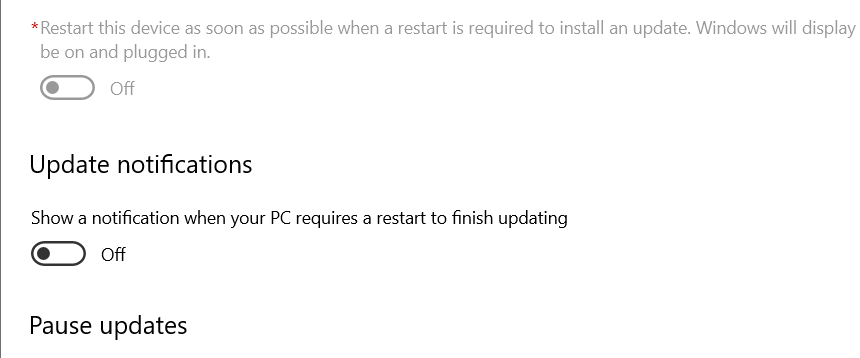
6 answers
Sort by: Most helpful
-
-
Nick Hogarth 3,436 Reputation points
2021-03-24T00:55:12.86+00:00 Can you click on the "View configured update polices" to make sure that the Intune policies have applied? If you are using the device at 7AM tomorrow, I believe you should get the restart notification.
Deadline - "This policy enables you to specify the number of days from an update's publication date that it must be installed on the device. The policy also includes a configurable grace period that specifies the number of days from when the update is installed on the device until the device is forced to restart. This approach is useful in a vacation scenario as it allows, for example, users who have been away to have a bit of time before being forced to restart their devices when they return from vacation." https://learn.microsoft.com/en-us/windows/deployment/update/waas-manage-updates-wufb
-
 EE-9037 526 Reputation points
EE-9037 526 Reputation points2021-03-24T00:57:56.927+00:00 This is what it says, but my policies must be applied or else I won't get those settings?
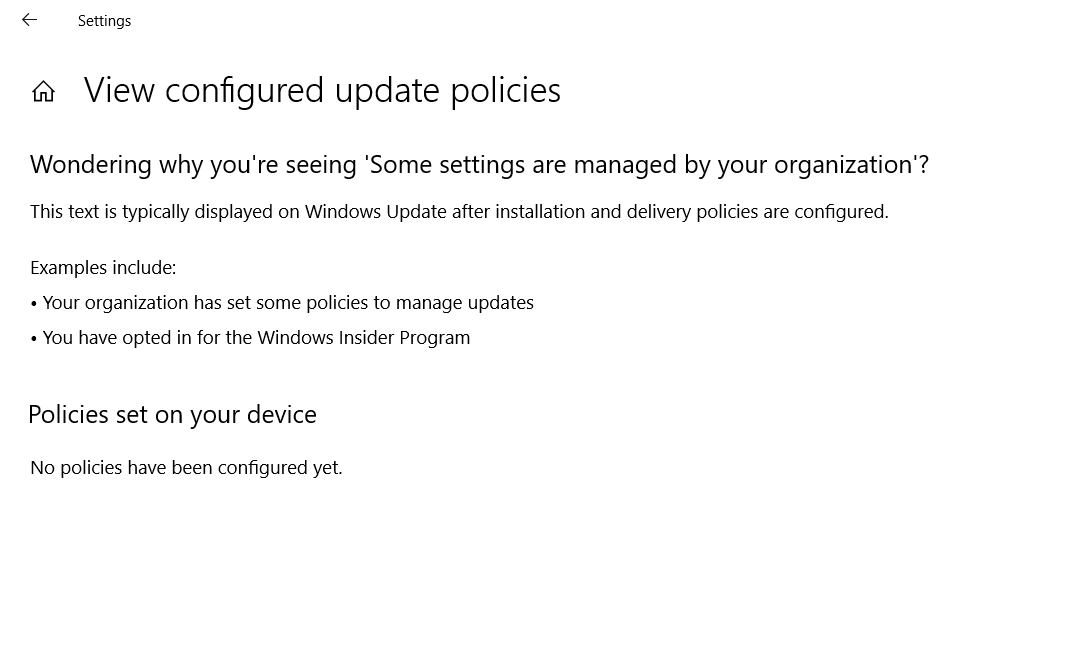
-
Nick Hogarth 3,436 Reputation points
2021-03-24T02:54:44.75+00:00 It says No policies set on your device. Can you check in the Intune portal that the Windows Update for Business ring is assigned to the device and check its status? https://learn.microsoft.com/en-us/mem/intune/protect/windows-update-compliance-reports#reports-for-windows-10-update-rings-policy
An example of a device with WUfB policies applied:
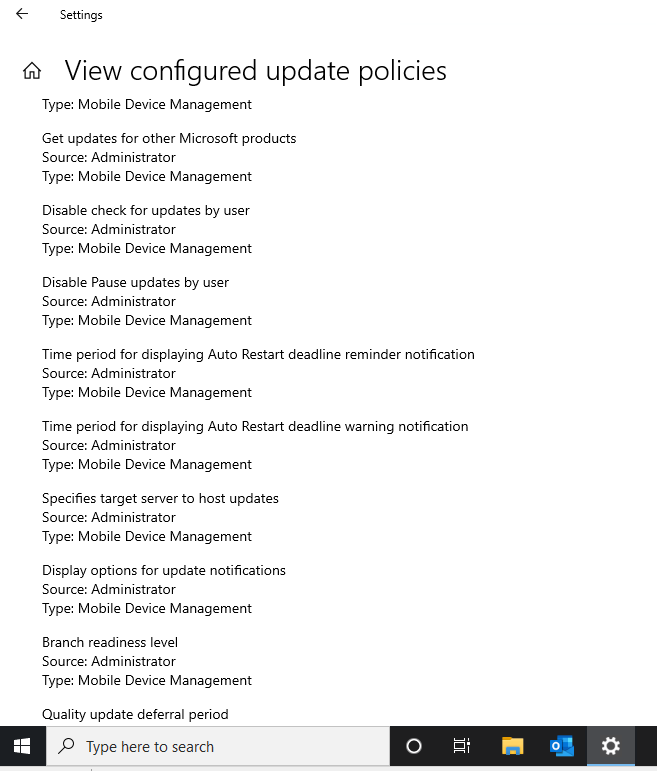
-
 Lu Dai-MSFT 28,341 Reputation points
Lu Dai-MSFT 28,341 Reputation points2021-03-24T03:08:34.12+00:00 @EE-9037 Thanks for posting in our Q&A.
For the picture of "View configured update polices" , it seems that the windows update ring policy isn't deployed successfully. We can refer to the following article to check this policy:
https://techcommunity.microsoft.com/t5/intune-customer-success/support-tip-troubleshooting-windows-10-update-ring-policies/ba-p/714046If there is anything unclear, feel free to let us know.
If the response is helpful, please click "Accept Answer" and upvote it.
Note: Please follow the steps in our documentation to enable e-mail notifications if you want to receive the related email notification for this thread.