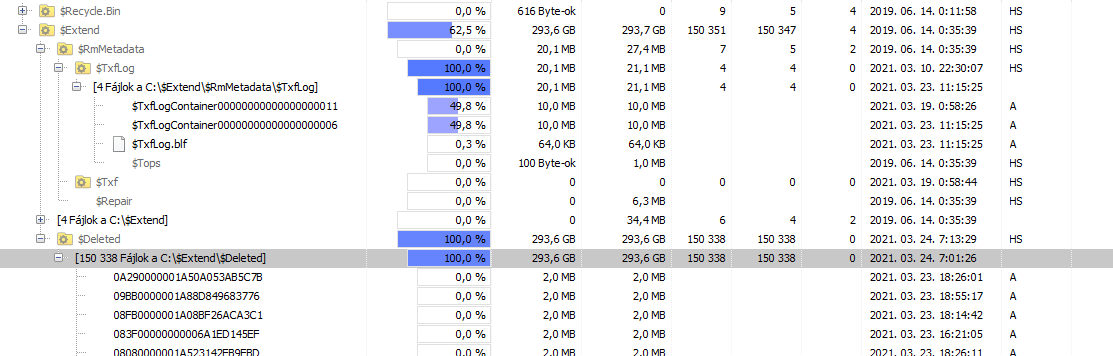@Istvan Nyari
Hi,
'System Volume Information' is almost all reclaimable.
Windows keeps backups of all the windows updates you have received. These can be safely deleted. All your restore points are kept in the 'System Volume Information' folder and it's this that's taking up a lot of space. The safe way to clean up both is to run Disk Clean up and click its 'Clean up system files' button.
On the 'More options' tab you can delete all but the most recent restore point. On the 'Disk Cleanup' tab you should see 'Update backup files', tick the box next to this (and anything else you think you won't want to keep) then click OK.
The system and reserved files may continue to consume space due to a certain service log that could add to your system as a result of multiple operations. At this moment, we suggest that you run CHKDSK command prompt by following the steps below:
Plug in your external hard drive, USB drive or memory card to PC.
Open Command Prompt; then, press Windows key + X button and select the Command Prompt (Admin) option.
In the new Command Prompt window, type chkdskE: /f /r. Here, you should replace E with the drive letter of your external hard drive or USB device.
Note: This operation will run CHKDSK to check and repair file system corruption, errors, corruptions or bad sectors on the external hard drive or USB disk.
It is also advisable to manually delete files in C:\Windows\Logs\CBS. To do so, follow the steps on this article: Clean Up Component-Based Servicing logs
https://social.technet.microsoft.com/wiki/contents/articles/38259.clean-up-component-based-servicing-logs.aspx
Hope above information can help you.
============================================
If the Answer is helpful, please click "Accept Answer" and upvote it.
Note: Please follow the steps in our documentation to enable e-mail notifications if you want to receive the related email notification for this thread.
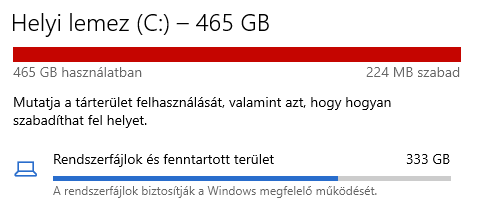
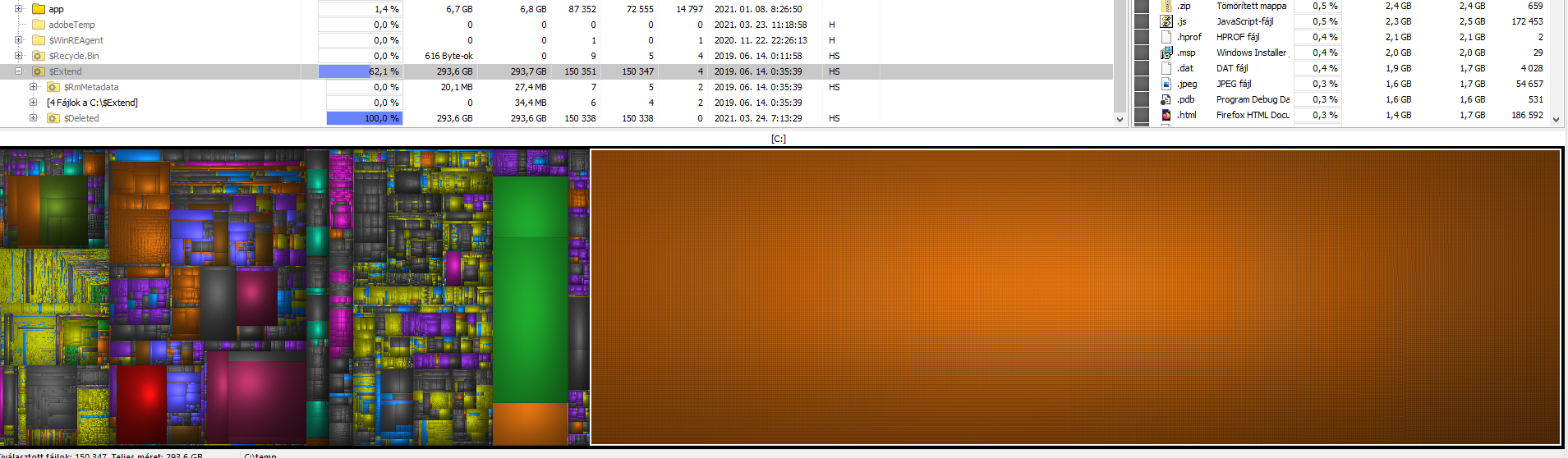 Any idea what could cause this?
Any idea what could cause this?