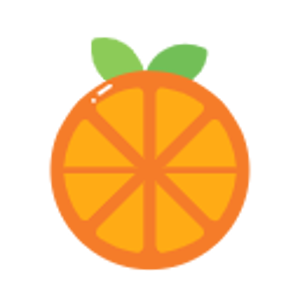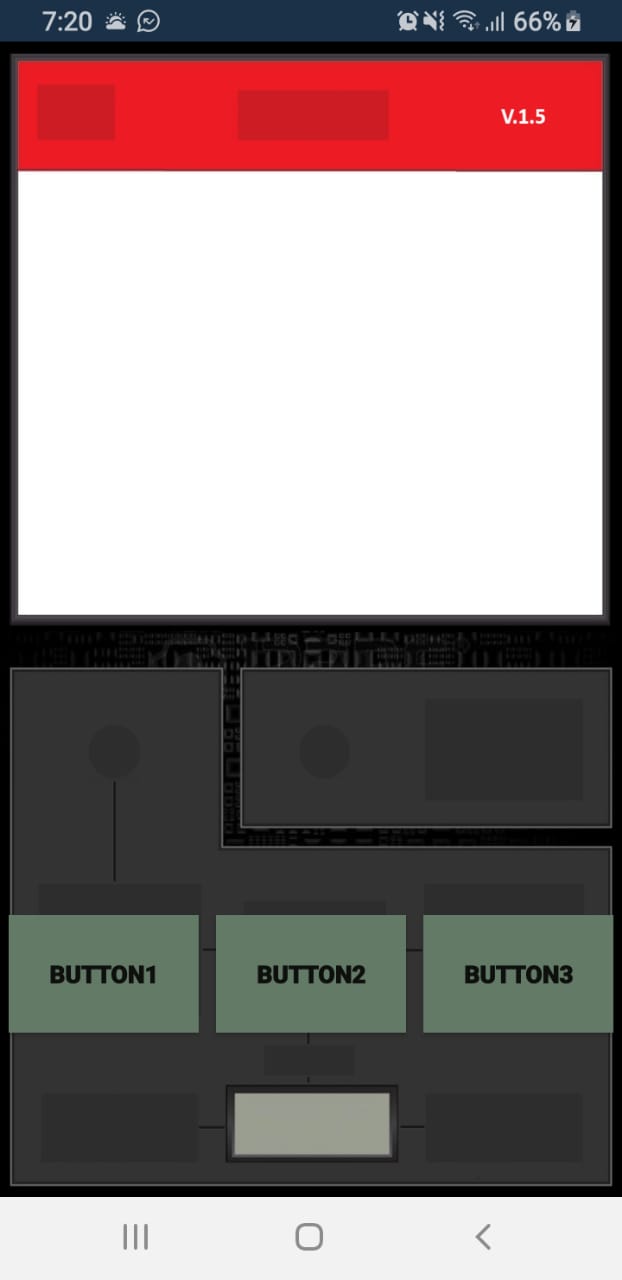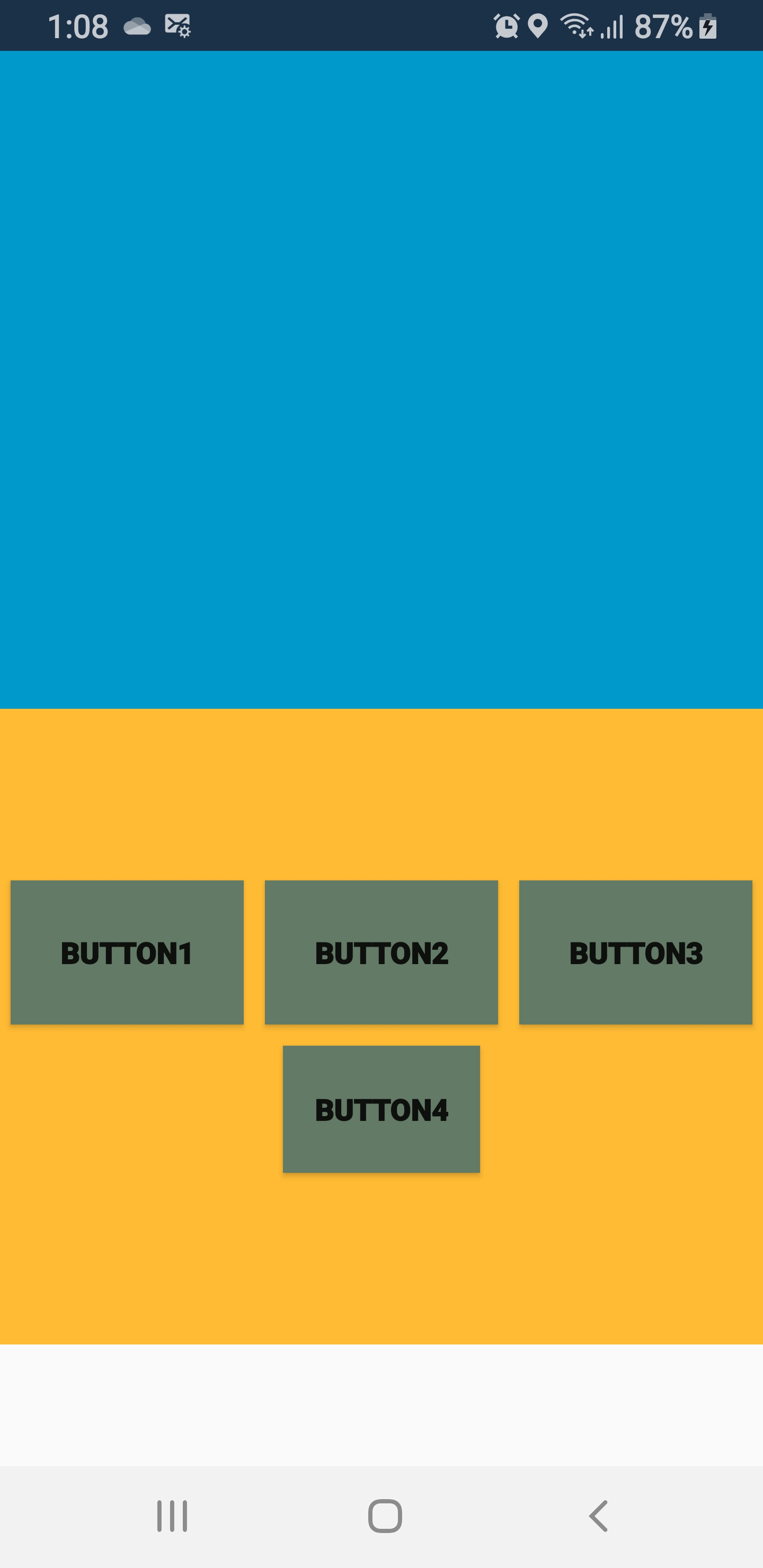Hello,
Welcome to our Microsoft Q&A platform!
RelativeLayout is a view group that displays child views in relative positions. The position of each view can be specified as relative to sibling elements (such as to the left-of or below another view) or in positions relative to the parent RelativeLayout area (such as aligned to the bottom, left or center).
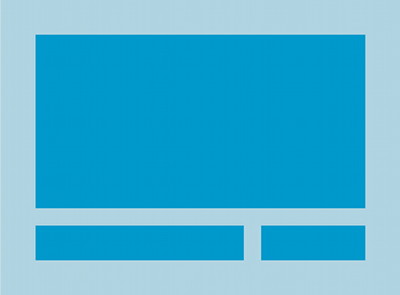
A RelativeLayout is a very powerful utility for designing a user interface because it can eliminate nested view groups and keep your layout hierarchy flat, which improves performance.
In your code , the first button( button1) has not been specified to relative to other element. For example, if you want to display button1 and button 2 in the center of your screen, you can add property android:layout_gravity="center" for your root element. And if you want button2 to be placed below button1 , and add property android:layout_below="@id/button1" for button2.
You can refer to the following :
<?xml version="1.0" encoding="utf-8"?>
<RelativeLayout xmlns:android="http://schemas.android.com/apk/res/android"
xmlns:app="http://schemas.android.com/apk/res-auto"
xmlns:tools="http://schemas.android.com/tools"
android:layout_width="match_parent"
android:gravity="center"
android:layout_height="match_parent">
<LinearLayout
android:background="@android:color/transparent"
android:gravity="center"
android:layout_alignParentBottom="true"
android:layout_gravity="center"
android:orientation="vertical"
android:layout_width="wrap_content"
android:layout_height="wrap_content">
<Button
android:text="button1"
android:textStyle="bold"
android:layout_width="98dp"
android:layout_height="55dp"
android:padding="15dp"
android:id="@+id/button1"
android:background="#ff637a67" />
<Button
android:layout_below="@id/button1"
android:text="button2"
android:textStyle="bold"
android:layout_width="98dp"
android:layout_height="68dp"
android:padding="15dp"
android:id="@+id/button2"
android:background="#ff637a67" />
</LinearLayout>
</RelativeLayout>
Note:
1.It is recommended not to use android:layout_marginLeft and android:layout_marginTop to specify position relative to other elements in your code.
So, try to remove these propertied for both button1 and button2.
android:layout_marginLeft="262dp"
android:layout_marginTop="350dp"
2.RelativeLayout lets child views specify their position relative to the parent view or to each other (specified by ID).
So,you can align two elements by right border, or make one below another, centered in the screen, centered left, and so on. By default, all child views are drawn at the top-left of the layout, so you must define the position of each view using the various layout properties available from RelativeLayout.LayoutParams.
Some of the many layout properties available to views in a RelativeLayout include:
android:layout_alignParentTop
If "true", makes the top edge of this view match the top edge of the parent.
android:layout_centerVertical
If "true", centers this child vertically within its parent.
android:layout_below
Positions the top edge of this view below the view specified with a resource ID.
android:layout_toRightOf
For more details, you can check: https://developer.android.com/guide/topics/ui/layout/relative
Update 1:
There are several ways to achieve this , you can refer to the following code:
<?xml version="1.0" encoding="utf-8"?>
<LinearLayout xmlns:android="http://schemas.android.com/apk/res/android"
xmlns:app="http://schemas.android.com/apk/res-auto"
xmlns:tools="http://schemas.android.com/tools"
android:layout_width="match_parent"
android:gravity="bottom"
android:orientation="vertical"
android:layout_height="match_parent">
<FrameLayout
android:layout_width="match_parent"
android:layout_height="wrap_content"/>
<LinearLayout
android:background="@android:color/darker_gray"
android:gravity="center"
android:layout_alignParentBottom="true"
android:layout_gravity="bottom"
android:orientation="vertical"
android:layout_width="match_parent"
android:layout_height="300dp">
<LinearLayout
android:id="@+id/linearLayout1"
android:orientation="horizontal"
android:layout_width="match_parent"
android:layout_height="wrap_content">
<Button
android:layout_margin="5dp"
android:layout_weight="1"
android:text="button1"
android:textStyle="bold"
android:layout_width="wrap_content"
android:layout_height="68dp"
android:padding="15dp"
android:id="@+id/button1"
android:background="#ff637a67" />
<Button
android:layout_margin="5dp"
android:layout_weight="1"
android:text="button2"
android:textStyle="bold"
android:layout_width="wrap_content"
android:layout_height="68dp"
android:padding="15dp"
android:id="@+id/button2"
android:background="#ff637a67" />
<Button
android:layout_margin="5dp"
android:layout_weight="1"
android:text="button3"
android:textStyle="bold"
android:layout_width="wrap_content"
android:layout_height="68dp"
android:padding="15dp"
android:id="@+id/button3"
android:background="#ff637a67" />
</LinearLayout>
<Button
android:layout_margin="5dp"
android:text="button4"
android:textStyle="bold"
android:layout_width="wrap_content"
android:layout_height="60dp"
android:padding="15dp"
android:id="@+id/button3"
android:background="#ff637a67" />
</LinearLayout>
</LinearLayout>
The result is:
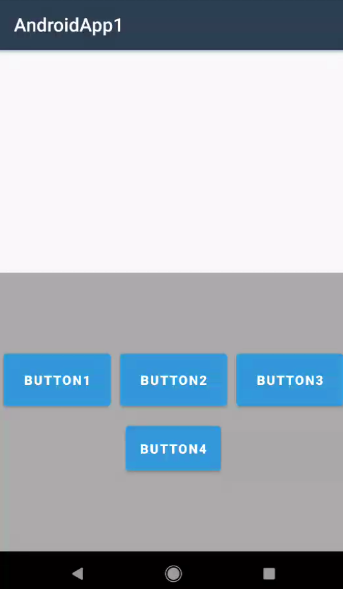
Update 2
how do I better control the vertical position of my buttons
You can use property(layout_marginBottom , layout_marginLeft , layout_marginRight ) to adjust your UI, and since the buttons are included in LinearLayout, we can adjust the margin of the parent LinearLayout.For example:
<LinearLayout
android:layout_marginLeft="10dp"
android:layout_marginRight="10dp"
android:layout_marginBottom="20dp"
android:background="@android:color/darker_gray"
android:gravity="center"
android:layout_alignParentBottom="true"
android:layout_gravity="bottom"
android:orientation="vertical"
android:layout_width="match_parent"
android:layout_height="300dp">
And among the several buttons(e.g. the horizontal three buttons), we don't need to set the width for them, we just can set the weight of them , here we set android:layout_weight="1" for these three buttons, so they're going to be the same width in the horizontal direction:
<LinearLayout
android:id="@+id/linearLayout1"
android:orientation="horizontal"
android:layout_width="match_parent"
android:layout_height="wrap_content">
<Button
android:layout_margin="5dp"
android:layout_weight="1"
android:text="button1"
android:textStyle="bold"
android:layout_width="wrap_content"
android:layout_height="68dp"
android:padding="15dp"
android:id="@+id/button1"
android:background="#ff637a67" />
<Button
android:layout_margin="5dp"
android:layout_weight="1"
android:text="button2"
android:textStyle="bold"
android:layout_width="wrap_content"
android:layout_height="68dp"
android:padding="15dp"
android:id="@+id/button2"
android:background="#ff637a67" />
<Button
android:layout_margin="5dp"
android:layout_weight="1"
android:text="button3"
android:textStyle="bold"
android:layout_width="wrap_content"
android:layout_height="68dp"
android:padding="15dp"
android:id="@+id/button3"
android:background="#ff637a67" />
</LinearLayout>
Best Regards,
Jessie Zhang
If the response is helpful, please click "Accept Answer" and upvote it.
Note: Please follow the steps in our documentation to enable e-mail notifications if you want to receive the related email notification for this thread.