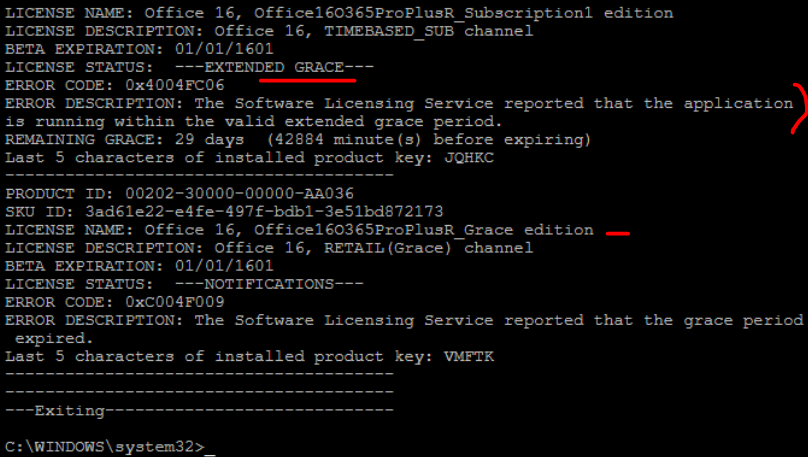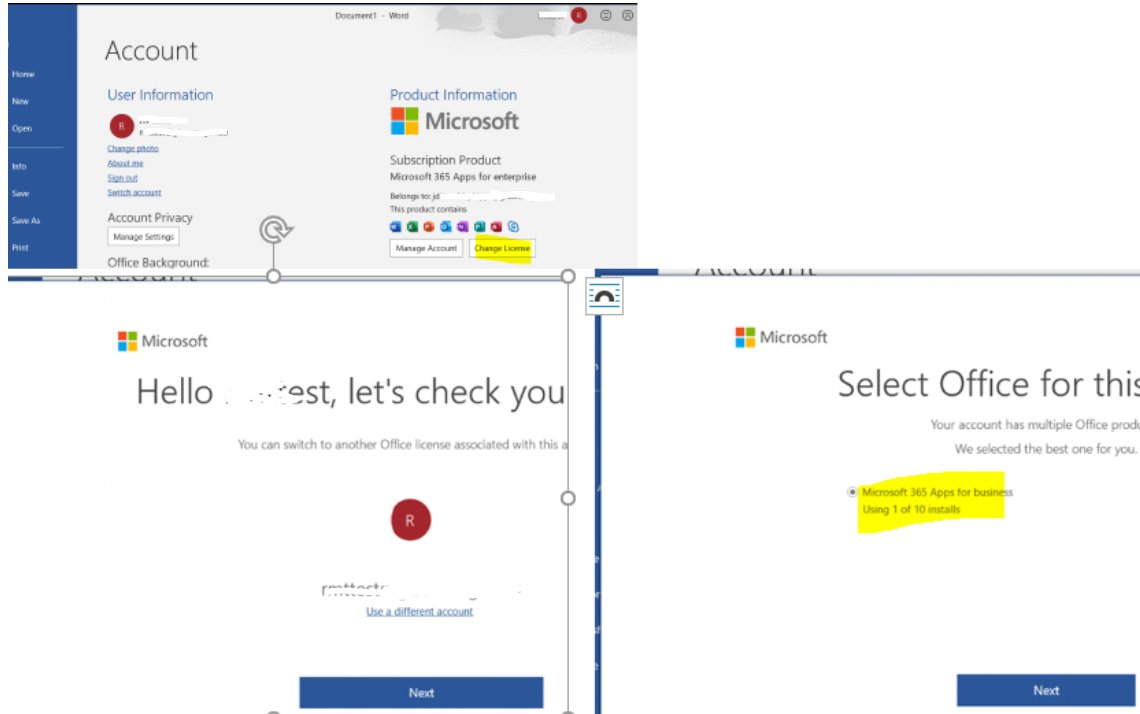Hi @Emily Hua-MSFT
Thank you for your response.
For the record, we're migrating >100 user PCs from O365ProPlusRetail to O365BusinessRetail, so we need an automated process to achieve what we're talking about above.
My attempt so far has been to use the Office Deployment Tool called from a PC start up script to a small batch of PCs, using a GPO (see attached example).
This batch file is intended to:
- Uninstall Office 365 E3 Pro Plus
- Install Microsoft 365 Business Premium
- Call OLicenseCleanup.vbs to clear out license cache on all user profiles on the PC, in an attempt to force the user to reactivate Office
While steps 1 and 2 works fine, step 3 (calling OLicenseCleanup.vbs) produces unexpected results, in that it isn't properly clearing the licensing remnants of the O365ProPlusRetail installation for each user profile on the PC, as per my post above.
Users are able to sign in to the freshly installed version of Office Business Premium, and Office states that it is licenses and owned by them in the GUI, the command line cscript ospp.vbs /dstatus produces a "No installed product keys detected" message (see attached).
Are you able to confirm if OLicenseCleanup.vbs is supposed to do this, or what I may be doing wrong?
These PC's have been freshly Azure-Hybrid joined, so I even ran signoutofwamaccounts.ps1 as per this in case Azure Hybrid joined was causing complications, but it seemed to have no affect.
In summary though - I'm looking for the official Microsoft best practise, or recommended method to reliably (and automatically) transition hundred's of user PCs from one edition of Office "click to run", to another edition of Office click to run...
Changing user licenses in the Office 365 portal is not enough to achieve this, because we're seeing a large percentage of Office click to run installations on user PCs produce the licensing errors sighted above.
Thanks in advance for your help,
Jason.