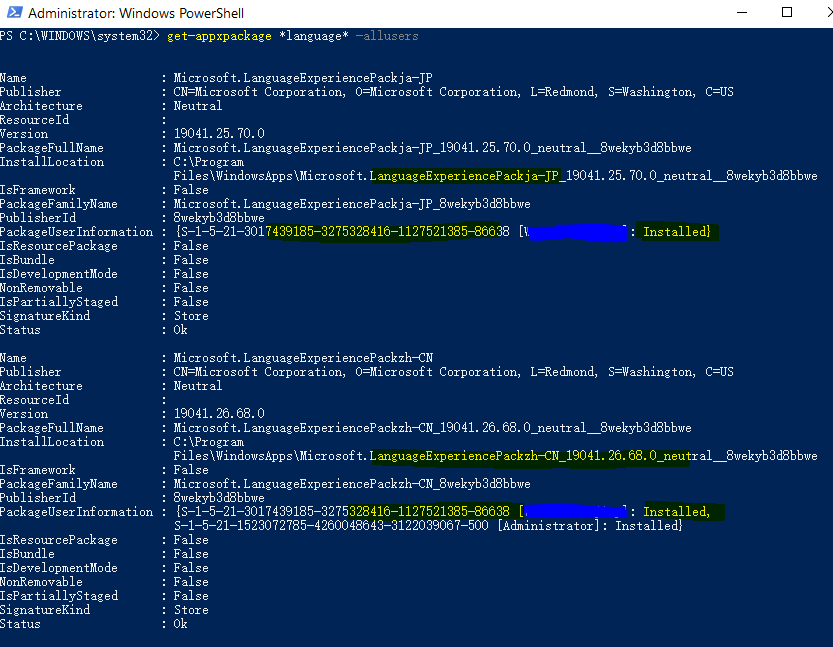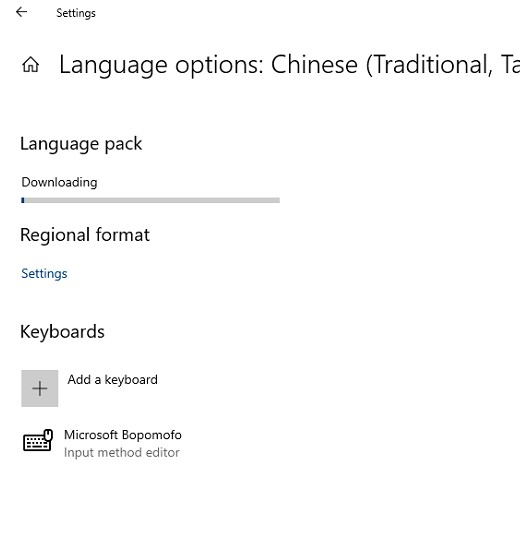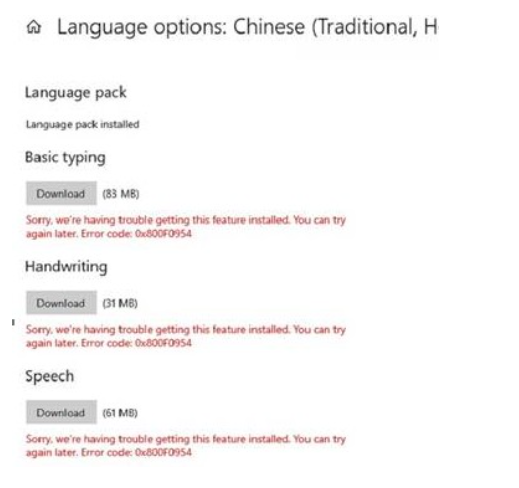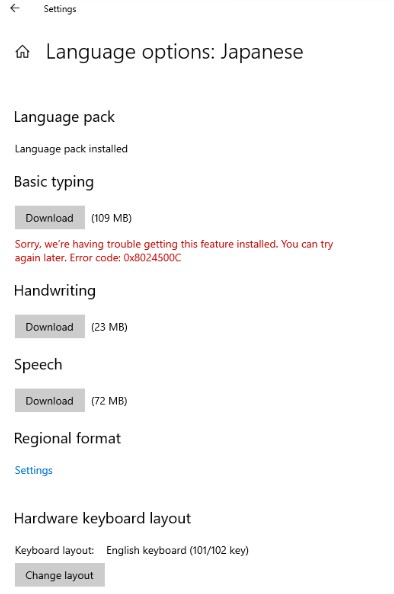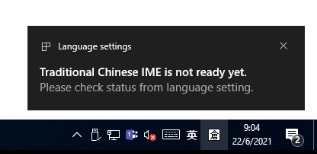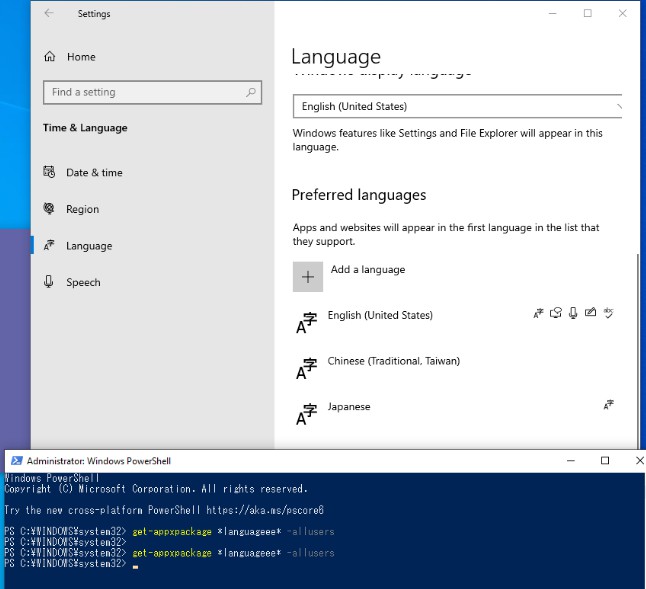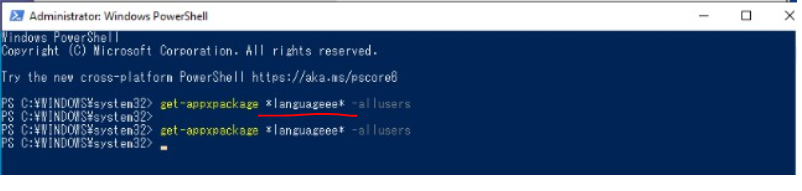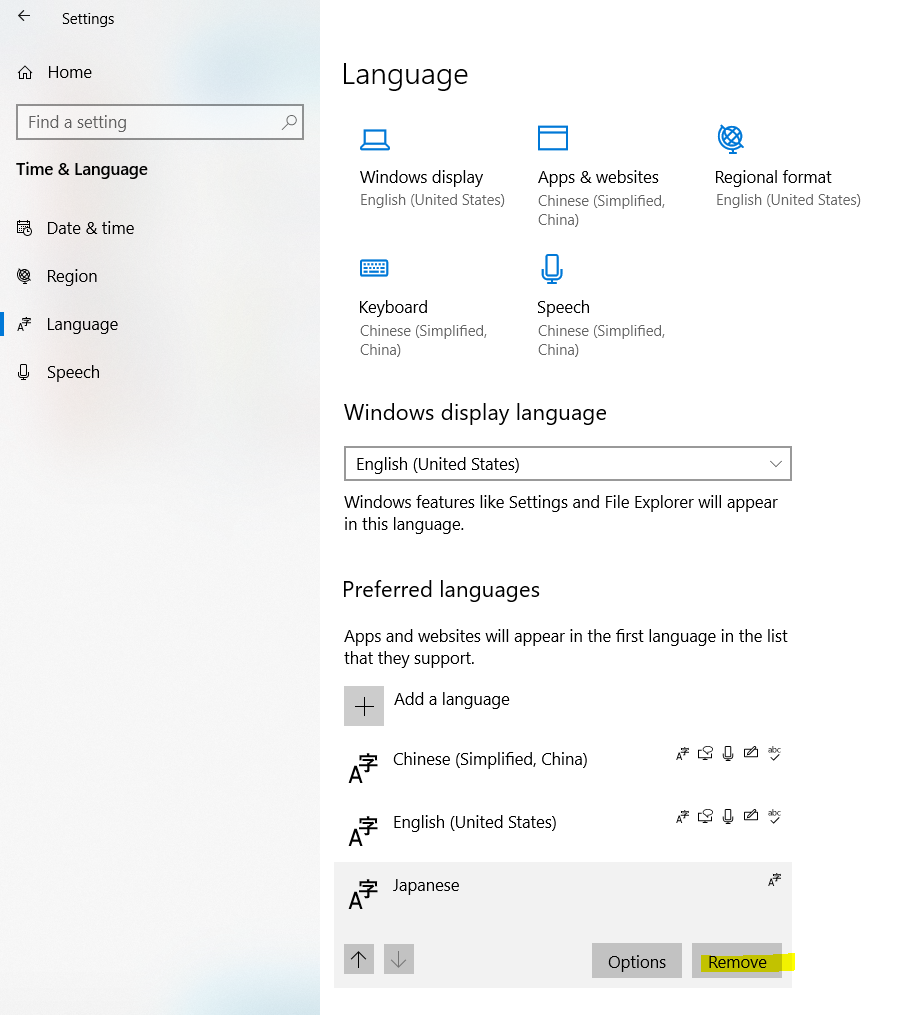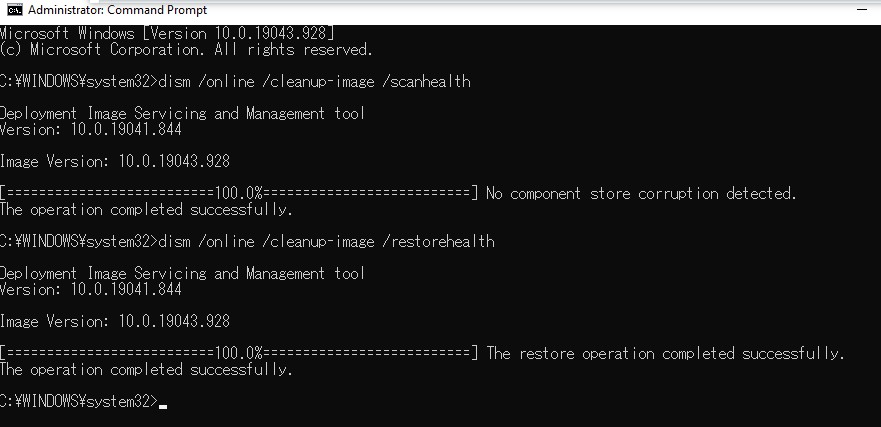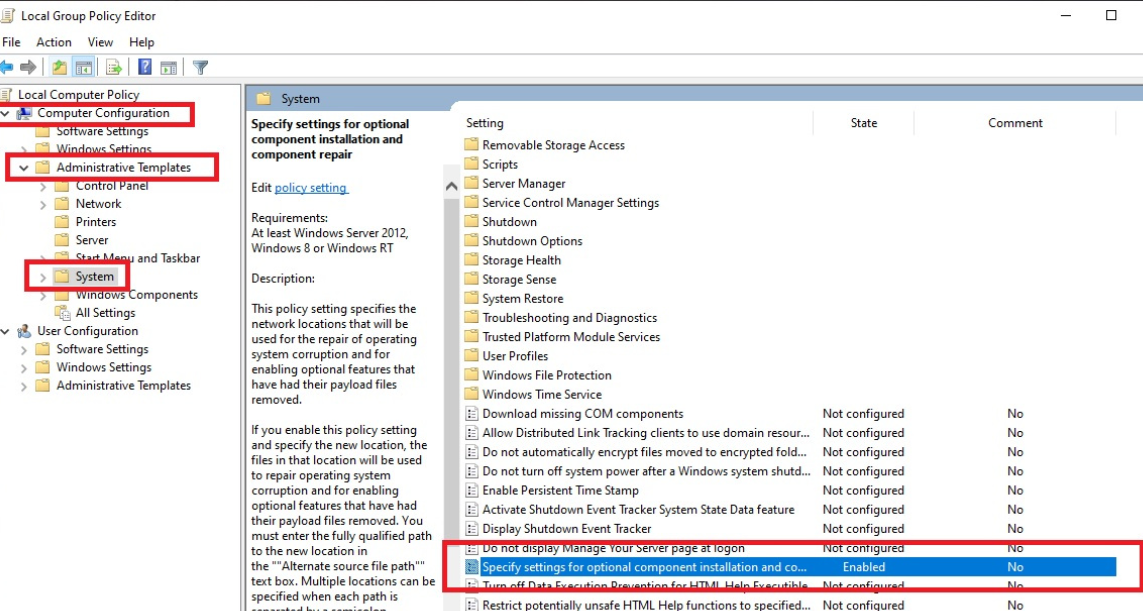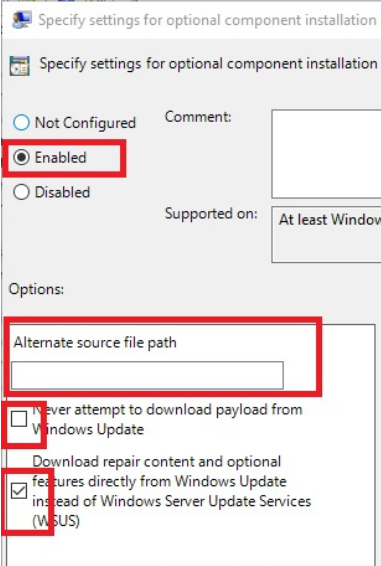HI WwW-1112,
1.From your picture, I think you run wrong command, please run below powershell command again and share us your picture, thanks for your cooperation.

2.Please run below command in command prompt(open as admin) then check if it can find and solve system file issue?
sfc scannow
dism /online /cleanup-image /scanhealth
dism /online /cleanup-image /restorehealth
3.Please check if there is file missing in this location (Windows\IME\IMEJP\DICTS) of win10(21h1),
if we find windows.old file in disk C on win10(21h1), we can try to copy them to this location (Windows\IME\IMEJP\DICTS).
if we can't find windows.old file in disk C on win10(21h1), we can try to copy them from other working win10 pc which install the same language package.
Current IME is not ready yet
https://answers.microsoft.com/en-us/windows/forum/windows_10-other_settings/current-ime-is-not-ready-yet/758de532-7d66-49d8-843d-451a8a1fe786
Windows.old\Windows\IME\IMEJP\DICTS to Windows\IME\IMEJP\DICTS.
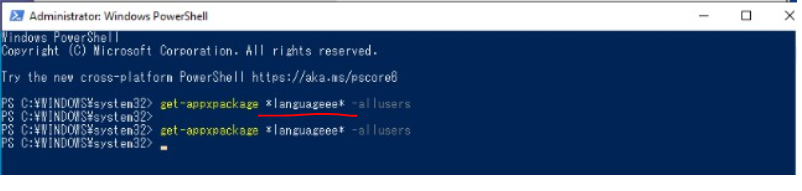
4.If the problem still persist, please open Command Prompt as Admin and do below steps:
(1)Now type the following commands to stop Windows Update Services and then hit Enter after each one:
net stop wuauserv
net stop cryptSvc
net stop bits
net stop msiserver
(2)Next, type the following command to rename SoftwareDistribution Folder and then hit Enter:
ren C:\Windows\SoftwareDistribution SoftwareDistribution.old
ren C:\Windows\System32\catroot2 catroot2.old
(3)Finally, type the following command to start Windows Update Services and hit Enter after each one:
net start wuauserv
net start cryptSvc
net start bits
net start msiserver
(4)Delete your chinese language and Japanese lanaguage like picture
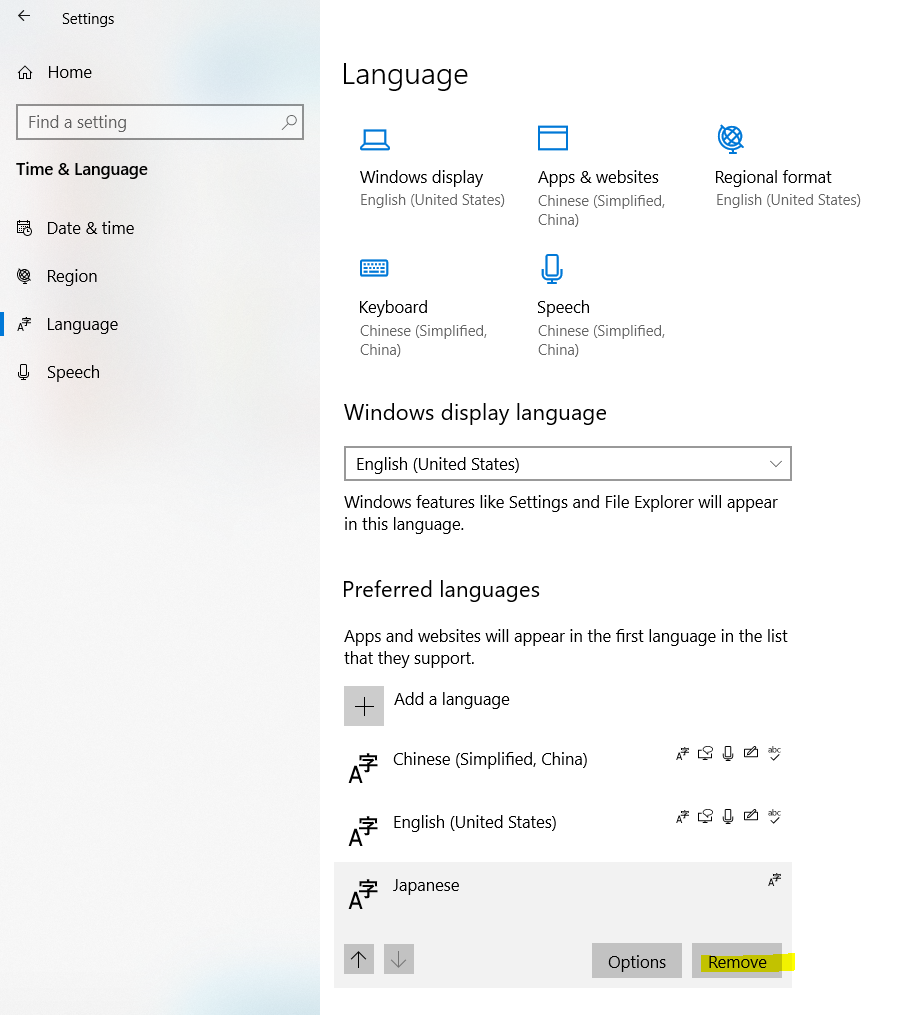
(5)Reboot your server to save changes.
(6)Reinstall your chinese language and Japanese lanaguage then check if there is error prompt and check if the IME can work.
If the issue persist, please check if below document can help you.
Fix Error 0x8024500c When Installing Windows Updates
https://appuals.com/0x8024500c-try-that-again/
Please Note: Microsoft provides third-party contact information to help you find technical support. This contact information may change without notice
============================================
If the Answer is helpful, please click "Accept Answer" and upvote it.
Note: Please follow the steps in our documentation to enable e-mail notifications if you want to receive the related email notification for this thread.