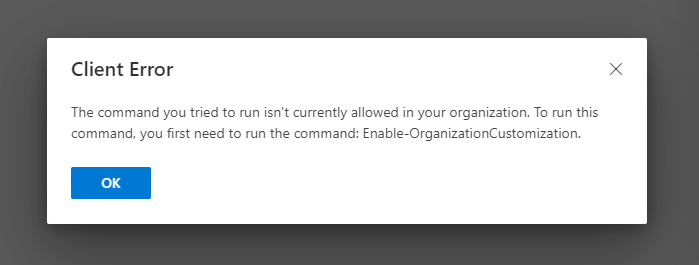I worked with Microsoft 365 support tonight and they quickly fixed this problem for me. They said that after the first time you try to edit the policy, you can wait 24 hours and then will be able to enable external email forwarding, but to enable it immediately, just open Windows PowerShell as Administrator (you might need to download and install the Exchange Online PowerShell module first), then run the following commands:
Connect-ExchangeOnline -UserPrincipalName youremailher@yourdomainhere.com
Enable-OrganizationCustomization
Set-HostedOutboundSpamFilterPolicy -Identity Default -AutoForwardingMode On
Get-HostedOutboundSpamFilterPolicy -Identity Default
That's it! Woo Hoo!