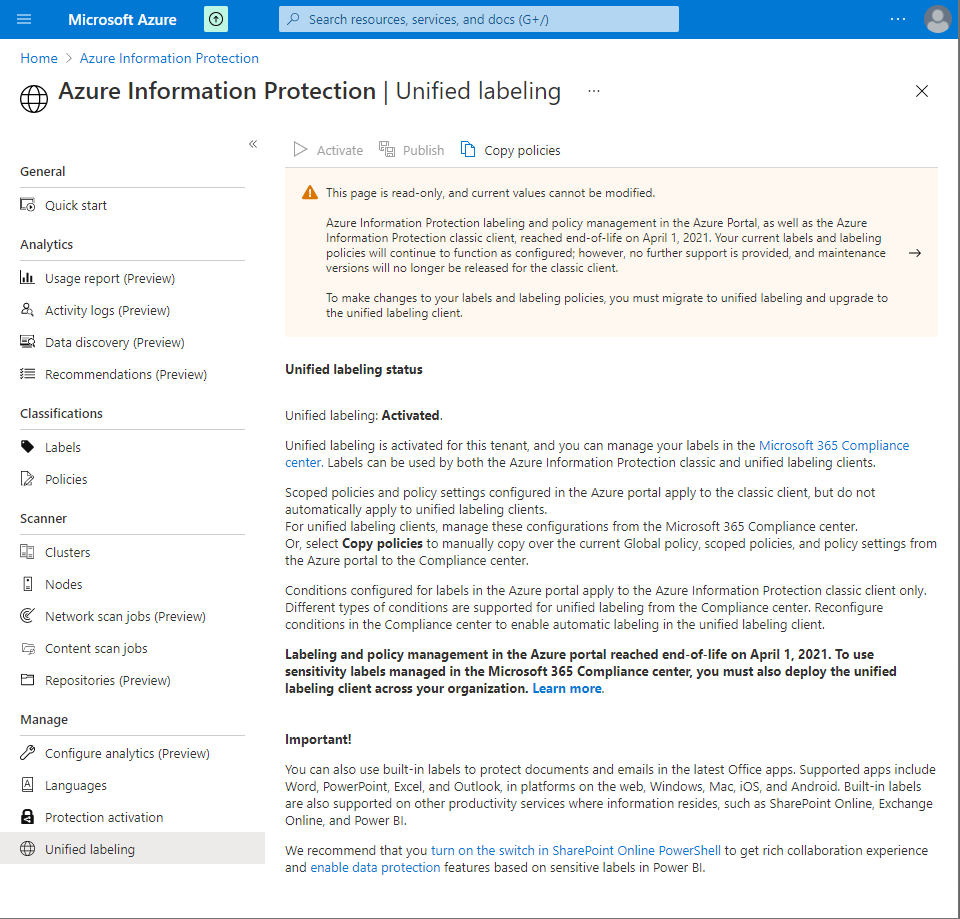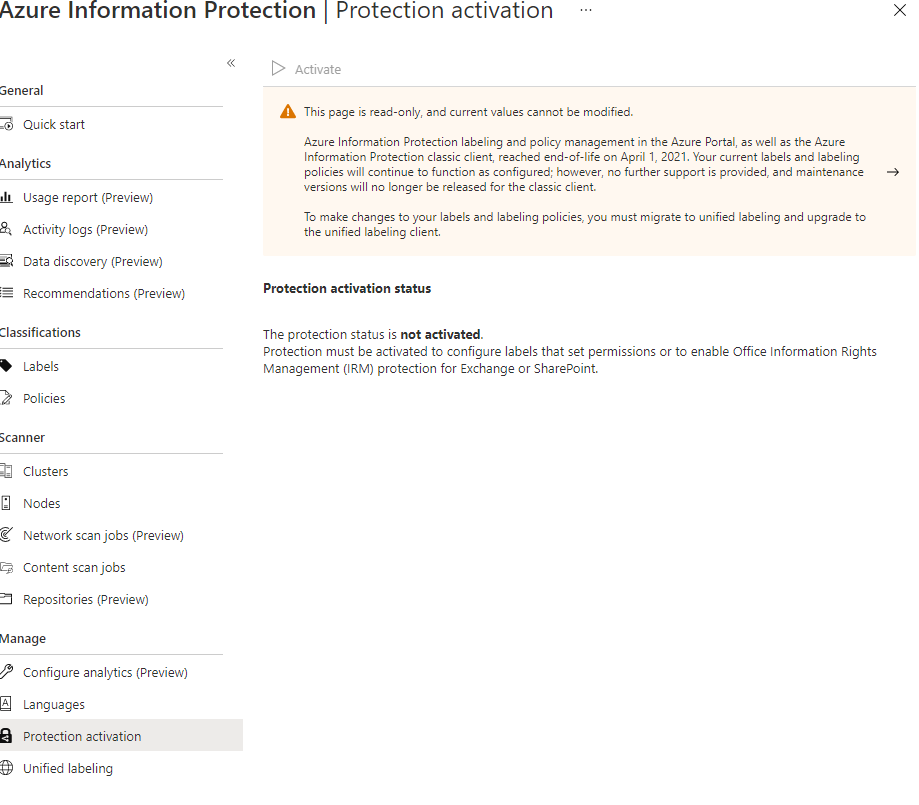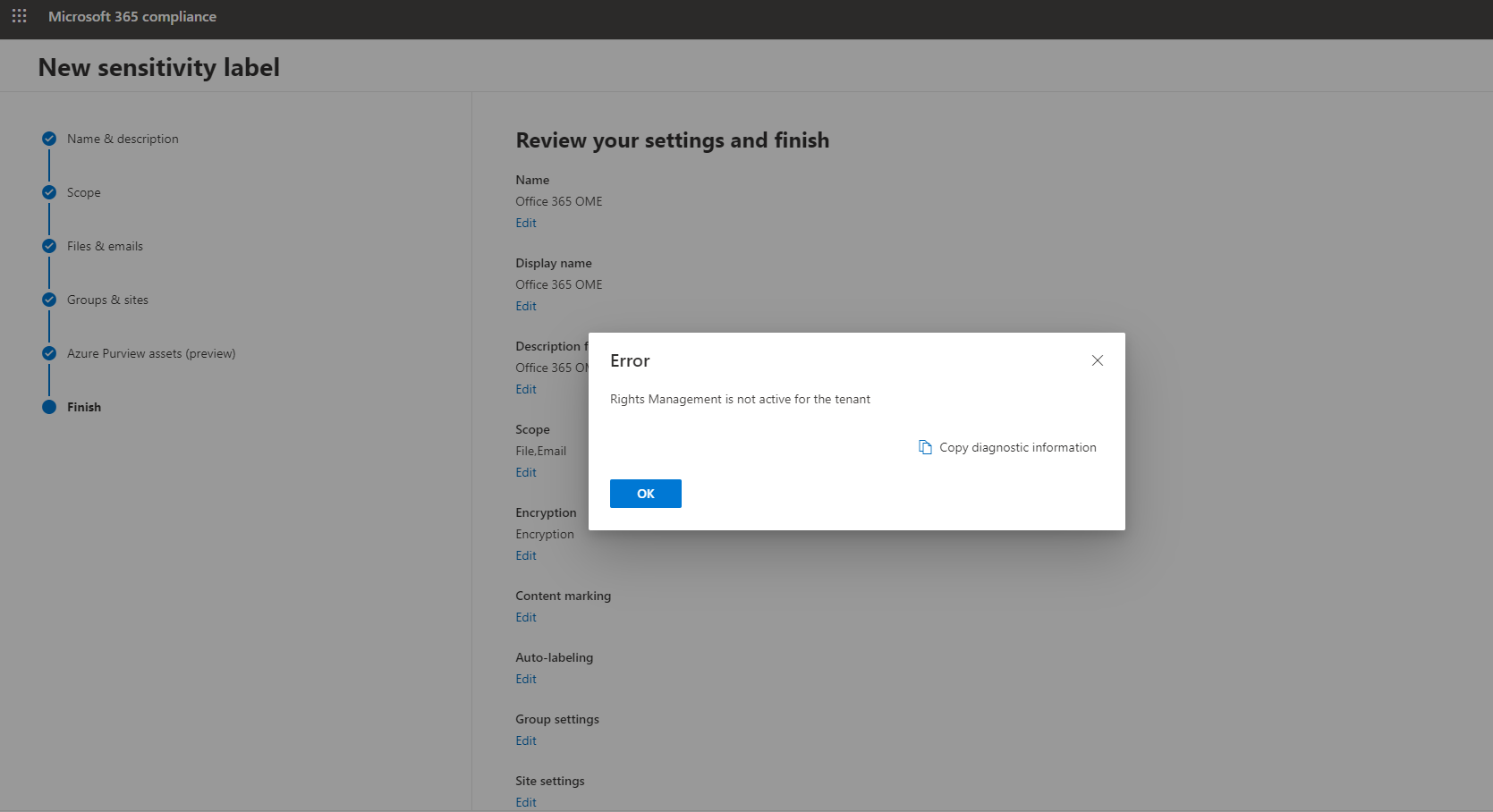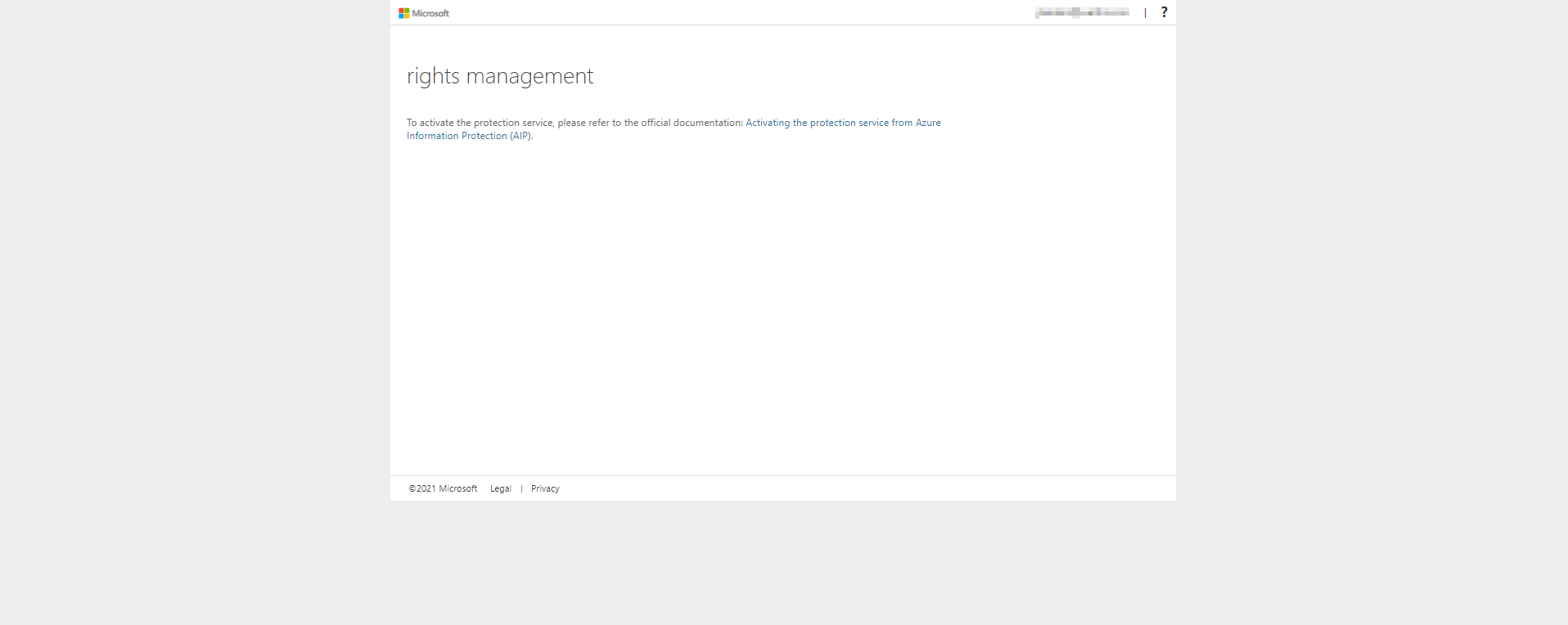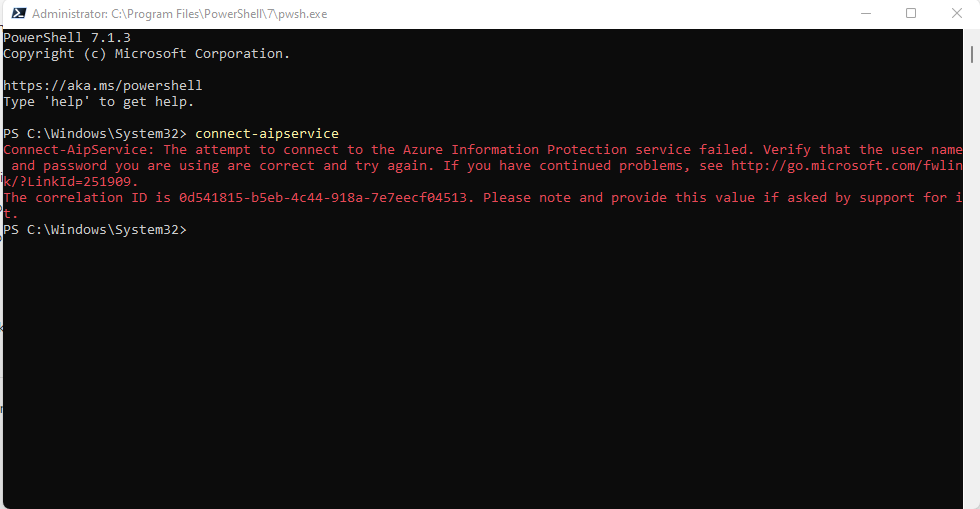@Justin Landers
Thank you for the detailed post!
Based off our Supported activation methods documentation, if enabling this feature through the Azure Portal isn't working, you should also be able to do this through the Microsoft 365 admin center, or PowerShell.
For instructions how to activate the protection service from your management portal, select whether to use the Microsoft 365 admin center or the Azure portal:
- Microsoft 365 admin centerrequires Global Administrator account
- Azure portaldoes not require Global Administrator account
Alternatively, you can use the following PowerShell commands:
- Install the AIPService module, to configure and manage the protection service. For instructions, see Installing the AIPService PowerShell module.
- From a PowerShell session, run Connect-AipService, and when prompted, provide the Global Administrator account details for your Azure Information Protection tenant.
- Run Get-AipService to confirm whether the protection service is activated. A status of Enabled confirms activation; Disabled indicates that the service is deactivated.
- To activate the service, run Enable-AipService.
If you're still having issues and would like to work closer with our support team, please let me know.
Thank you for your time and patience throughout this issue.
----------
Please remember to "Accept Answer" if any answer/reply helped, so that others in the community facing similar issues can easily find the solution.