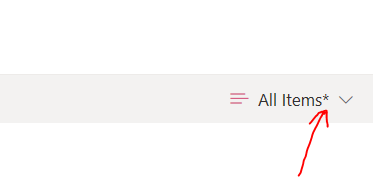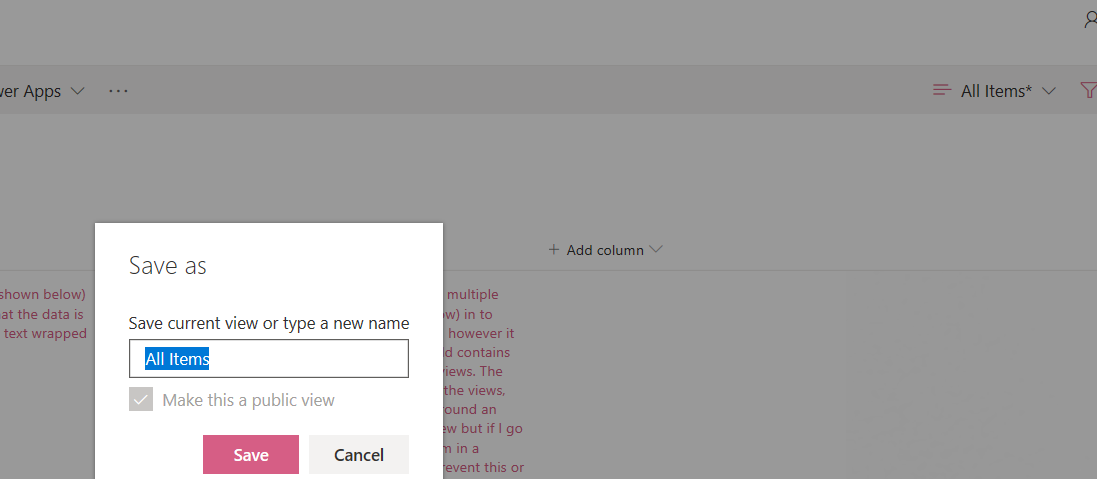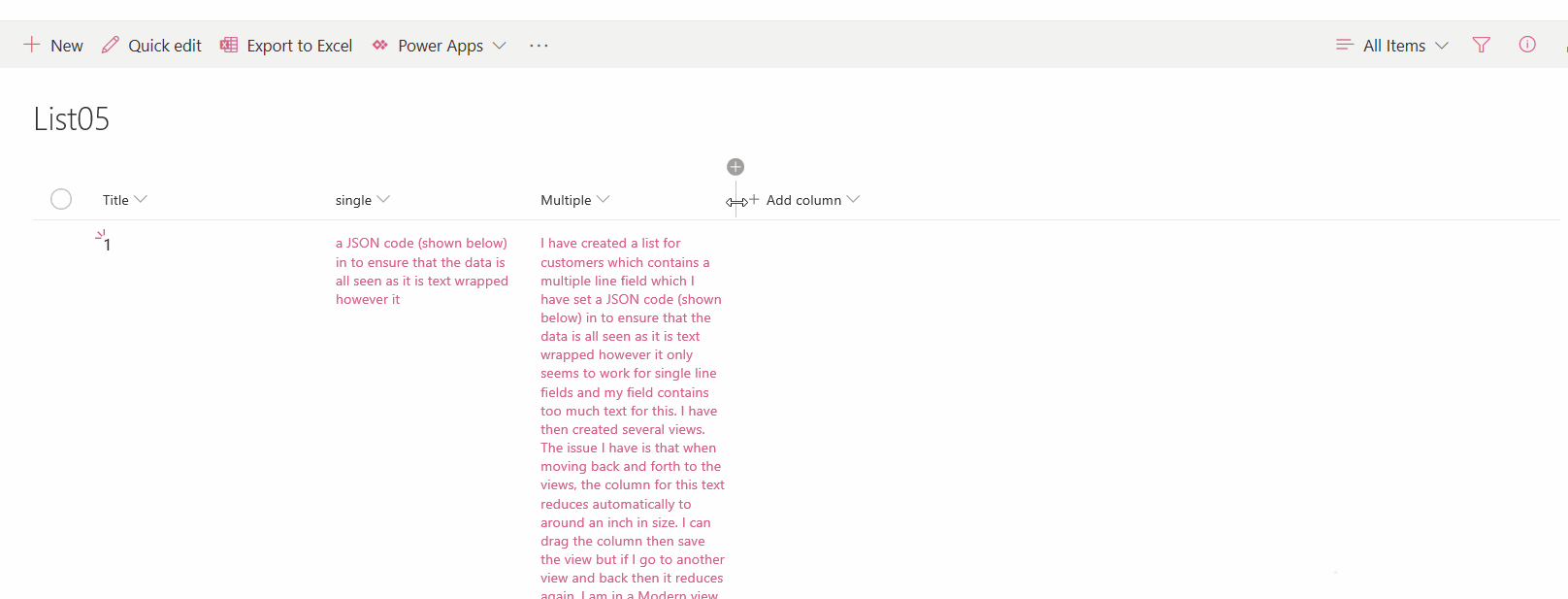I have created a list for customers which contains a multiple line field which I have set a JSON code (shown below) in to ensure that the data is all seen as it is text wrapped however it only seems to work for single line fields and my field contains too much text for this. I have then created several views. The issue I have is that when moving back and forth to the views, the column for this text reduces automatically to around an inch in size. I can drag the column then save the view but if I go to another view and back then it reduces again. I am in a Modern view. How can I set the column width to prevent this or is there a JSON that will wrap the text but work for multiple lines ? I can add a width setting to the JSON but this then just prevents the column being made any bigger - the column still jumps to being smaller when you move to a different view. I am completely new to JSONs. Any advice welcome.
I have tried restarting the list and creating the views through List Settings as suggested in another forum but no joy.
Thank you
{
"$schema": "https://developer.microsoft.com/json-schemas/sp/column-formatting.schema.json",
"elmType": "div",
"txtContent": "@currentField",
"style": {
"white-space": "normal",
"padding": "11px 0"
},
"attributes": {
"class": "ms-fontColor-themePrimary"
}
}