In the right-hand pane try Restore Default Policy.
--please don't forget to upvote and Accept as answer if the reply is helpful--
This browser is no longer supported.
Upgrade to Microsoft Edge to take advantage of the latest features, security updates, and technical support.
I would normally tell somebody that told me this issue that they are doing something wrong, and it's something simple like a filter. I cannot figure this out though and I need to know what is happening. The Windows Defender Firewall will not display ANY block rules, and there does not appear to be a filter set. The rules will show up when viewed under "Monitoring", however if you want to manage the rule you are out of luck because you can't manage it there.
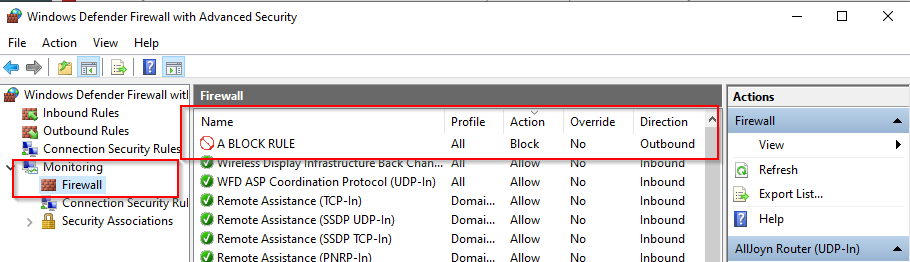
As you can see, the rule is there and is visible under the "Monitoring" section. You can see it, but you can't manage it here.
Now, if I go to "Outbound" so I can modify / disable / enable the rule. It does not show up (notice I am showing the top of the list sorted by action both ways - this would display the only block action at the top or the bottom, and since I show both ways it shows that it is not there):
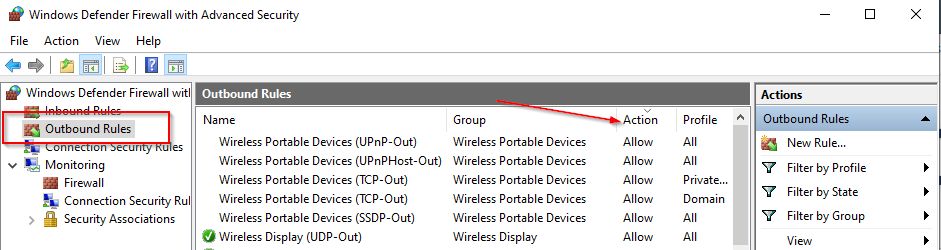
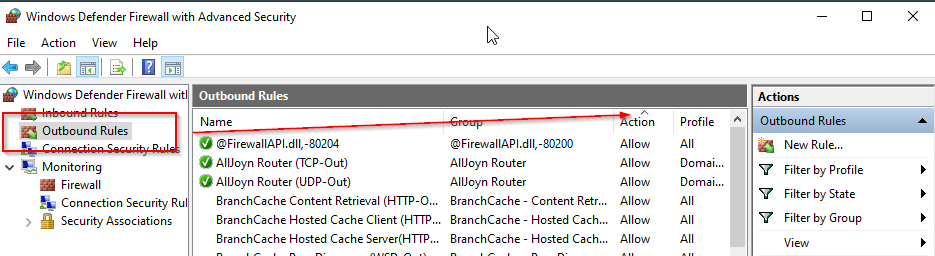
Also notice, there are no filters selected. If there were a filter active, the clear filters option would be available in the screen shots above, like it is here when I do enable a filter:
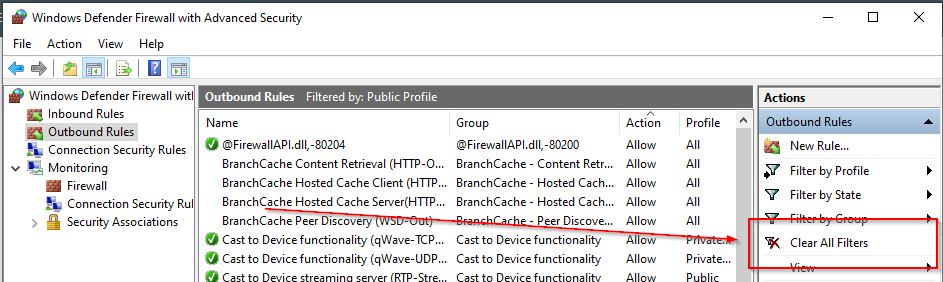

In the right-hand pane try Restore Default Policy.
--please don't forget to upvote and Accept as answer if the reply is helpful--

Hello Tom,
You can automatically diagnose and fix problems with Windows Firewall,
Follow these steps to automatically repair Windows Firewall problems:
If you’re not on the computer that has the problem, save the troubleshooter to a flash drive or a CD, and then run it on the computer that has the problem.
Hope this answers all your queries, if not please do repost back.
If an Answer is helpful, please click "Accept Answer" and upvote it : )
Regards,