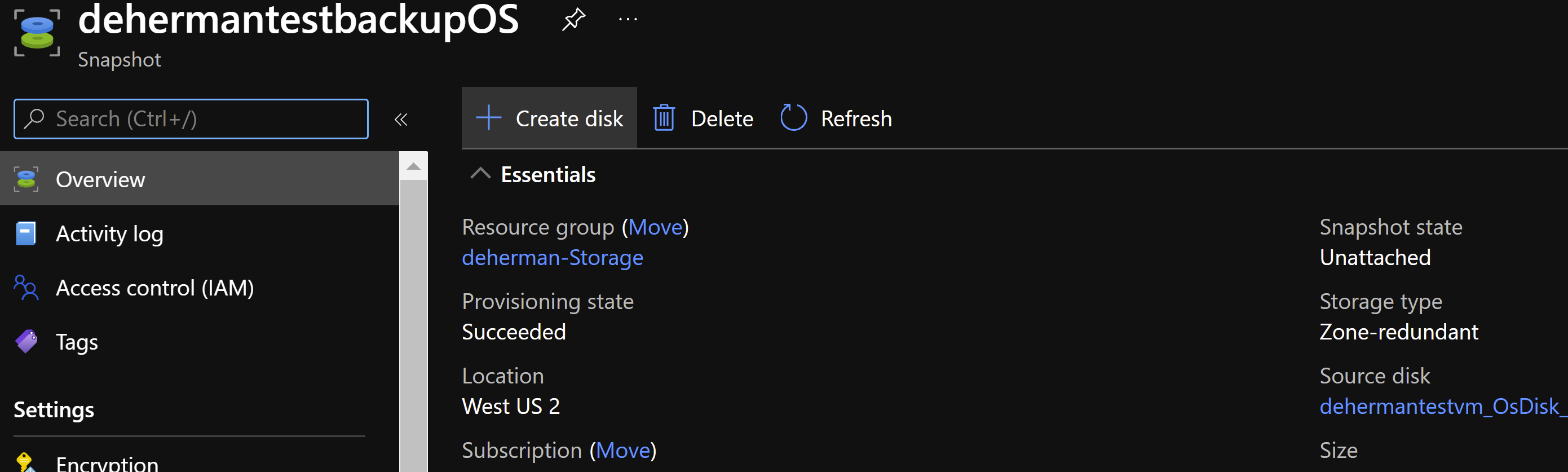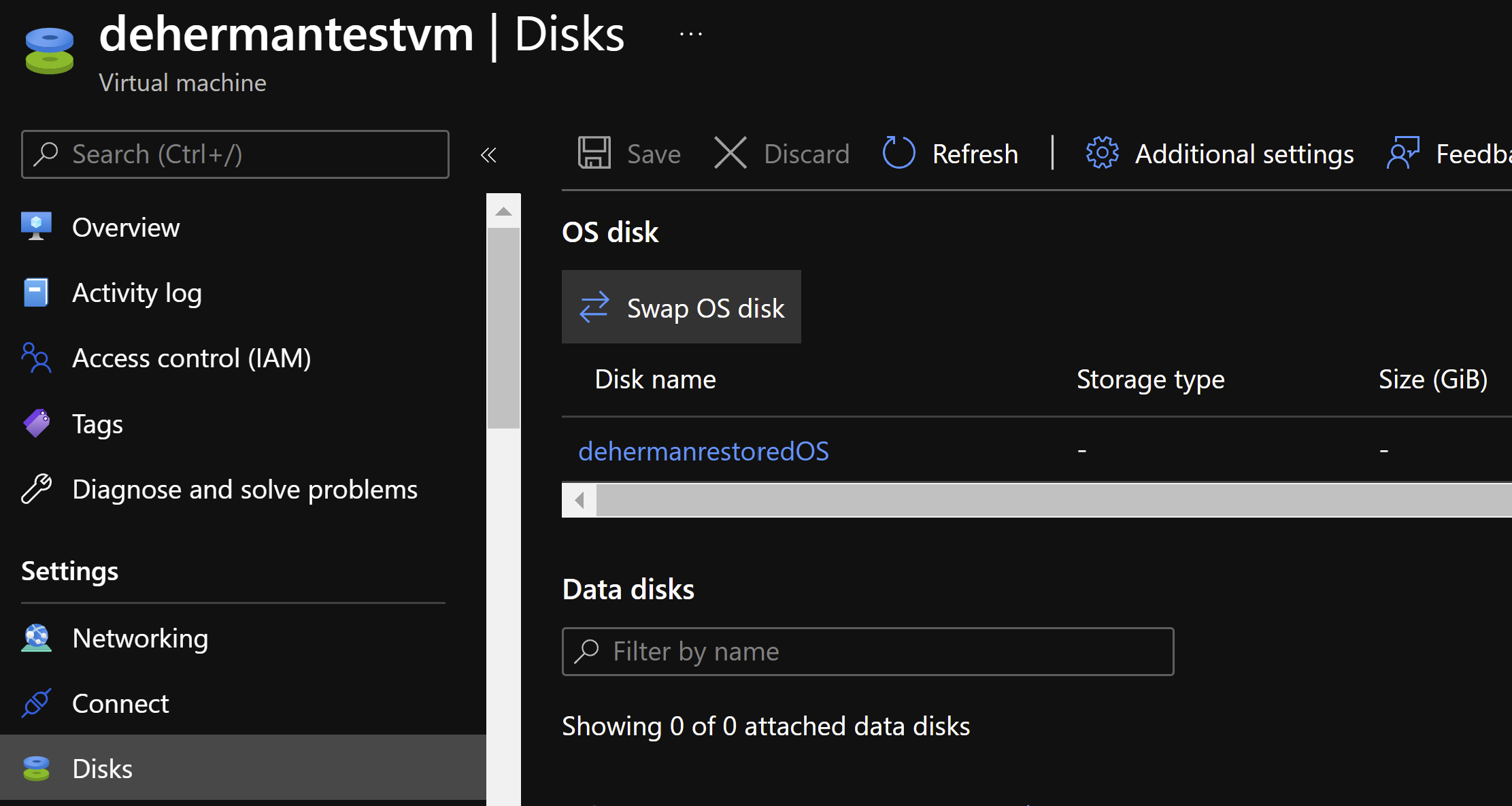Q&A forums are currently English only. I'd try asking for help over here in dedicated forums.
https://social.msdn.microsoft.com/Forums/es-es/home
https://social.technet.microsoft.com/Forums/es-es/home
https://answers.microsoft.com/es-es
--please don't forget to upvote and Accept as answer if the reply is helpful--