Hi @Rob Prineppi ,
Based on my test and research, please try to follow the best practice and the registry methods mentioned in the following document and see if it can help prevent your add-in from been disabled:
Support for keeping add-ins enabled
Below are the basic steps for your reference:
(Important: Follow the steps in this section carefully. Serious problems might occur if you modify the registry incorrectly. Before you modify it, back up the registry for restoration in case problems occur.)
- Launch Registry Editor(regedit), obtain the ProgID for the add-in you would like to configure via the registry path below:
HKEY_LOCAL_MACHINE\SOFTWARE\Microsoft\Office\Outlook\Addins
or HKEY_CURRENT_USER\SOFTWARE\Microsoft\Office\Outlook\Addins - Assuming you are running Outlook 2016, Outlook 2019 or Outlook for Microsoft 365, create the registry key using settings below:
Key: HKEY_CURRENT_USER\Software\Policies\Microsoft\Office\16.0\Outlook\Resiliency\AddinList
String: <ProgID of the add-in obtained in Step1>
Value: 1
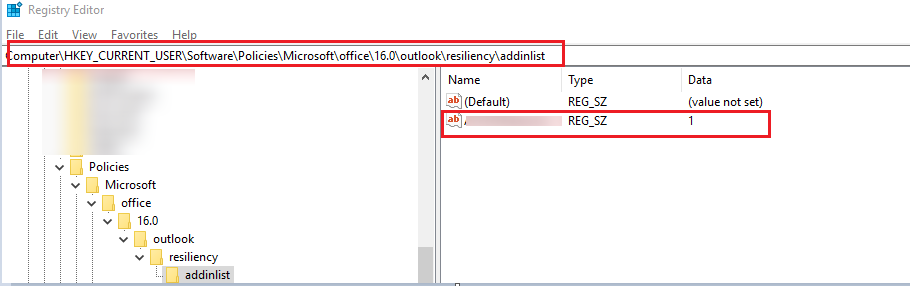
- Add the ProgID of the add-in into the following registry entry and set the value to 1:
Key: HKEY_CURRENT_USER\Software\Microsoft\Office\x.0\Outlook\Resiliency\DoNotDisableAddinList
Dword: <ProgID of the add-in obtained in Step1>
Value: 1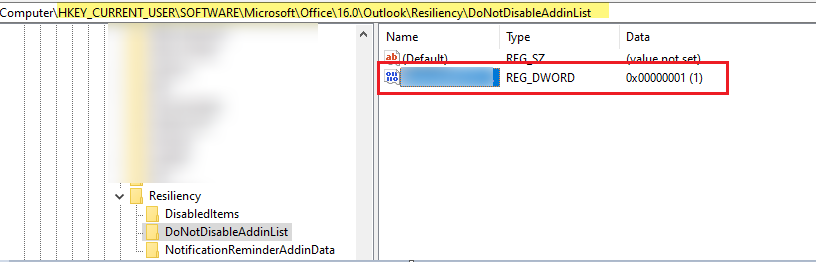
If the answer is helpful, please click "Accept Answer" and kindly upvote it. If you have extra questions about this answer, please click "Comment".
Note: Please follow the steps in our documentation to enable e-mail notifications if you want to receive the related email notification for this thread.