Hi @Karunasheel Boudh ,
Thanks for your reply.
We could use Add condition in the specific language pack, following variable can be set fo Script:
OSDUILanguage – will set the UI Language matching the provided Value for Example de-DE (German). If Variable CurrentOSLanguage or OSDDefaultUILanguage is found it will use its Value. This is the only mandatory Variable for this script.
OSDUserLocale – will set UserLocale matching the provided Value for Example de-AT (Austria). Userlocale specifies the per-user settings that are used for formatting dates, times, currency, and numbers in a Windows installation.
OSDSystemLocale - will set SystemLocale matching the provided Value for Example de-AT (Austria). SystemLocale specifies the default language to use for non-Unicode programs.
For detailed information, refer to this link:
https://techcommunity.microsoft.com/t5/configuration-manager-archive/how-to-upgrade-windows-clients-with-multiple-languages-installed/ba-p/401044
About the tab of Add condition, refer to this screenshot:
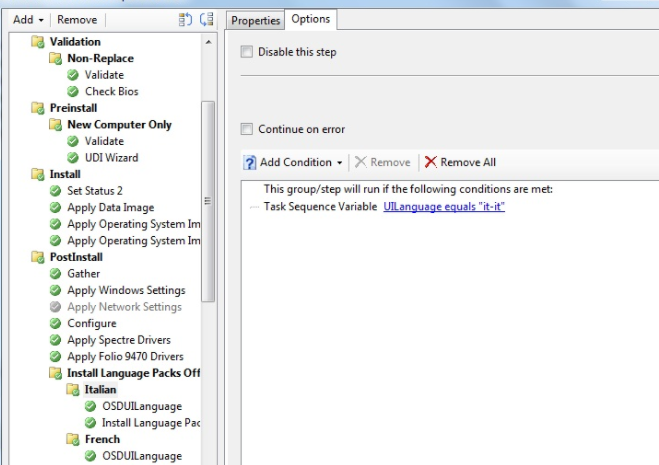
Besides, we could use powershell to specify what language the client is installed in, refer to this link:
https://www.manishbangia.com/how-to-install-language-pack-through-task-sequence-windows-10/
Note: Non-Microsoft link, just for the reference.
If the answer is the right solution, please click "Accept Answer" and kindly upvote it. If you have extra questions about this answer, please click "Comment".
Note: Please follow the steps in our documentation to enable e-mail notifications if you want to receive the related email notification for this thread.

