Feel like I've been thru a real meat grinder on this one.
There appears to be a bug that prevents code changes in Language Services built and/or deployed from sources other than Visual Studio (VS) from working (Builds/Deployments from Visual Studio Code, the Console & App Editor (preview) within the App Service Blade and other approaches were unsuccessful).
Code changes made in Visual Studio (VS) which are then built and deployed from within VS will work! (I had not used VS before but am able to confirm this.)
Note: This applies to any source code change builds, not just the NoDefaultAnswer referenced at the start of this thread. (e.g. I successfully made changes to Threshold and the default welcome message, which are both in different files than the NoDefaultAnswer variable).
Many thanks to @romungi-MSFT for their help and patience.
Hope this can help someone else.
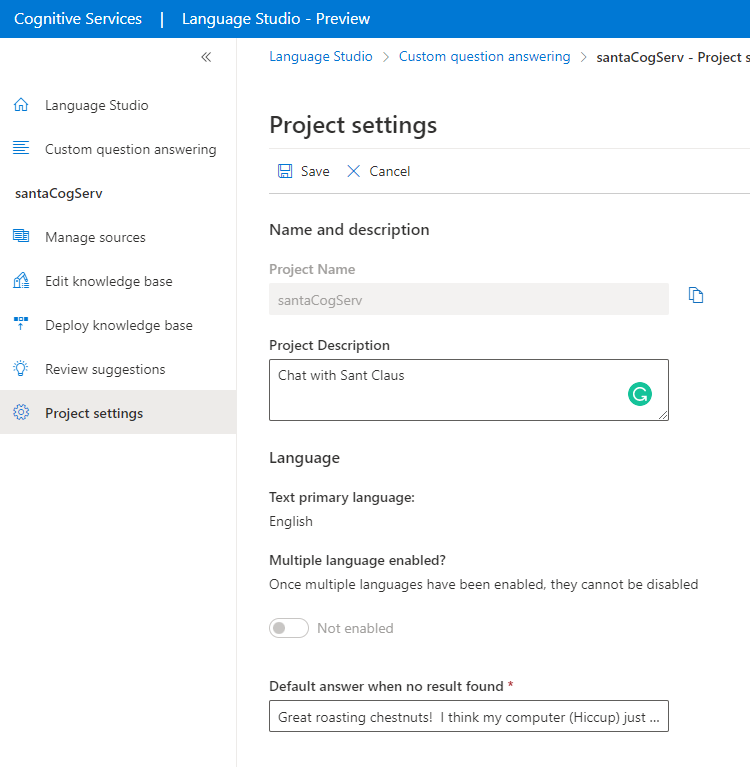
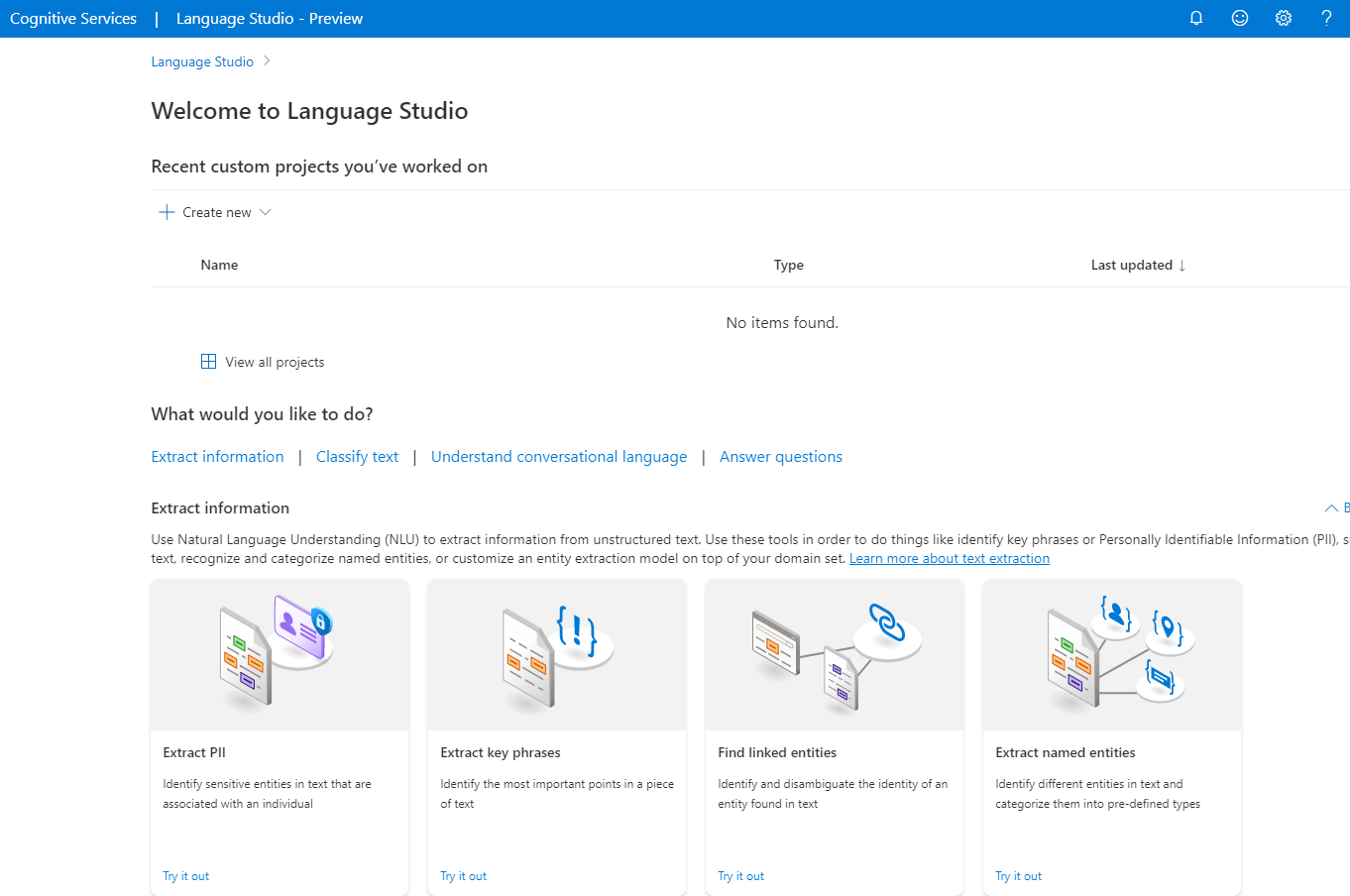

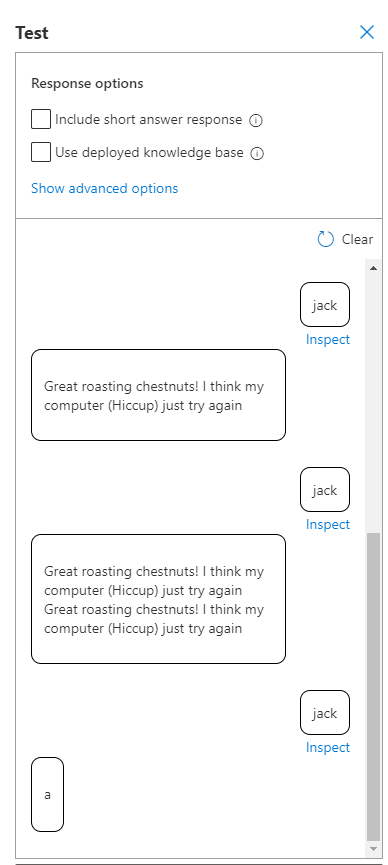

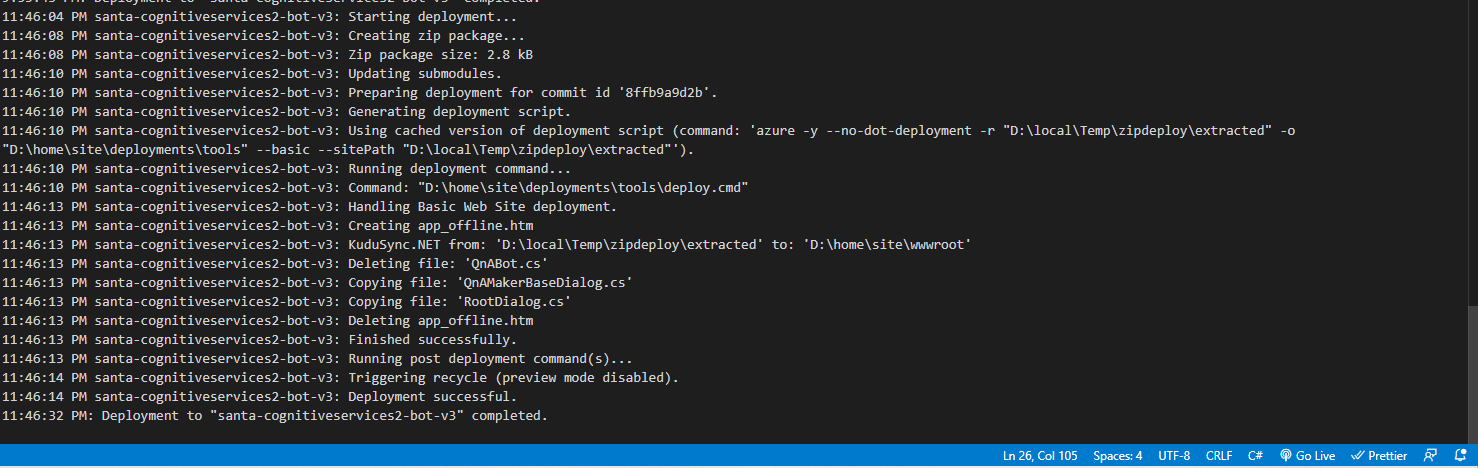
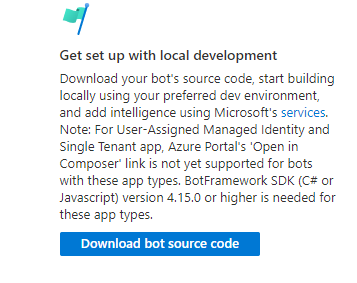


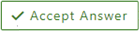 or upvote
or upvote  which might help other community members reading this thread.
which might help other community members reading this thread.