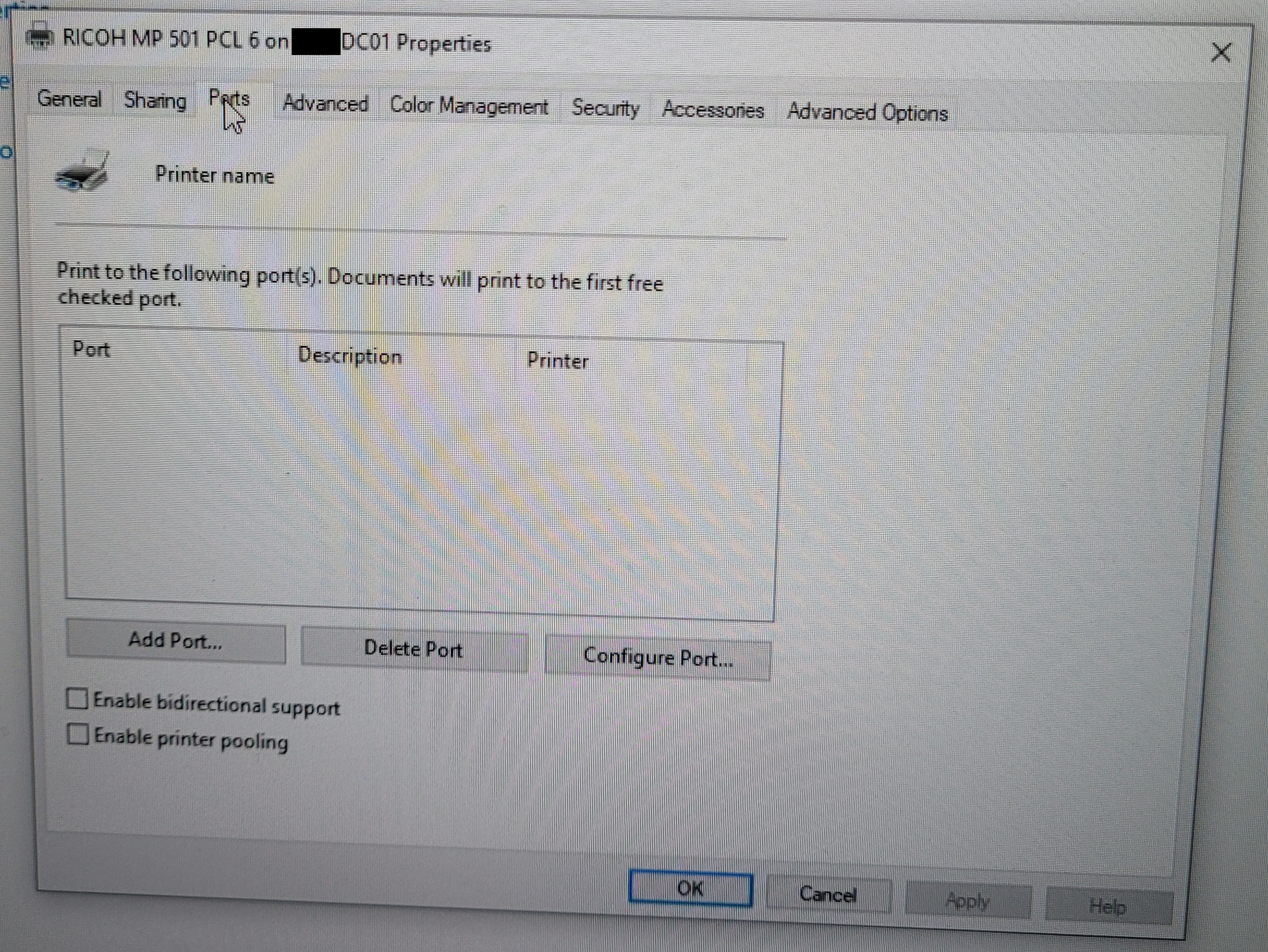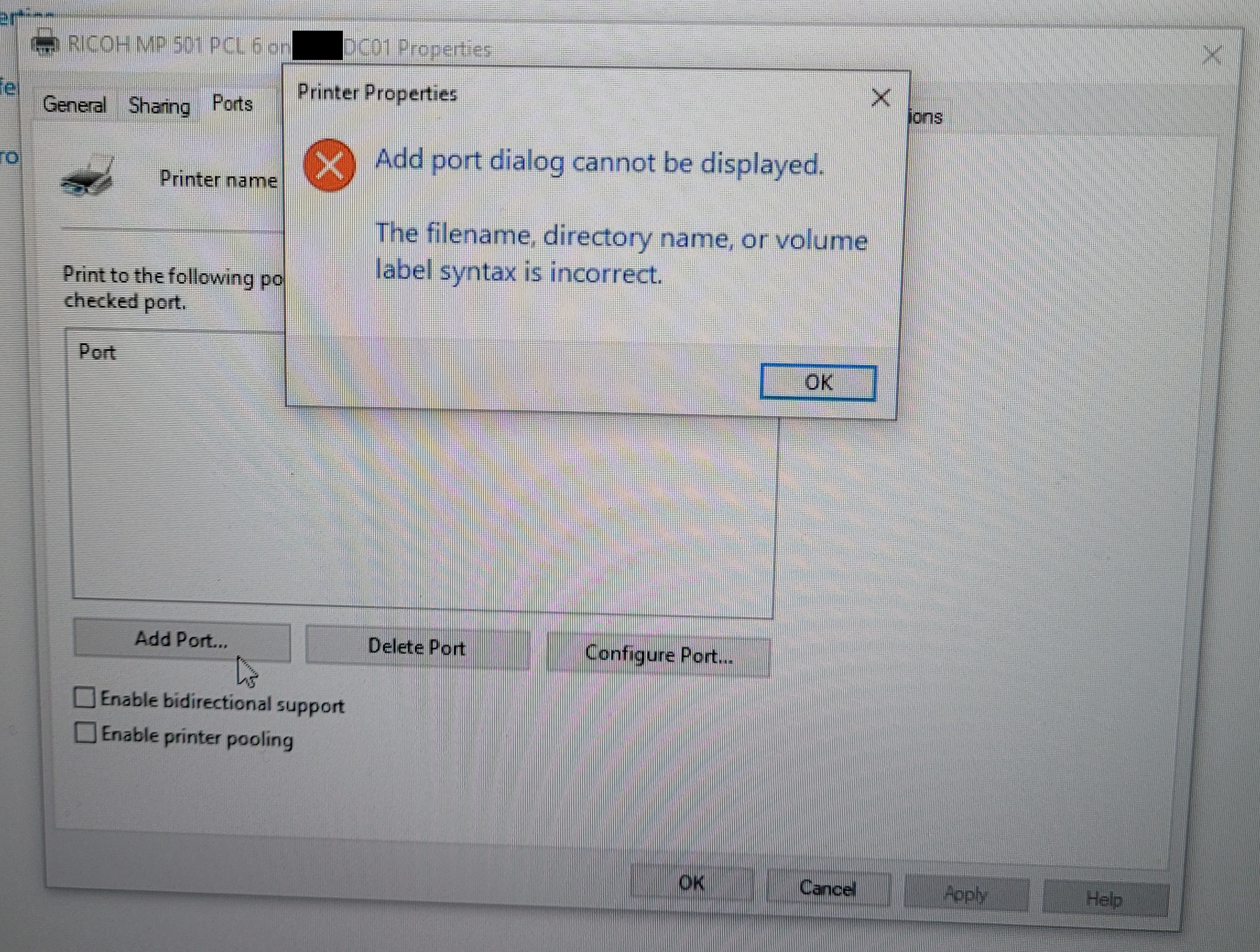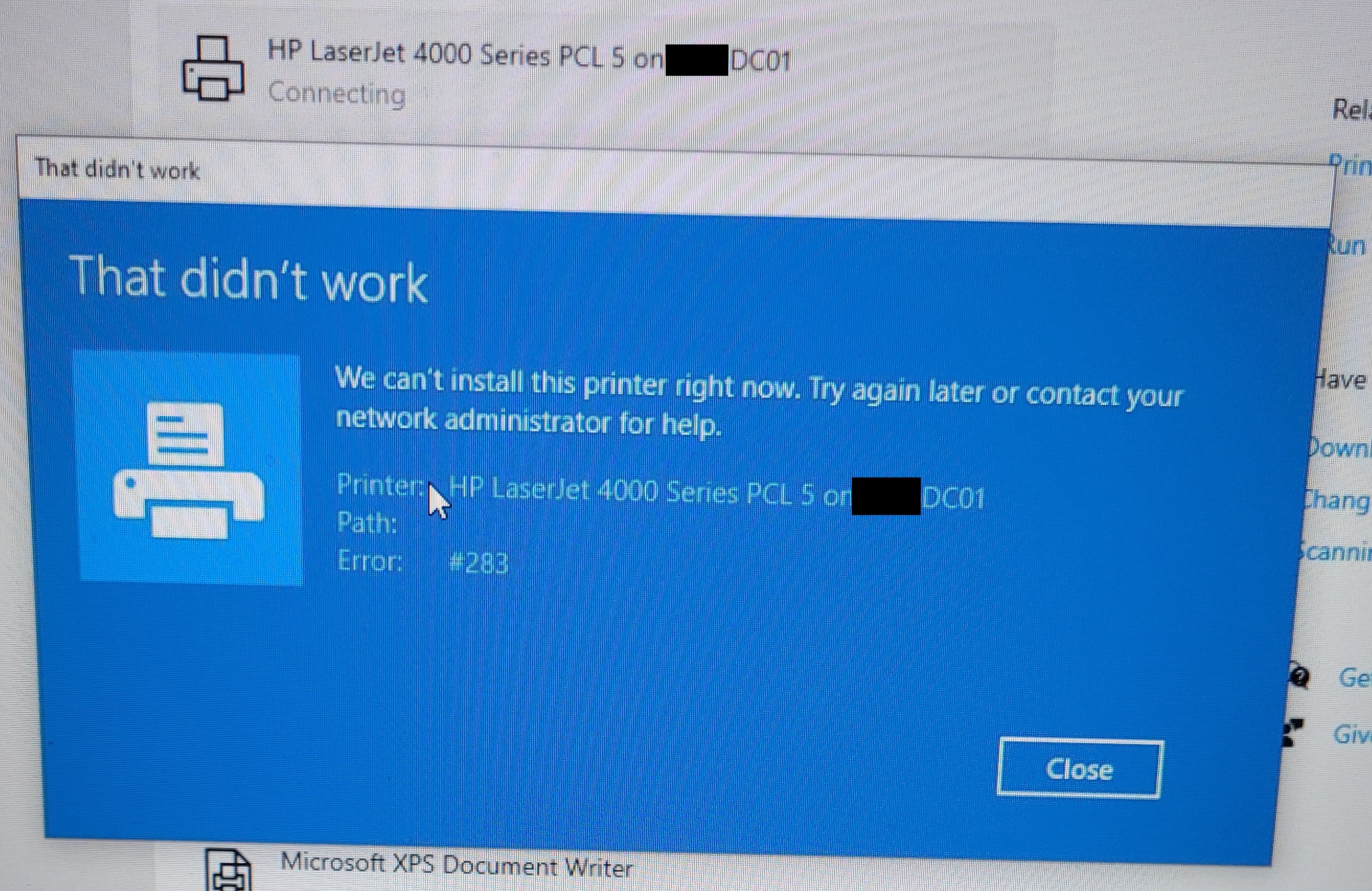So, I know I have fixed this once before, but it was a long time ago and now I can't find anything on this anymore.
I'm a network admin for an MSP.
Tl;dr - List of ports are missing in printer properties and I can't add or remove printers (Error 283)
Long story:
Suddenly, a few weeks ago, a user began having a printer issue.
The user was unable to print to any of the network printers (shared from the DC).
In my troubleshooting, I discovered that, in the properties of each printer, the entire port list is blank,
but each printer did show their appropriate drive.
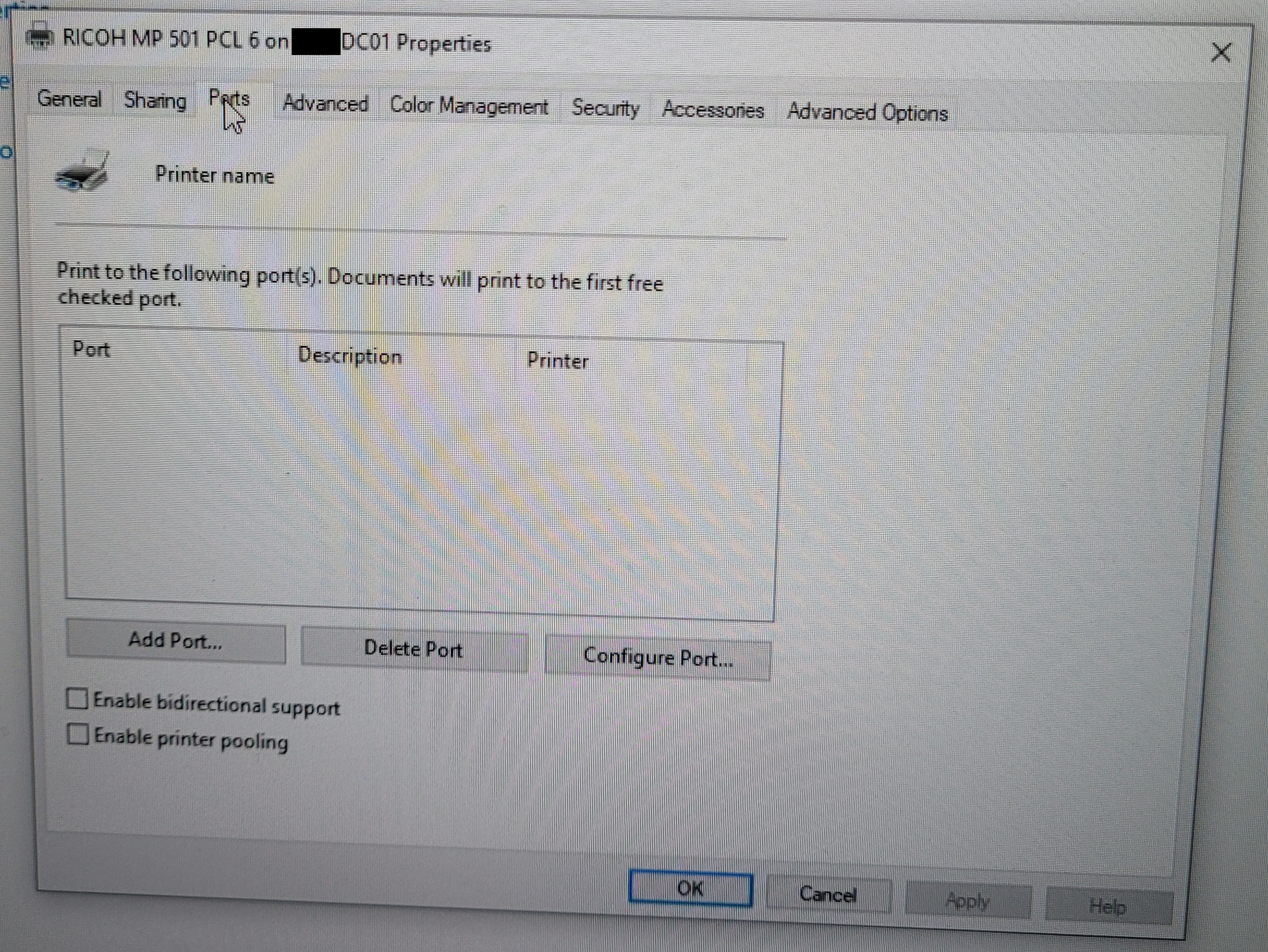
[To note: This user is the only of about 20 users dealing with this issue and also has a printer connected by USB
to their device that DOES work, as do a few other users. I don't believe this issue is on the server-side.]
I tried to just add the port (all TCP/IP) but the computer wouldn't let me add a port.
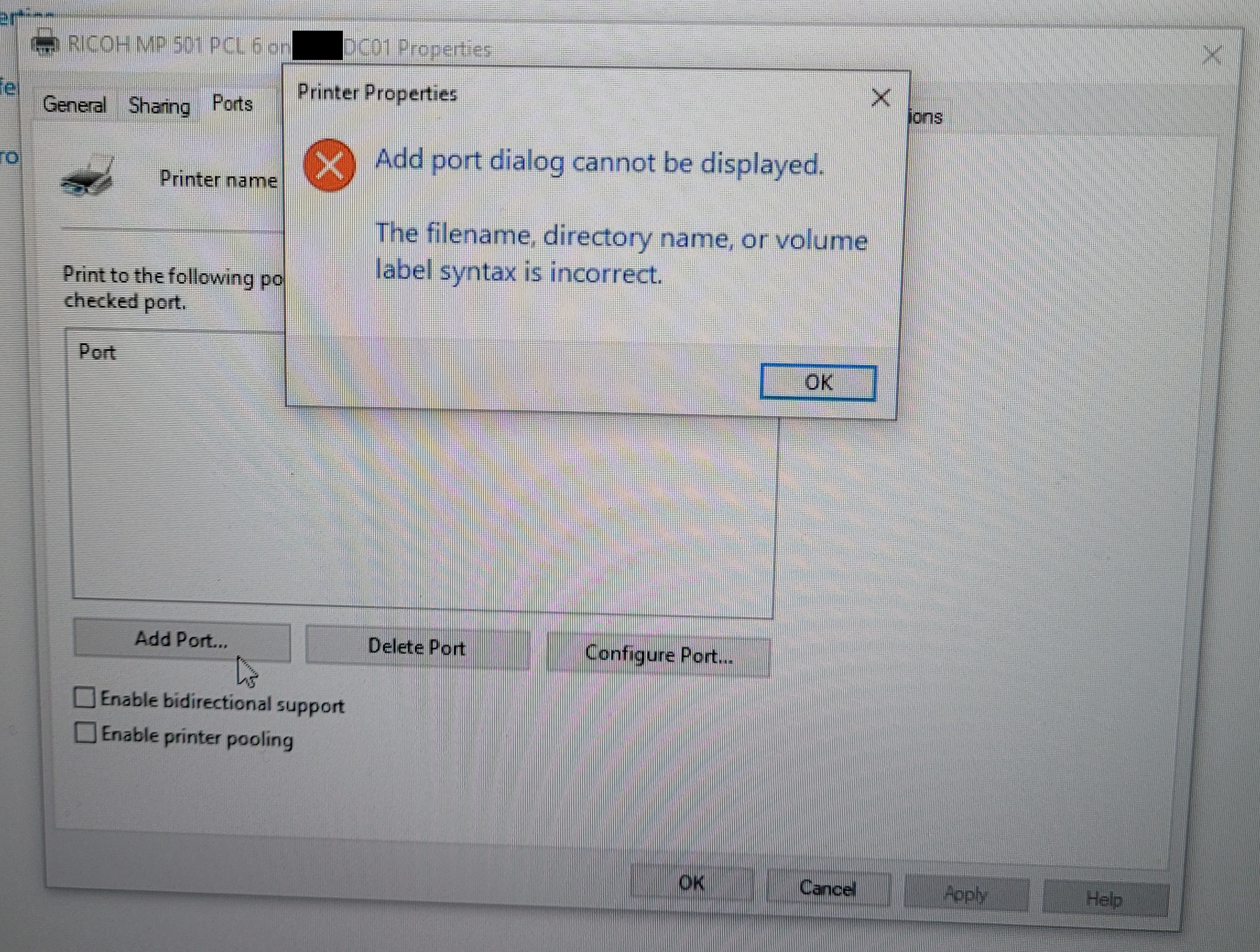
Noticing this missing port issue I decided to simply remove all the printers (there were several in excess anyways) and reinstall them.
Then I hit problem two: Although I was able to remove most of the printers, I couldn't add or remove the network's active printers.
When trying to remove a printer, nothing happened. At most, the Fax and Microsoft Print to PDF had a brief loading bar, sometimes.
When trying to add a printer (the same printers that I couldn't remove) I got the error "That didn't work. We can't install this printer right now. Try again later or contact your network administrator."
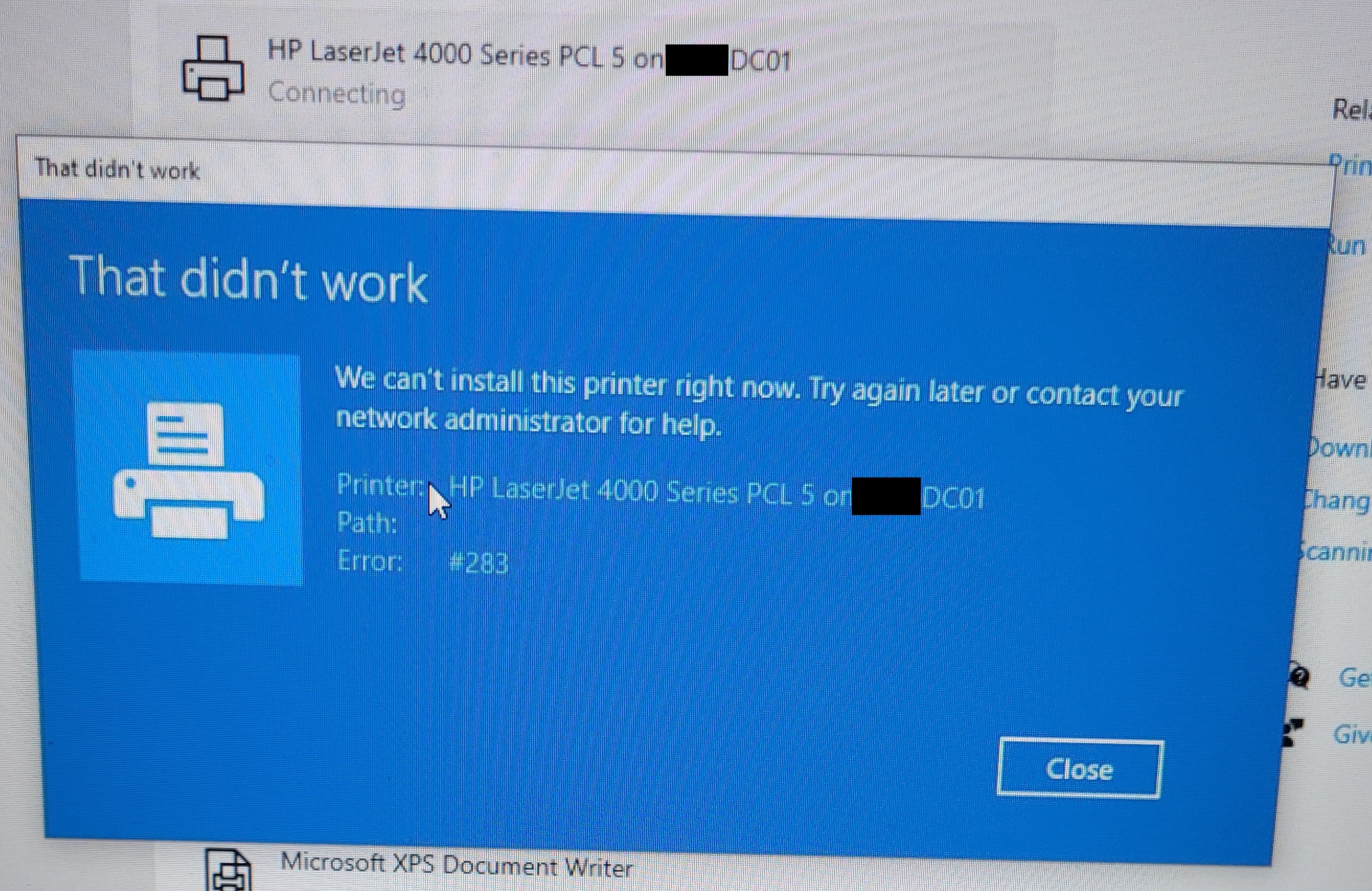
I didn't think this was a server issue, but I double-checked the DC anyways.
I deleted and remove the old Canon printer from the server.
I made sure that the other printers were on the print server and had ports.
As I mentioned before, all the printers were TCP/IP. I pinged each printer from the user device, no issue.
Final note, the user does have Domain Admin privileges.
I did a little more poking around, but I'm honestly stuck at this point.
Any help would be greatly appreciated.